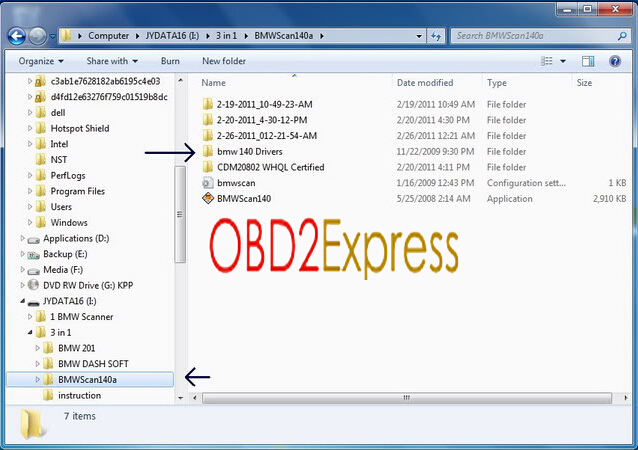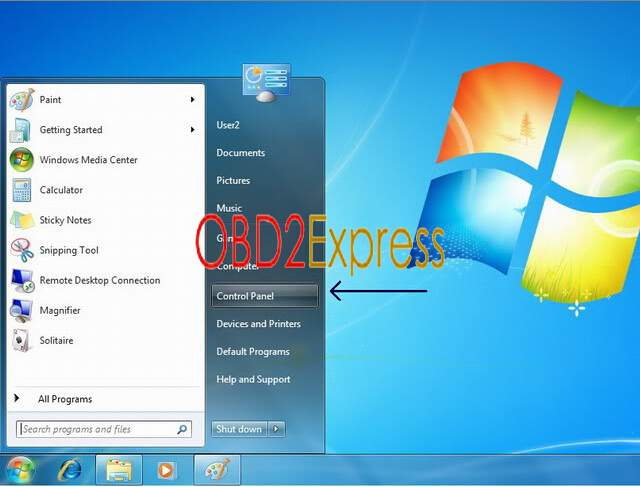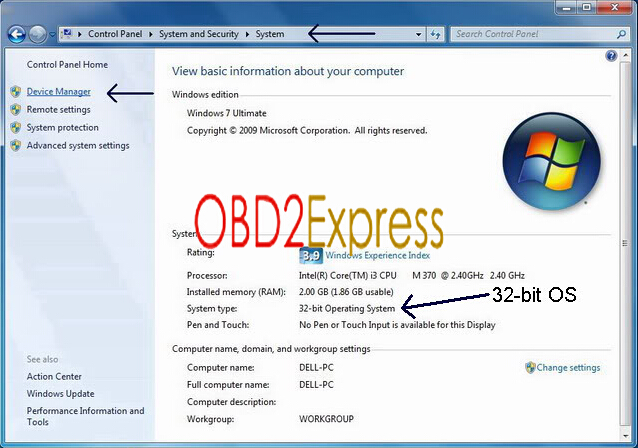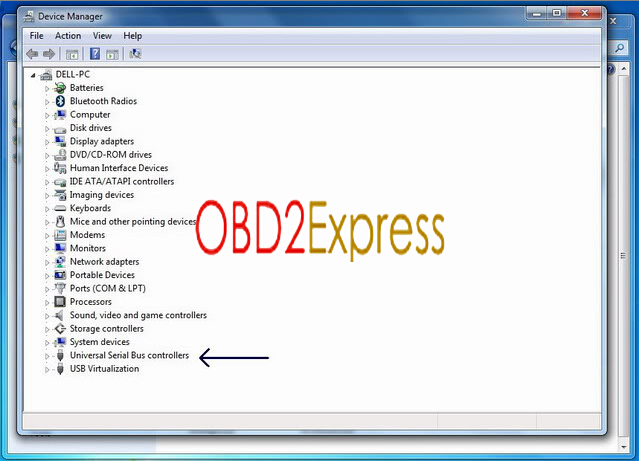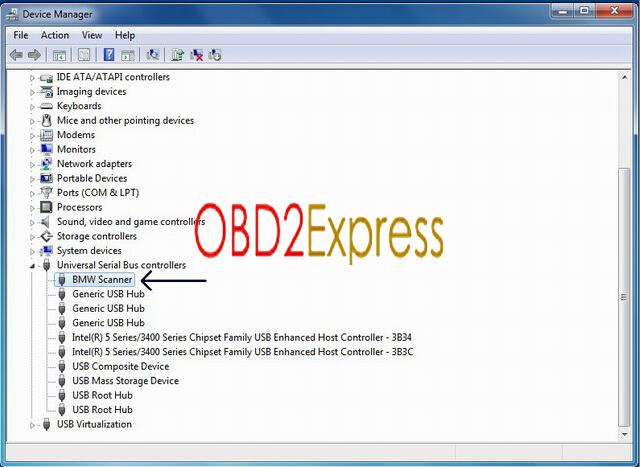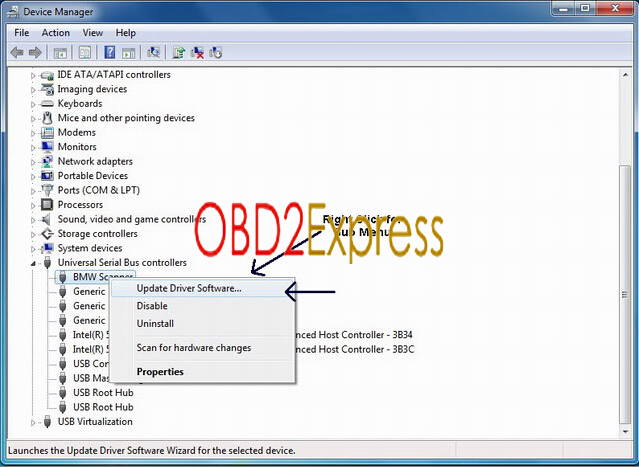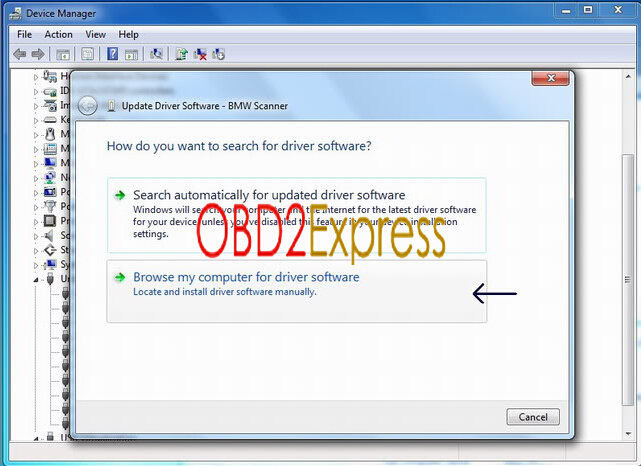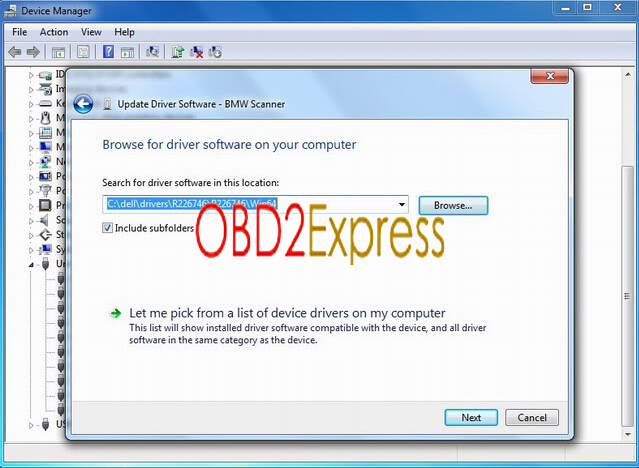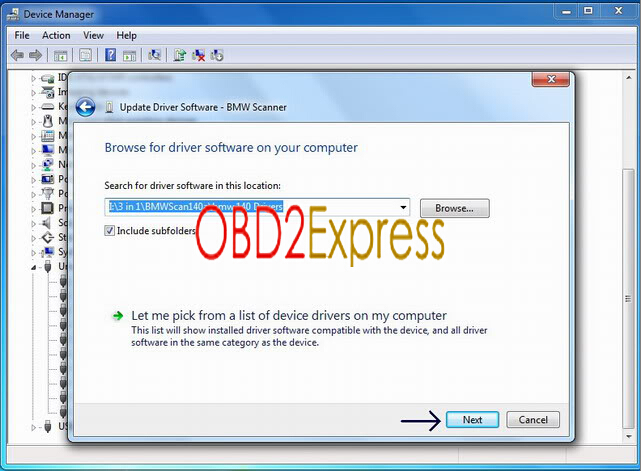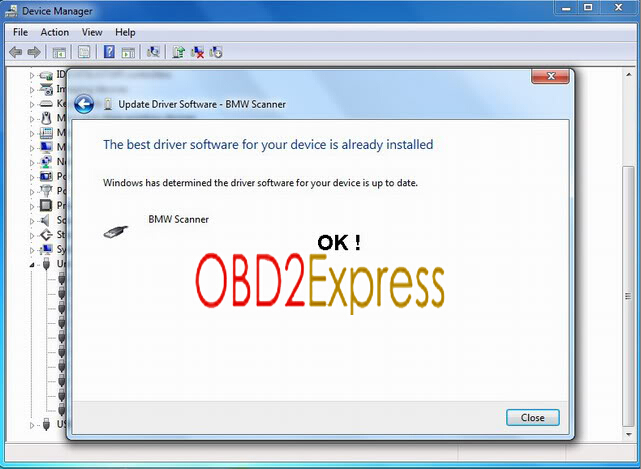Some users had issue on installing BMW Scanner V1.4.0 PA-SOFT software driver on Win 7 64bit, but no problem on Win 7 32-bit. Following is the step-by-step instruction to install or update the BMW Scanner USB driver for Windows 7 32-bit.
Pre-installation download:
Free download BMW scanner V1.4.0 Pa-soft
http://www.mediafire.com/file/mrzyb1t94kr96jt/BMWScan140.rar
If the driver is not compatible with Windows 7 or you have not logged in as “Administrator”, latest win 7 driver can be downloaded here:
http://www.ftdichip.com/Drivers/CDM/CDM20808.zip
The USB driver can be installed for win7 32 bits without any issue. But for Win7 64-bit, you need to download the latest driver from www.ftdichip.com.
BMW scanner 1.4.0 USB driver on Win 7 32-bit instruction:
1) Remember where the folder/the program is installed. This will help to tell Win 7 O/S to locate the USB driver. For example: I:\3 in 1\bmwscan140a\bmw 140 driver.
2). Click Window “Start” button and chose “Control Panel” GUI button
3) Select “System” and then “Device Manager” GUI button
4) Select “Universal Serial Bus controller”
5) Select the USB device that is labeled as “BMW Scanner”
6) Right click to invoke sub menu of the “BMW Scanner”
Select “Update Driver Software”
7) Select “Browse My Computer for Driver Software”
8)Click “Browse” and locate where the software folder is located. And tick “Includes subfolders” as well.
9) Locate “BMW V1.4.0 Drivers” folder and press the “OK” button.
10) Check the folder is correct and click on the “NEXT” button to install the USB driver.
11) When the system will display “The best driver software for your device is up to date” message, the BMW scanner driver is well installed on Win 7.
12) Right click on the BMW Scanner and select “Properties” to confirm “The driver is working properly”. Please ensure that you MUST have “administrator right” to install the USB driver.
13) Plug the BMW v1.4.0 scanner cable with vehicle via OBD diagnostic socket. The label should be facing to the door with the LED light turn ON.
If your BMW model has 22-pin diagnostic socket, you properly need another BMW 20-pin to OBD2 16-Pin Connector.