Ford VCMII IDS software has updated to V96 recently. Here is the step-by-step software installation guide provided.
Software version: IDS (Integrated Diagnostic System) V96.01
Language:
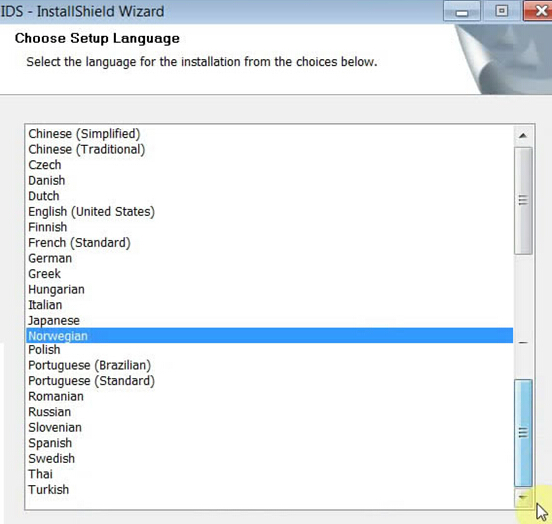
Major steps:
1) Install V81 Calibration software:
2) Install Ford IDS V91.01 full
3) Install Ford-IDS-96.01-Full
4) Test VCM 2 IDS V96 software
5) Install DFStd frozen software
Step-by-step instructions:
1) Install V81 Calibration software:
Insert V81 DVD
Open DVD RW Drive (E:) Ford IDS V81
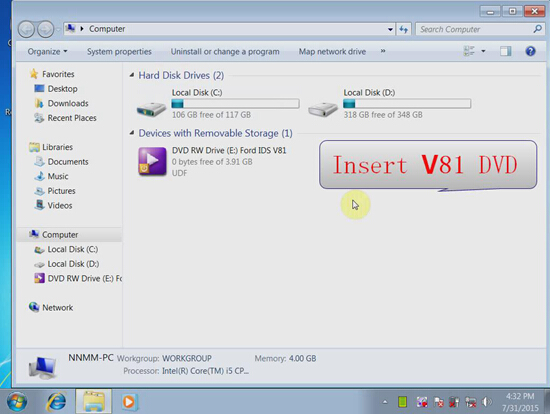
Open VCMDVD
Click on “Calibrations”
Install Calibration C81, click “Next”
Click “Next”
Click “Install”
Please wait until the software is completely installed, usually it will take 30 minutes to 2 hours.
Click “Finish” when C82 calibration software is well installed
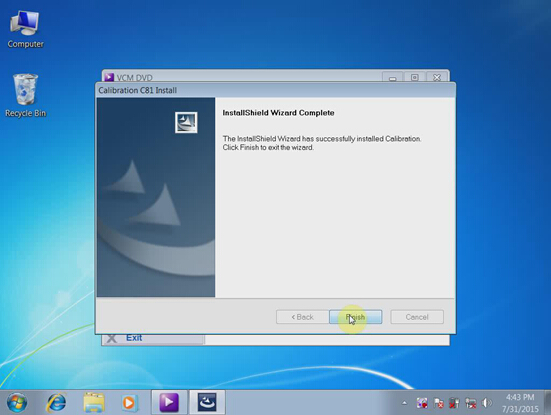
Click “Exit” to quit VCM DVD
Eject DVD RW Drive (E:) Ford IDS V81
2) Install Ford IDS V91.01 full
Insert V96 DVD
Open DVD RW Drive (E:)
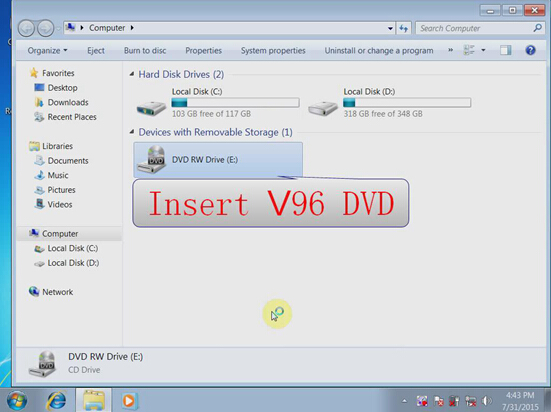
Install IDS-V91.01 full first
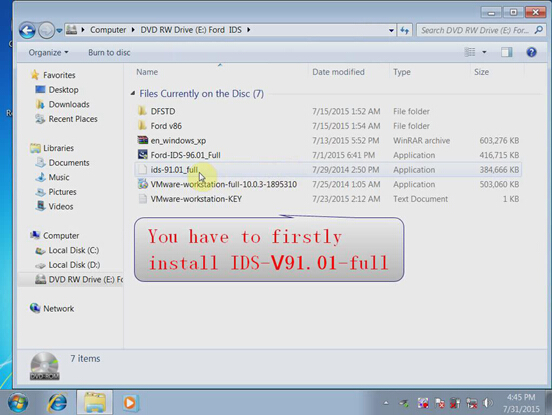
Select setup language, click Next
Click Yes to proceed
Click Next to install V91 wizard
Accept license agreement
Click Next
Click Next
Click Install
Please wait until the software is completely installed, usually it will take 30 minutes to 2 hours.
This will create “IDS” shortcut on desktop
Click Reboot when V91 IDS is installed
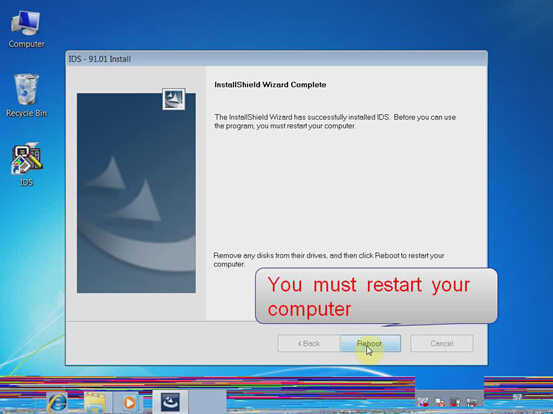
Open IDS software on desktop
Select Dealer Type: Non-dealer and country, press check mark
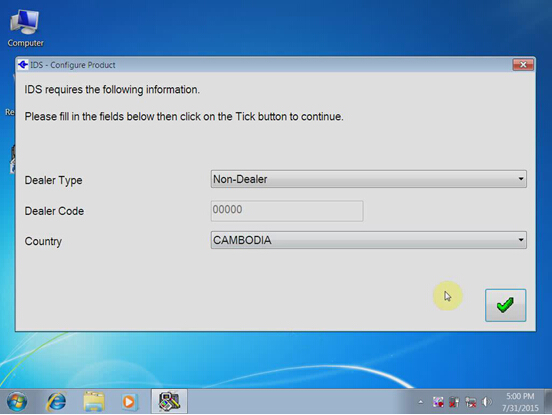
Computer Date Synchronization, Click on Continue
Then you will get message reading a non-renewable Evaluation License…will expire in 3 days.
Click Continue
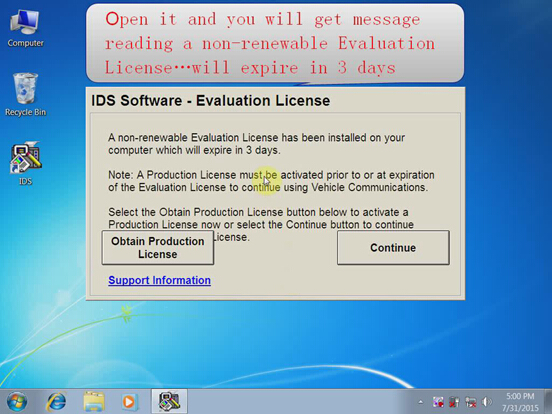
If you do not get the message, you may fail to install IDS, please quit operation.
Check available modules, then close IDS
3) Install Ford-IDS-96.01-Full
Open computer
Install Ford-IDS-96.01-Full
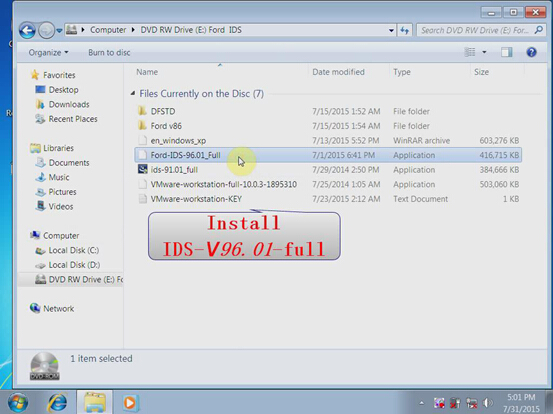
Click Yes
Click Next
V96 IDS instillation is in progress, wait patiently
Click Reboot when installation is complete
Open IDS software on desktop again
Check available modules, then close it
4) Test VCM 2 IDS V96 software
Connect VCM II diagnostic system with computer
Click Start>>Control Panel>>Network and Internet>>Network and Sharing Center>>Change adapter settings
Wait the communication complete
Enable Local Area Connection
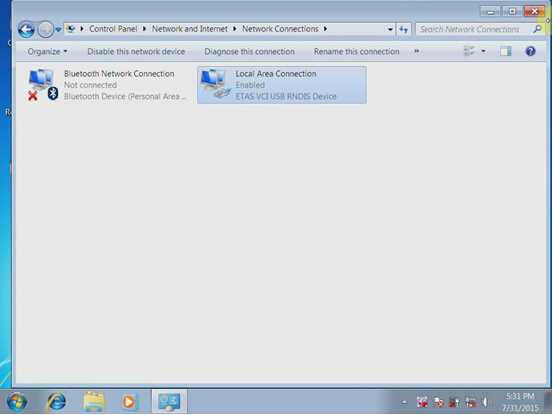
Open VCM2 IDS software
Select specific module and let the IDS read your vehicle info.
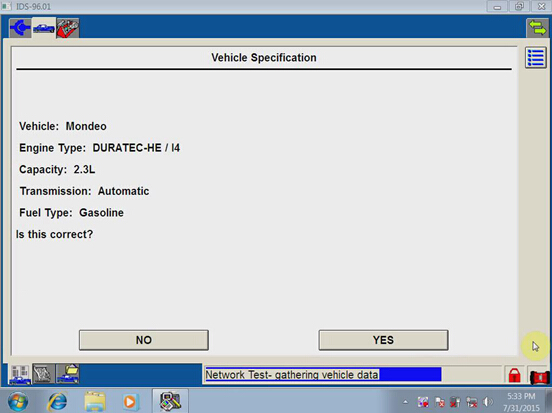
Diagnose and program other modules and functions, view dataloger etc
5) Install DFStd frozen software
Open Computer
Open DVD RW Drive (E:) Ford IDS
Open “DFSTD” folder
After confirm IDS V96 software can diagnose and program, you need to use DFStd software to protect the installed IDS software partitioning. If the software is not protected, it will expire in 3 days.
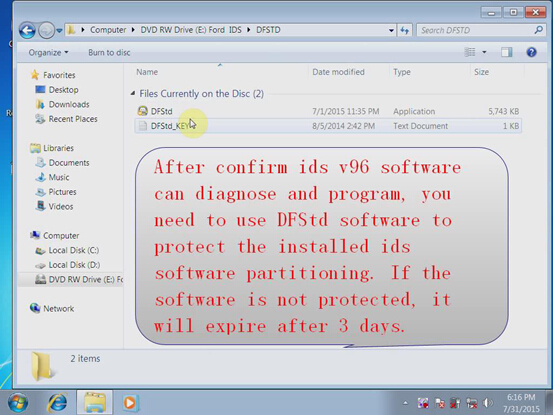
Click Next
Accept license agreement
Open DFStd-Key Notepad and paste the License key here
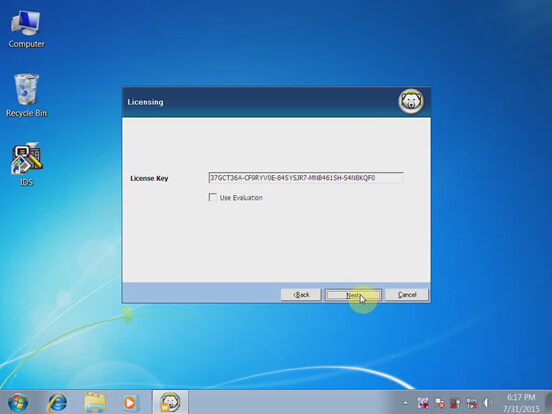
Click Next
Tick Disk C:
Click Next
Click Install
Restart computer

Check if Ford IDS V96.01 is installed correctly











