Ford VCM 2 IDS V98.01 has been released officially at obdexpress. And IDS 98.01 installation is offered here.
IDS 98 only for Ford VCM II with wireless card:
http://www.obdexpress.co.uk/wholesale/best-ford-vcm-ii-diagnostic-tool-wifi-wireless-version.html (best WIFI vcm ii)
http://www.obdexpress.co.uk/wholesale/ford-vcm-ii-diagnostic-tool-wifi-wireless-2.html
Operation system:
Windows XP
/ WIN 7
Video instruction on IDS V98 installation:
https://mega.nz/#!4tV3hLiC
Main steps:
Step 1 Install IDS V81
Step 2 Install and run IDS V91
Step 3 Install IDS V98
Step 4 IDS V98 test on Mondeo 2011 MY
Step 5 Install Deep Freeze
Detailed instruction:
Disable network connection
Go to Date and Time Properties/Internet Time, to cancel selection of “Automatically synchronize with an Internet time server”
Step 1 Install IDS V81
Insert IDS V81 DVD, open RPU DVD.
Click “Calibrations“.
Click ‘”Next” to in install Calibrations.
Click “Next”.
Click “Install” to begin installation.
Installing… (30 min)
Click “Finish” when successfully install Calibration.
Close DVD-ul VCM.
Eject IDS V81 DVD.
Step 2 Install and run IDS V91
Insert IDS V98 DVD.
Open “Ford Mazda IDS V98(D:)/ids-v91.01_full“.
Choose the setup language.
Select “Yes” to proceed.
Click “Next” to install ISD.
Click “I accept….” and “Next” to go on.
Click “Next”.
Click “Install” to begin installation.
Installing… (50 min)
An icon of “IDS” appeared on Desktop.
Configuring & updating database…
Successfully install IDS, and click “Reboot” to restart your computer.
Open IDS on Desktop.
Open “IDS” on Desktop.
Select “dealer type” and “country” and click the tick button to continue.
Click “Continue” on IDS Software-Computer Date Synchronization.
Click “Continue”.
(NOTE: a non-renewable Evaluation License has been installed on your computer which will expire in 3 days)
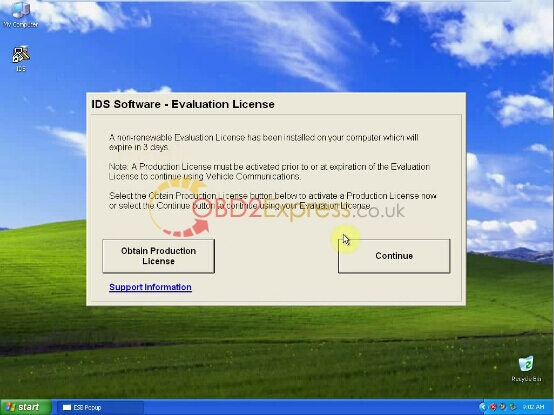
Exit IDS V91.
Step 3 Install IDS V98
Open “Ford Mazda IDS V98(D:)/IDS-v98.01_Full“.
Select “Yes” to proceed.
Click “Next” to continue to update the installed version (90.01) of IDS to version 98.01.
Installing… (50 min)
Configuring…
Click “Close” to install successfully.
Configuring…
Updating database…
Configuring…
IDS has been updated to V98.01. Click “Reboot” to restart your computer.
Step 4 IDS V98 test on Mondeo 2011 MY
Connect Ford VCM II mux (version with wireless card) to the vehicle and install driver.
USB configuration…
Open “IDS” on Desktop.
Go to Start New Session>>All other, click on the tick button.
Select 2011 MY (models tested by technicians).
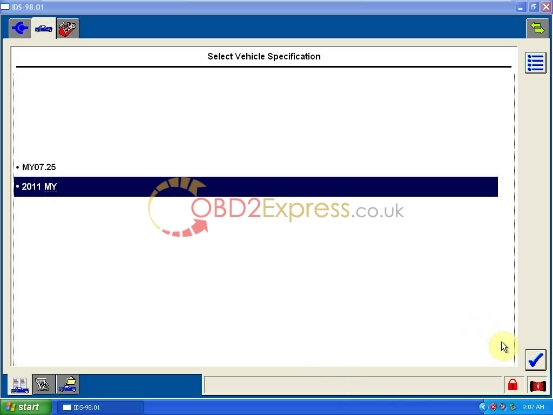
Vehicle specification, click Yes to go to.
Click the tick button.
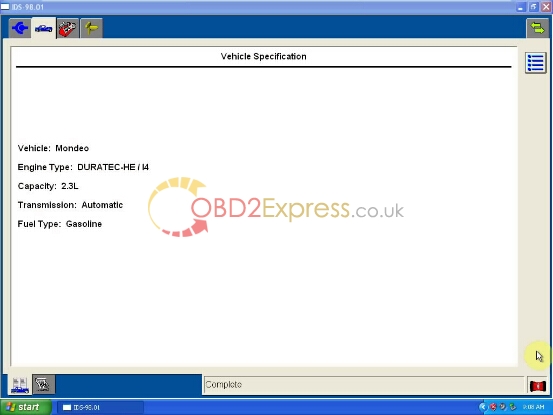
Go to Self Test, click on the tick button.
Select CMDTCs to continue.
Select CMDTCs option for more information.

Exit CMDTCs.
Go to Module Programming and click on the tick button.
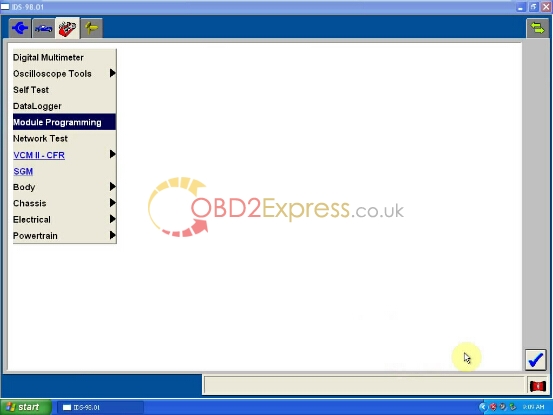
4 options in Module programming:
Programmable module installation
Module programming
Programmable parameters
As-built
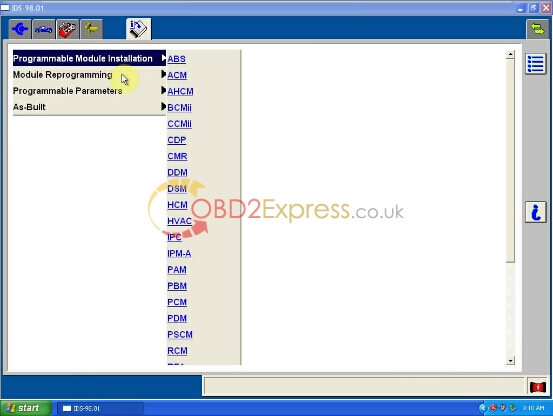
Go to DataLogger, and click on the tick button.
Select Powertrain>>Engine.
Set the ignition switch on.
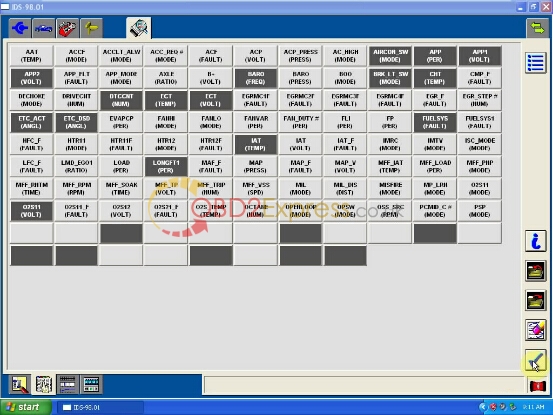
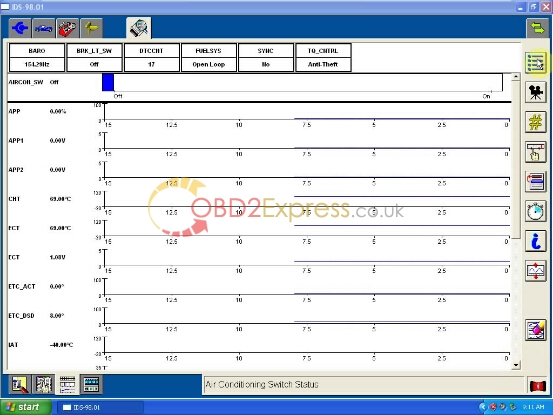
Exit and Delete session.
Exit IDS V98.
Step 5 Install Deep Freeze
Open “DFStd” on IDS V98 (D:).
Click Next.
Click “I accept…agreement” to go on.
Open “DFStd_KEY” on folder “DFStd”, to copy the license key for entering. Click Next.
Click Next, with the only selection of C: (cancel ticks on D: & E:)
Click Install.
Then restart your computer after installation Deep Freeze.
Ford IDS V98 installation complete.











