Xtool PS2 Truck Professional Diagnostic Tool is superior to the common used ARM7 chip,PS2 is a high-tech and professional automobile diagnostic tool,Such excellent performance of the chip and the superior diagnostic module will guarantee the accuracy and real-time function.
Here’s the detailed steps for How to update XTOOL PS2 Truck Diagnostic Tool
1.Open a browser, enter the URL http://www.xtooltech.com/, then choose English version
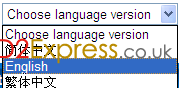
2.Click the top right corner site “Register”, enter the registration page. Please sign in straightly if you registed before

3.Write down product serial number, register password and the dealer number, and click “Next Step”
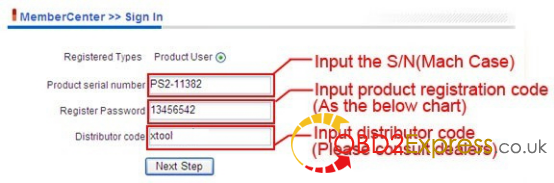
If you don’t have specified distributor code, please use ‘XTOOL’ as your distributor code.
Please Power the mainframe, then get the register password as following:
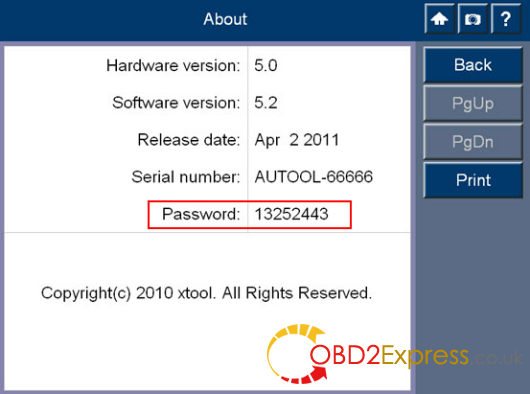
4.Enter a user name, password and mailbox, Click “Submit”
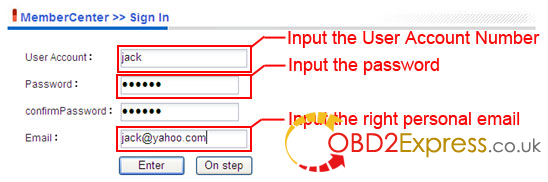
5.suggesting successful register, click the “download center”.
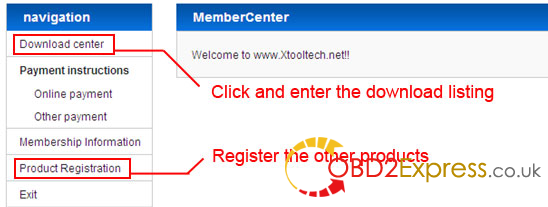
6.Download the “software upgrade tool” firstly
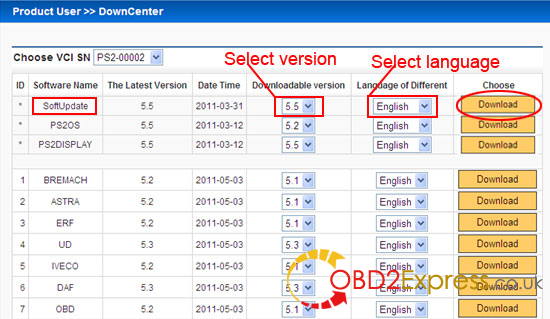
7. Double click “xtoolupdate.exe” file after decompression

8. Welcome screen appears, click “Next” to install.
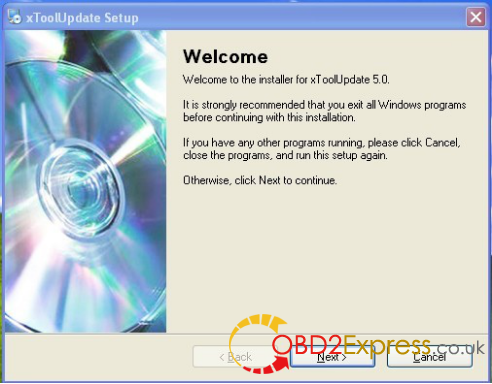
9. Select the target disk you want to install, and then click “next” to continue.
10.Install finished
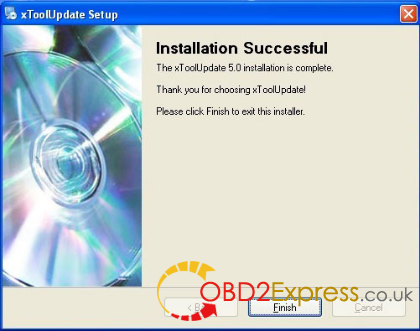
Back to the Desktop, double click the software icon to run “software update tool.”

11.click the Top right icon and select the folder where to download the software.
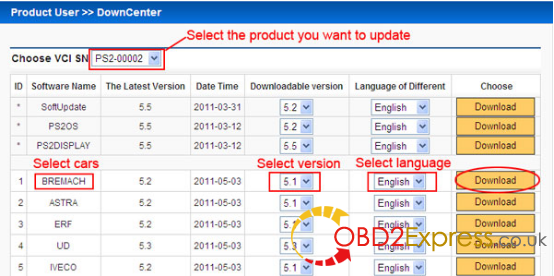
12.Download software to specified folder.
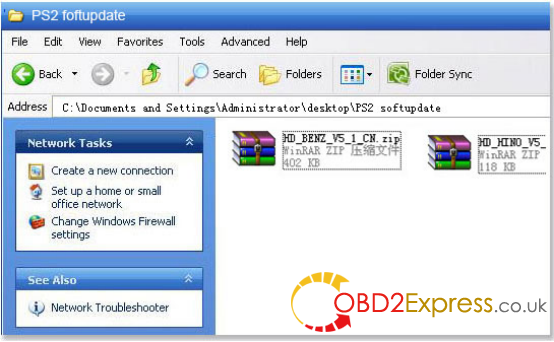
13. Click the Top right icon and select the folder where to download the Software.
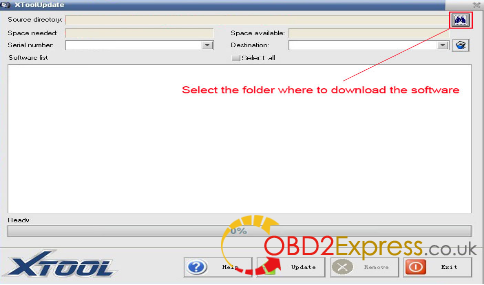
Then
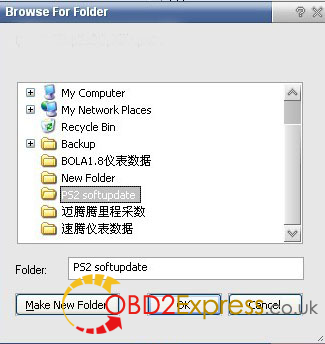
14.Show the serial number and the list of upgrade software
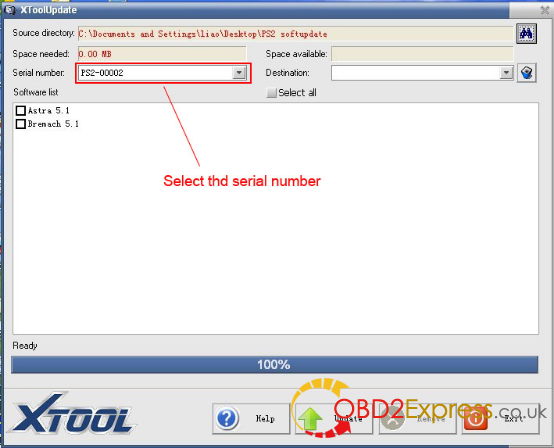
15. Remove the SD/TF card from the mainframe, Insert the SD/TF Card to the USB Card Reader, Connect the USB card reader to your computer.
Select the upgrade software; click the “upgrade.”
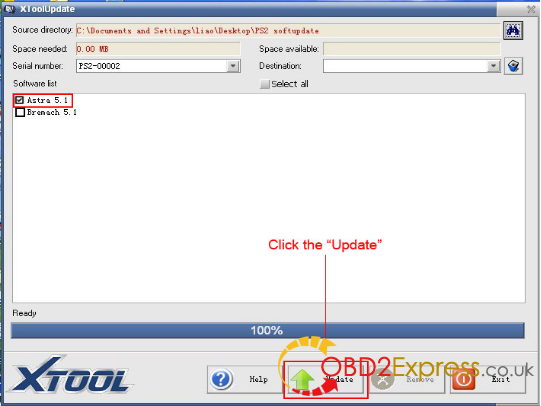
16. Upgrade finished!
For more information about XTOOL PS2 Truck Diagnostic Tool,please go to http://www.obdexpress.co.uk/wholesale/ps2-truck-professional-diagnostic-tool.html











