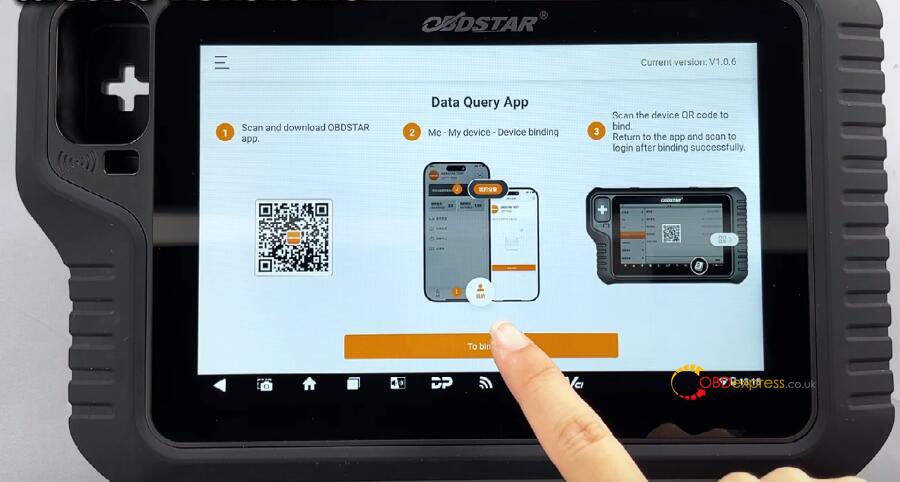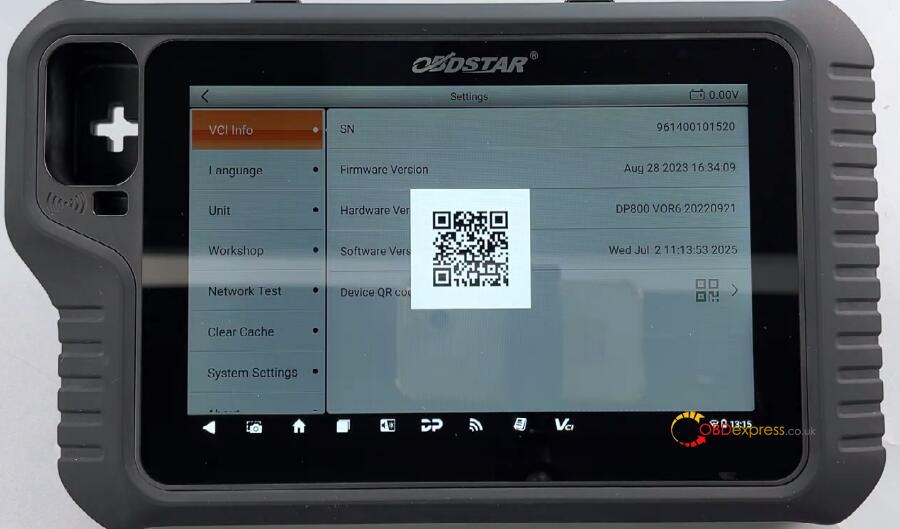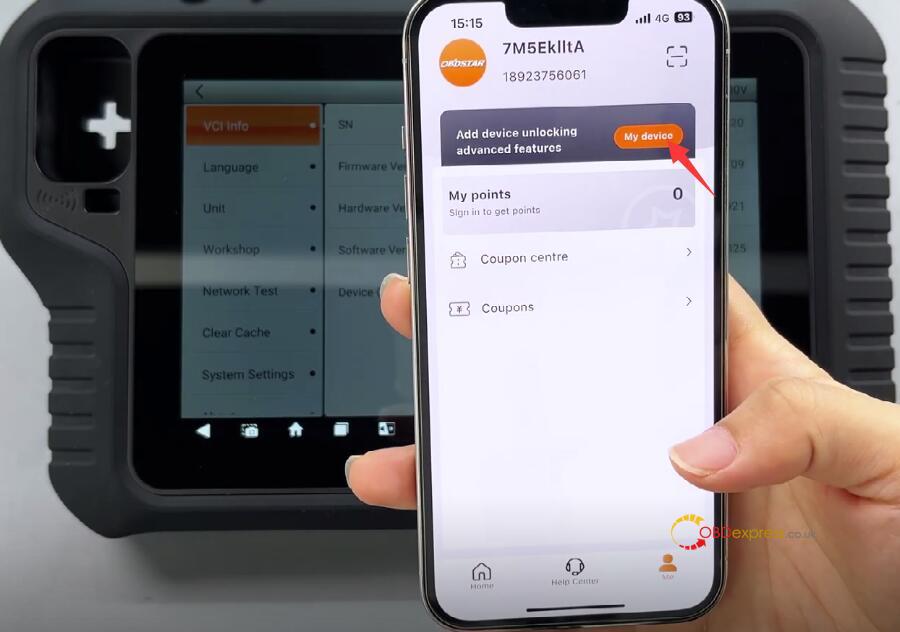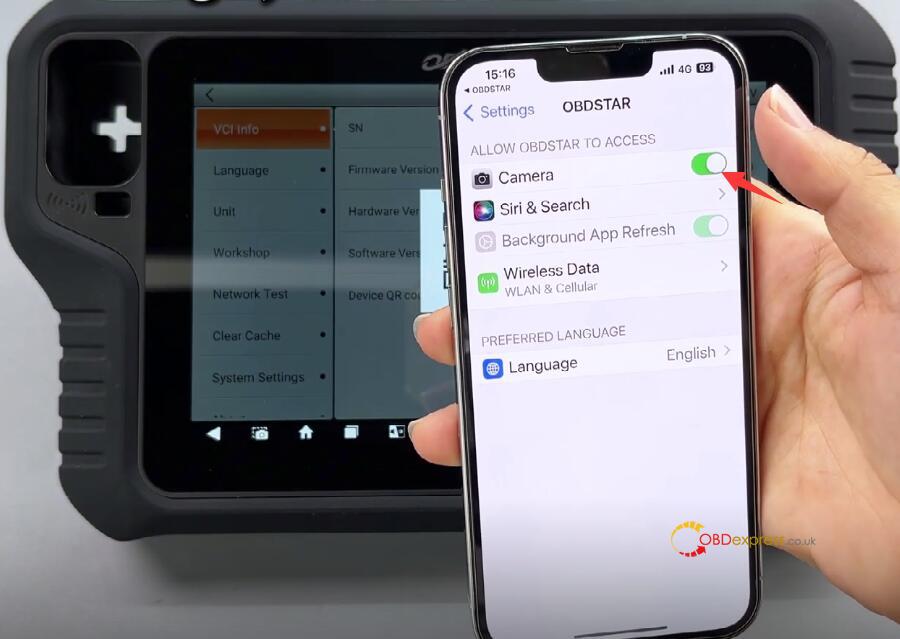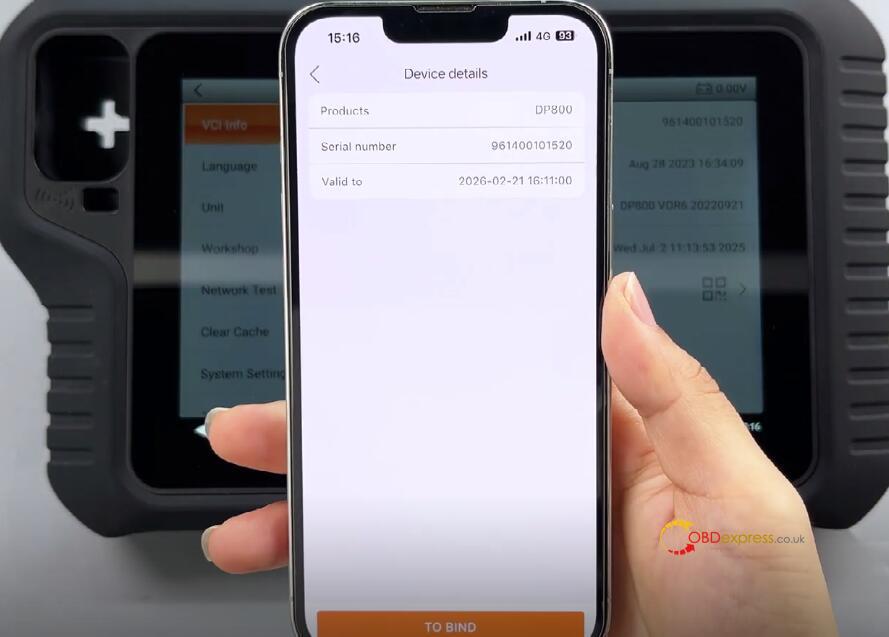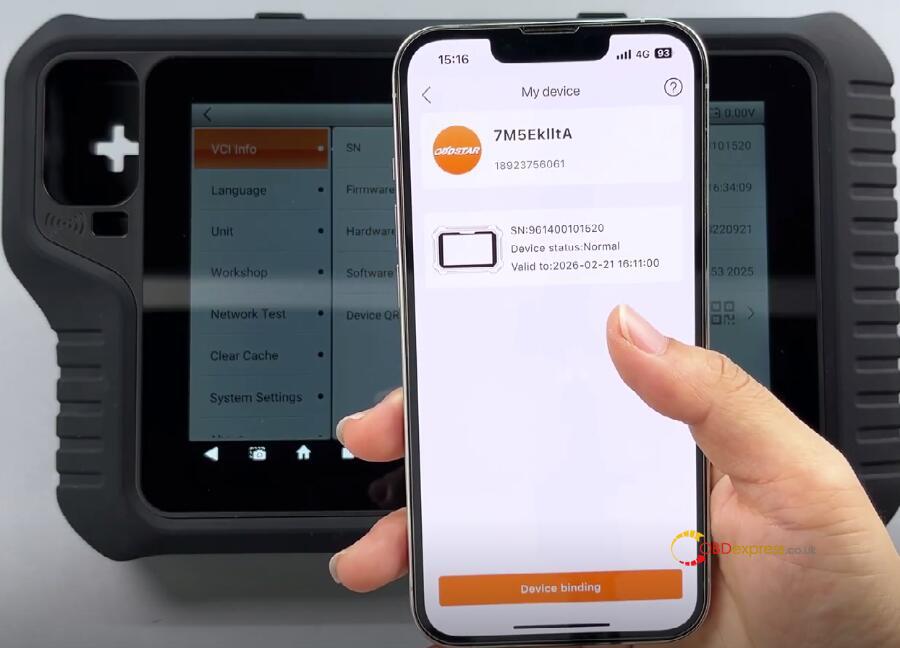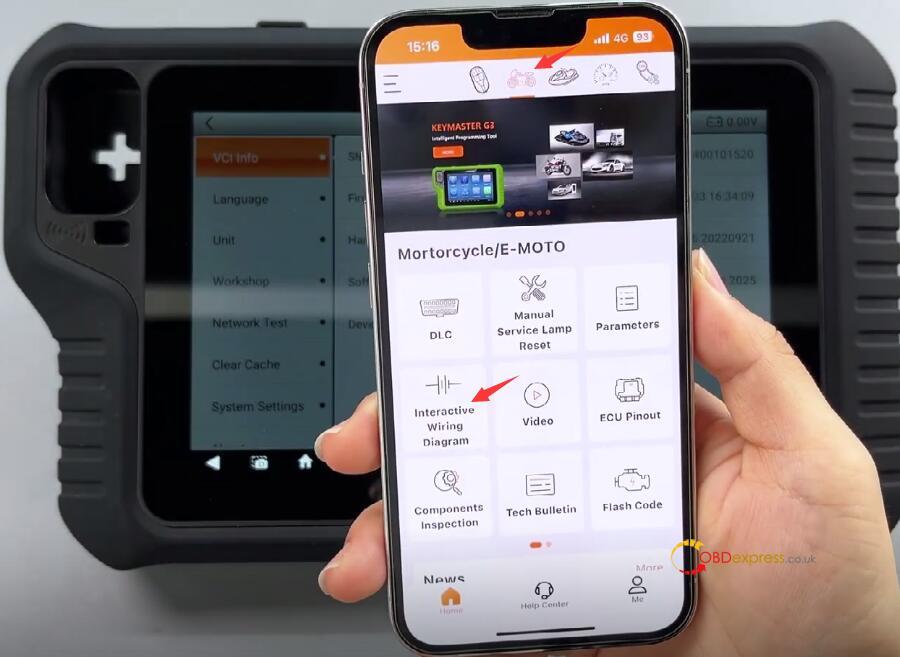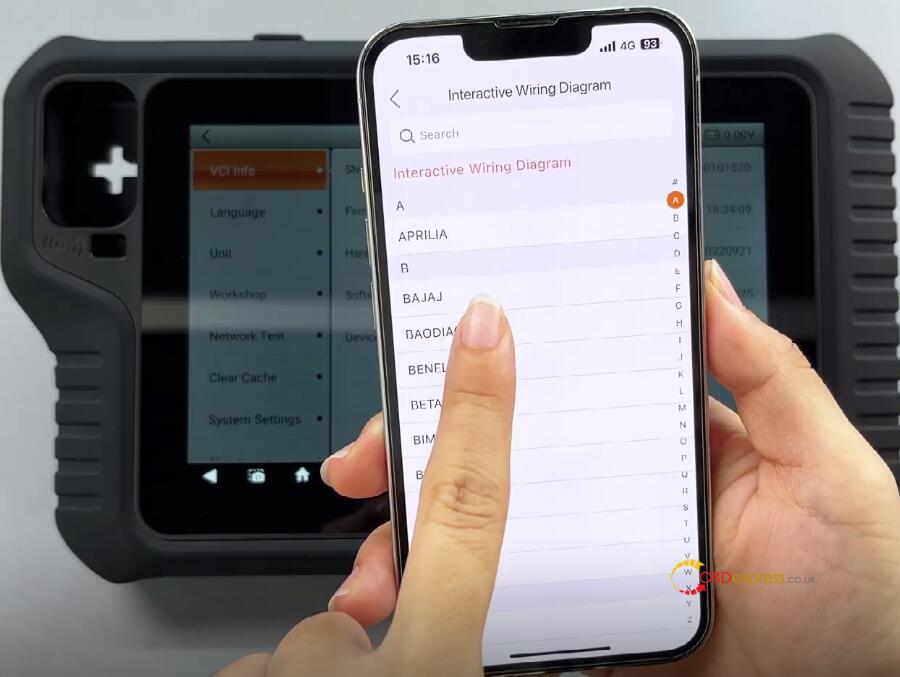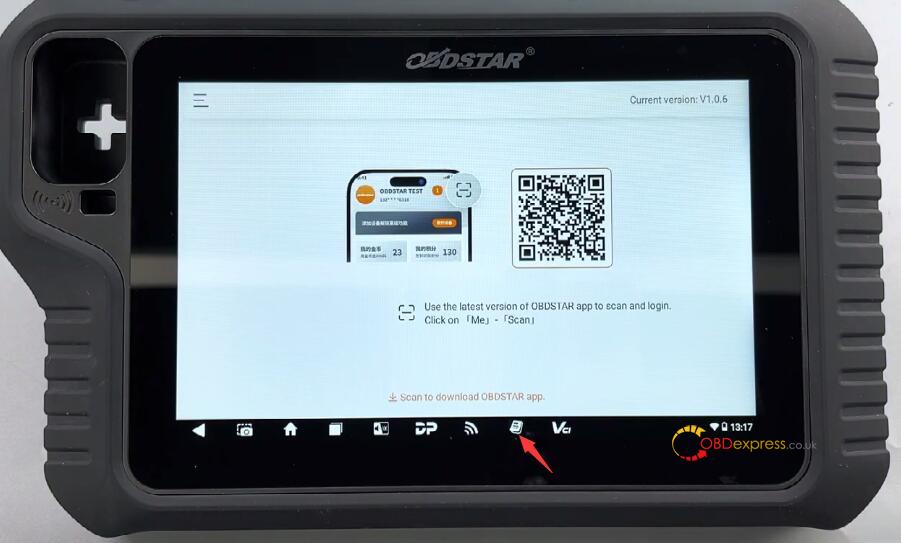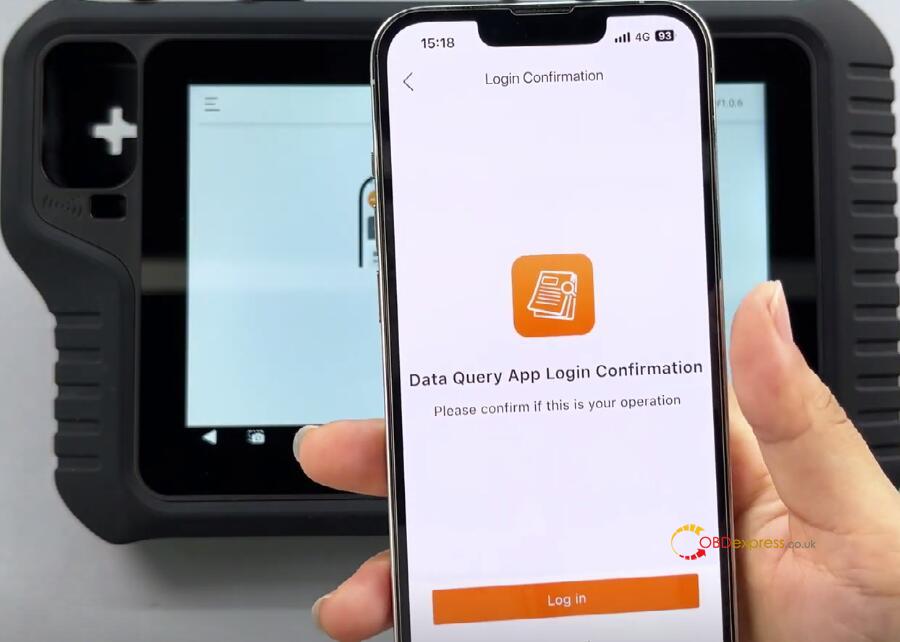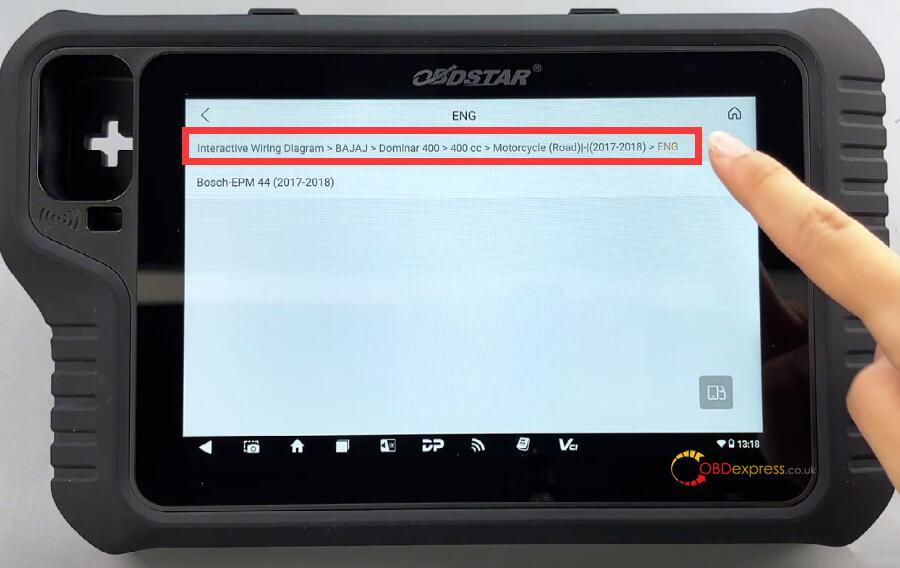Today we’ll walk through the guide about how to bind OBDSTAR tablet series with OBDSTAR App, creating a powerful connection between your Repair Information software and smartphone.
Binding guide applies to all OBDSTAR tablet series as follows
- IMMO: X300 Classic G3, X300 DP PLUS, X300 PRO4, X300 MINI Series…
- Motorcycle/E-Moto: MS80, MOTOMASTER, MS70, MS50, MK70, ISCAN Series (iScan DUCATI/BENELLI/URAL/HONDA/KAWASAKI/YAMAHA/Harley/BMW/ KTM/HUSQVARNA/ MV Agusta/JAPAN)
- Marine: D800, D700, ISCAN Marine Series…
- Dash/Airbag/ECU/Radio: ODO MASTER, P50, DC706, MT200
- Test Platform: MT501, MT502, MT101, MT102
Step-by-Step Binding Guide
Step 1: Update Software
Ensure both the Repair Information software (on your OBDSTAR tablet) and the OBDSTAR App (on your phone) are updated to the latest versions.
Step 2: Bind Your Device
- On OBDSTAR Tablet:
Navigate to VCI Info → Device QR Code.
- On Mobile App:
Go to Me → My Device → Device Binding, then allow camera access.
- Scan QR Code:
Use your phone to scan the QR code displayed on the tablet.
Confirm device details and tap “TO BIND”.
Success:
A “Bind Successfully” message will appear.
Step 3: Access Interactive Wiring Diagrams
- On Smartphone:
Tap the motorcycle icon (or relevant vehicle type).
Select Interactive Wiring Diagram → Model (e.g., BAODIAO YESON).
View/zoom into the full wiring diagram list.
- On OBDSTAR Tablet:
Open Repair Information and scan the login QR code with the OBDSTAR App.
After login, navigate to:
Bosch EPM 44 (2017-2018) → BAJAJ Dominar 400 → Interactive Wiring Diagram.