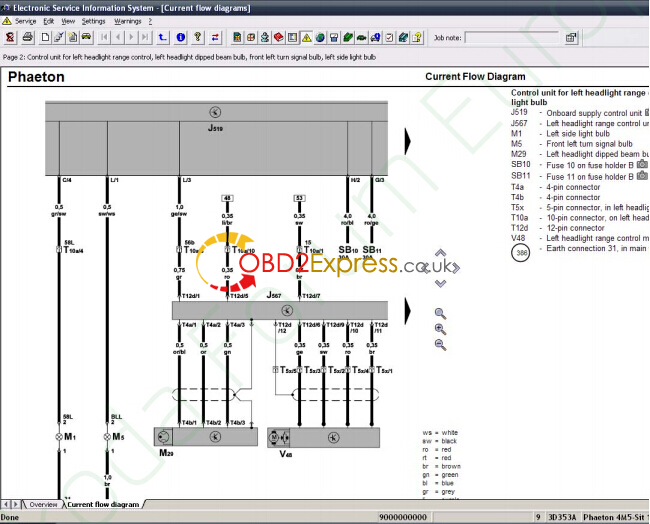ELSAWIN 4.0 is offered with full information on repair basically on new automobiles VAG group VW/Audi/Seat/Skoda 1986-2011 and electric schemes 1992-2009.
Language: English, Chinese, Dutch, Spanish, Italian, German, Russian, Turkish, French, Swedish etc
O/S: Win2000, WinNT, WinXP
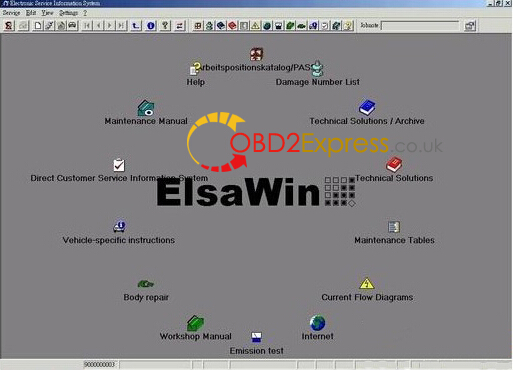
Free download ElsaWin 4.0 Keygen + Installation instructions:
https://mega.nz/#F!OxExkCxR!Cr7WGSLZzk0P_1HLf5_Y5Q
Disclaimer:
We are not responsible for the damage. It is free keygen. If you need software CD and free activation service, please order Item SS39 ELSAWIN 4.0 for Audi-VW-SKODA-SEAT. Send your order number and code information (format link: 9CB7AC74) to sales@obdexpress.co.uk. If you’d like to install free one, then continue…
Pre-Install requirements: Need to have installed before you start
Adobe Acrobat Reader
Adobe SVG Viewer
Quick Summary: A simple breakdown of what needs to be done.
Install Adobe Acrobat Reader if not installed.
Install Adobe SVG Viewer if not installed.
If system has ElsaWin already installed then use the update Disk.
If the system does not have ElsaWin installed then load the ElsaWin 4.00 Setup CD which is a full install not an upgrade install disk.
When the program is installed you need to install the Data disks to the system.
After the Data disks have been installed we need to create the User accounts to logon to the system.
ElsaWin V4.0 Installation instructions:
Step 1: Mount the ISO called ElsaWin 4.00 Setup CD.iso for a clean install
(or install the ElsaWin 4.00 Update CD.iso if you already have ElsaWin 3.x installed)
Run Elsa_40_Voll_Setup.exe from the ISO Image.
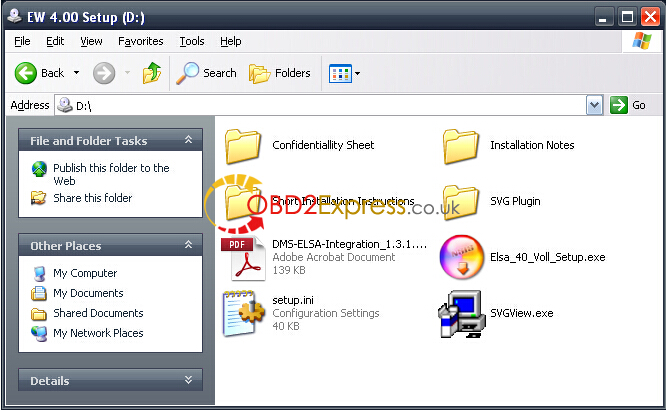
Step 2: Choose Install Language.
Step 3: Install ElsaWin setup and press Next.
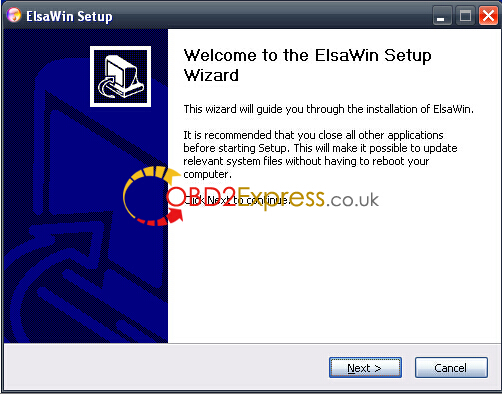
Step 4: Fill in User Information
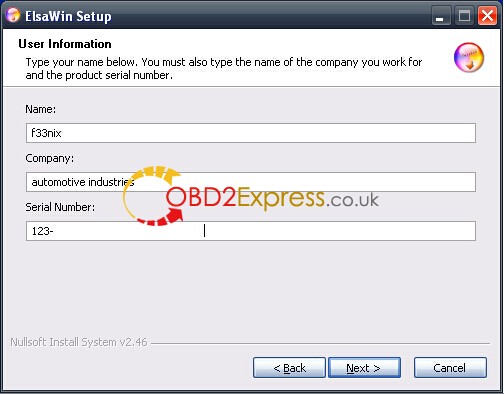
Step 5: Registration Confirmation
Press Yes.
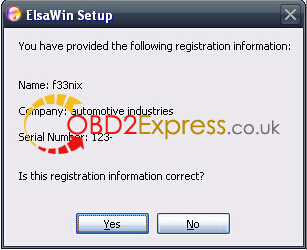
Step 6: ElsaWin setup selection choice, change if you need the other parts.
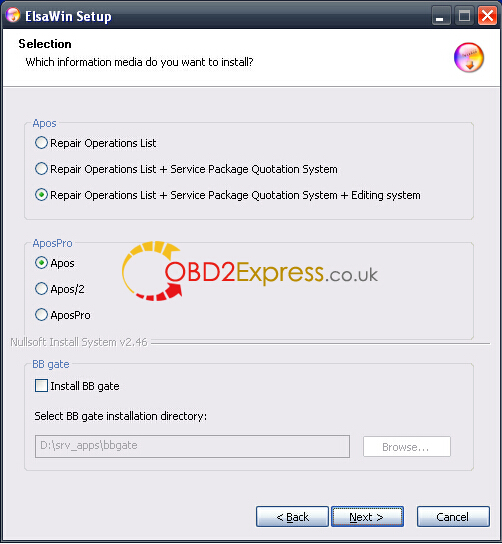
Step 7: Language Selection
If you want to have ALL the DATA then you MUST choose English & German.
If you do not do this then you may find that the data is not complete, e.g. Red Book (HST2) may be missing!
NOTE: You must also tick all the additional language(s) that you need to use with your program!
So if you require French language then you will need to have English, German & French to get full data.
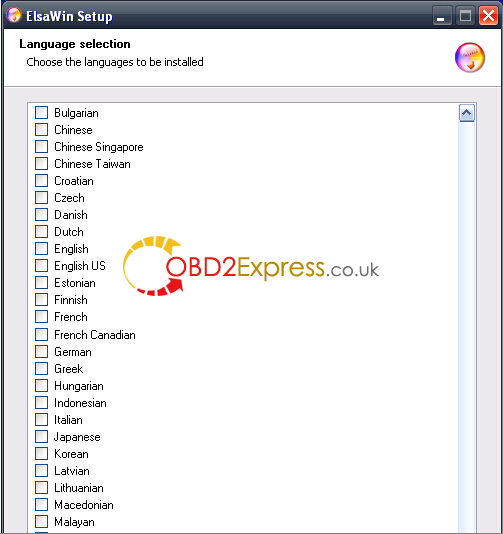
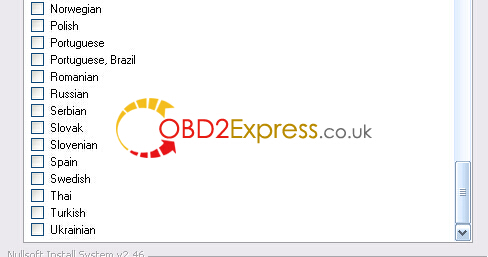
Step 8: Choose Destination Location
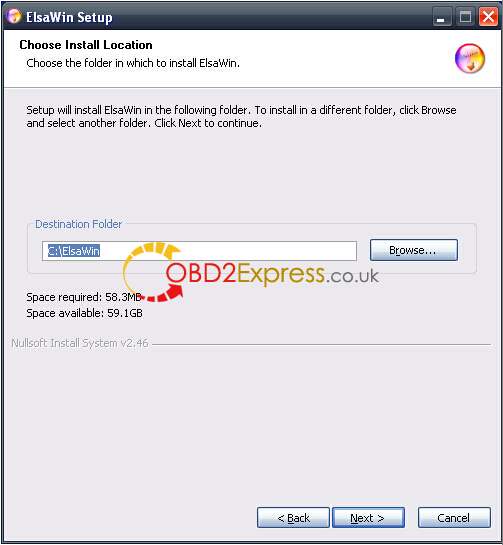
Step 9: Select Program Folder
Again I leave this alone.
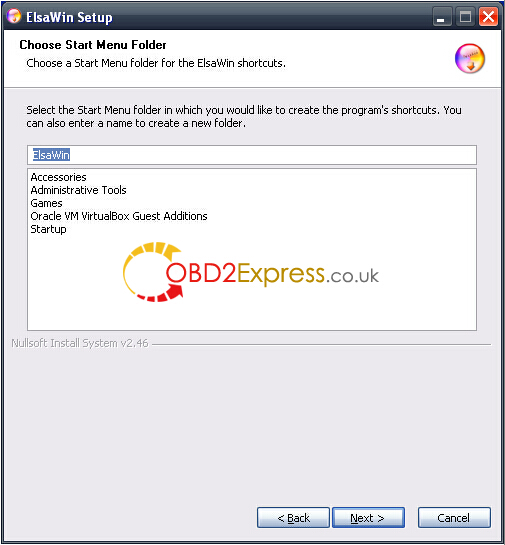
Step 10: Start Copying Files
Press Next to begin
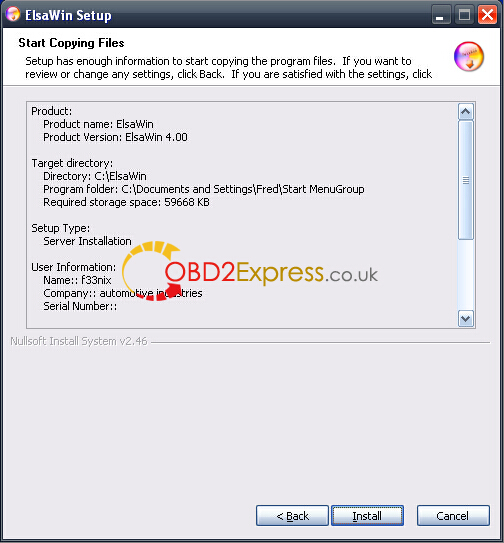
Step 11: Information. ElsaWin is being installed
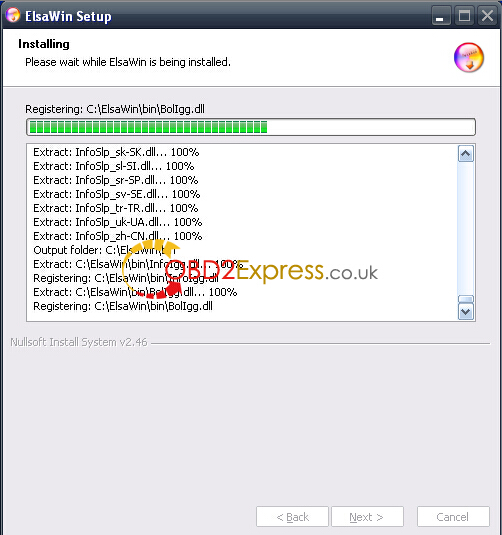
Step 12: Code Request
Copy the Temporary Code
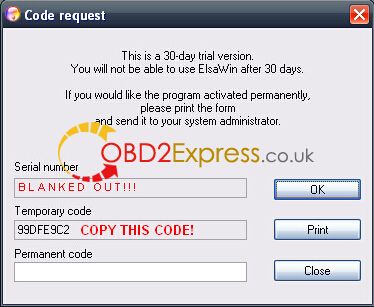
Step 13: Load ELSA_Keygen.exe
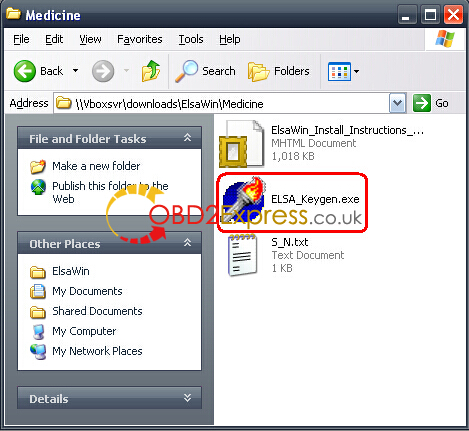
Step 14: Add the Provisional Code to the ELSA KeyGen/Releaser, then press Get Code.
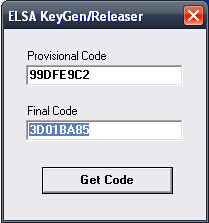
Step 15: Copy then Paste the Final Code this code into the Permanent Code part
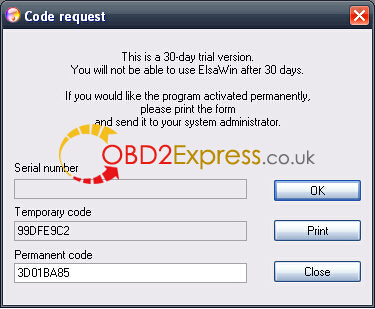
Step 16: Code is good; you will see this as it loads up the system.
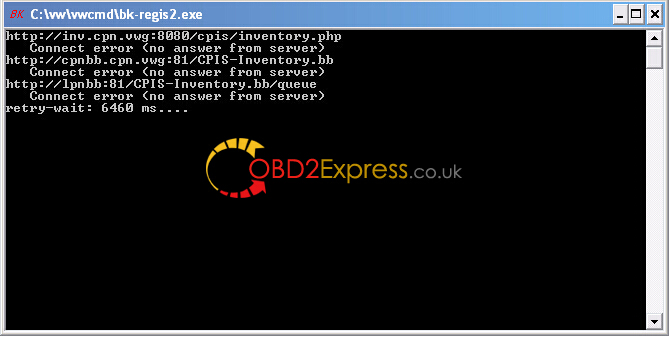
Step 17: The program has now installed correctly!
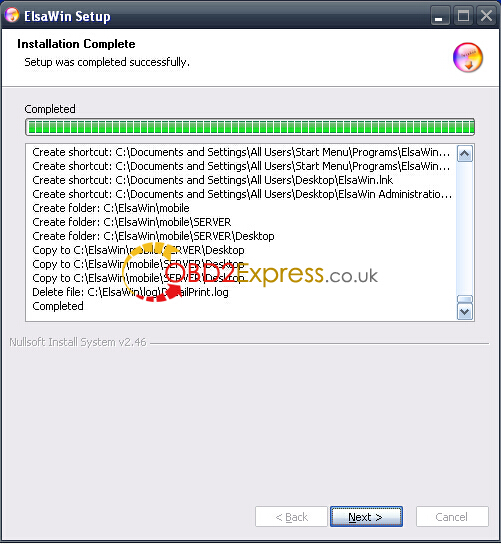
Step 18: Click Finish to close ElsaWin software
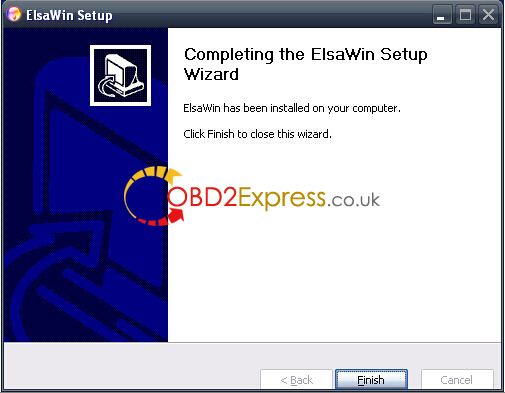
Reboot computer to make sure ElsaWin is well loaded
Step 19: Mount the ISO Image for the Car Brand.(s)
BEFORE LOADING ELSAWIN!!! Please install at least 1 brand.
Choose Disk 1 of the ISO (VW has 3 Disks to install, the setup is on Disk 1)
Step 19-1: Progress…
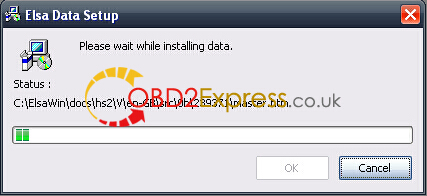
Step 19-2: Now it is asking for the CD 2.
Remove the first disk and add the second one and press OK to continue

Step 19-3: Car Brand has been successfully installed.
Now for the other Car Brands you will need to repeat Step 19.
When all the Car Brands have been installed you will need to go to Step 20:
Step 20: We create a user account as the default Admin account is in German language.
Username: admin
Password: admin
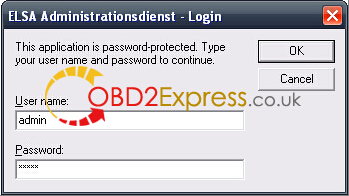
Step 21: Press SERVICE MENU, then Press USER ADD
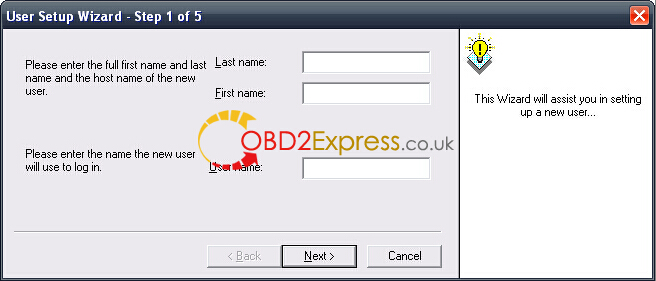
Step 21-1: Choose detail that you wish to add. Choose a name you like, it does not matter, e.g Fred
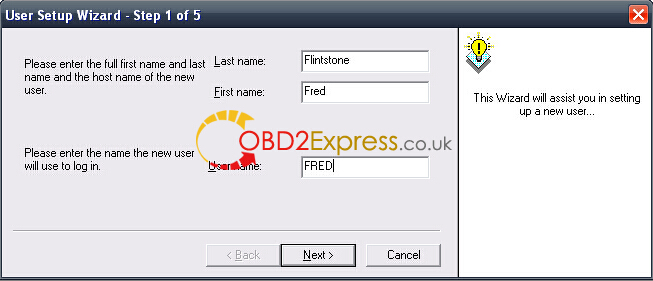
Step 21-2: He does not have to be an Administrator, but choose a Language.
I use English – United Kingdom. Choose a Language that works for you.
NOTE: If you added in more languages (Step 7) then create one or more users with the extra language(s)
So if you choose to add French, Japanese & Russian then you make 3 Users here and you set the language different for each name.
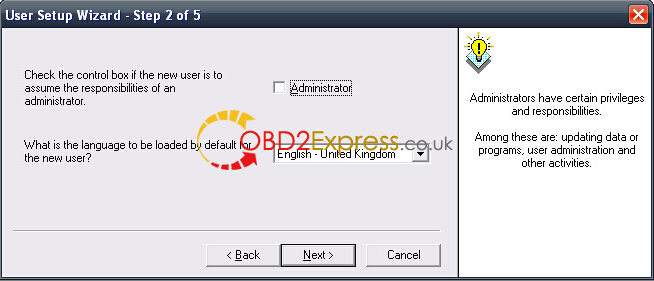
Step 21-3: Assign a password for the user. Like “Fred” again you choose one you like.

Step 21-4: You must choose a Distributer and Dealer Number.
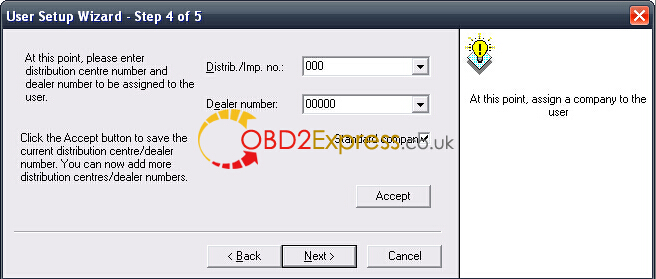
Step 21-5: Summary
All ok? Press Next if you are happy.
Step 21-6: Create the user.
Press Create
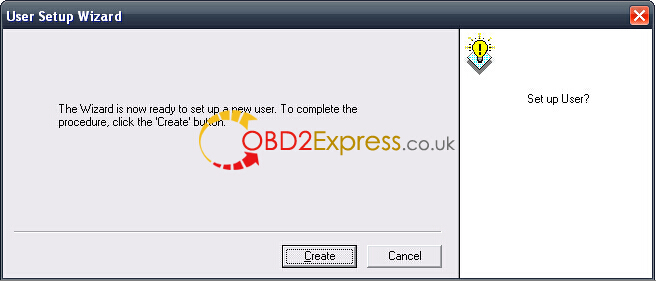
Step 21-7: New User was setup successfully.
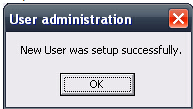
Step 21-8: Now Administration Service should have the user(s) created.
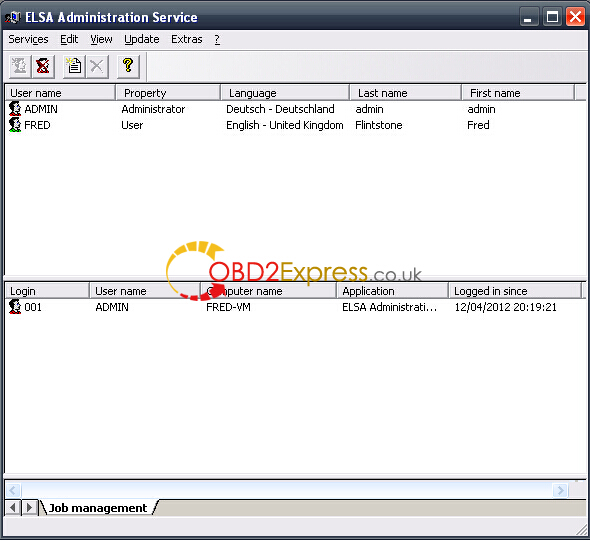
Step 22: Load ElsaWin from your Desktop
Login to ElsaWin with your normal user account, not with an admin account!
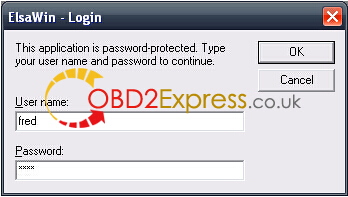
Step 23: Read warning that pops up
Scroll to bottom and press OK to make program work.
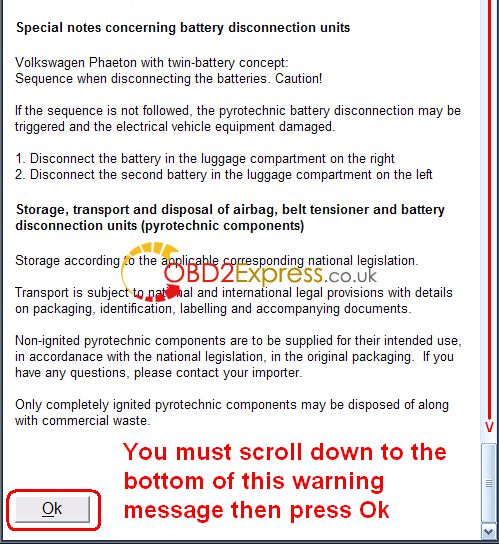
Step 24: Now we need test that it is all working.
Step 25: Now we have to input some vehicle details before we can use any data.
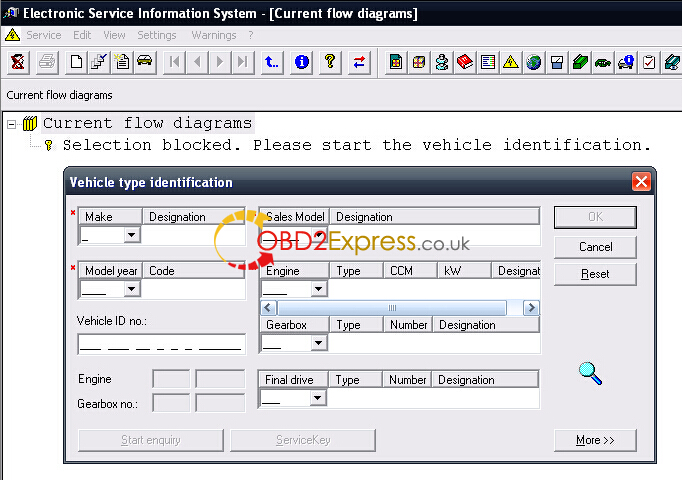
Step 26: Fill out all vehicle details but not the VIN Chassis No!
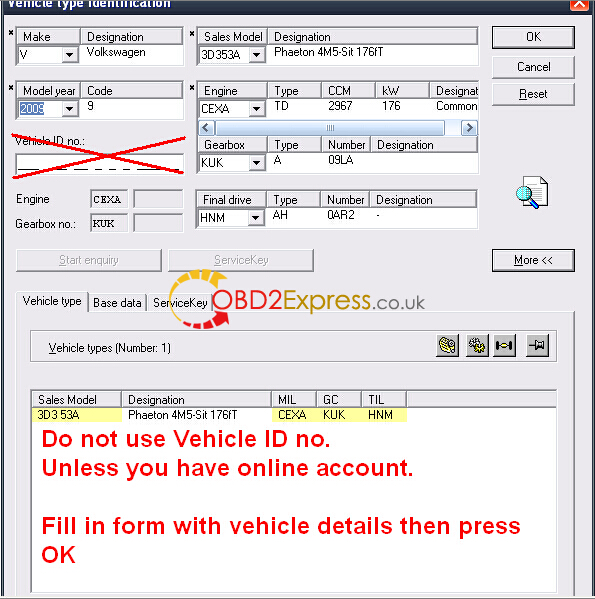
Step 27: Now select any item to view a wiring diagram in this example.
Step 28: Before you can see any diagrams you will need to accept this Adobe SVG license.
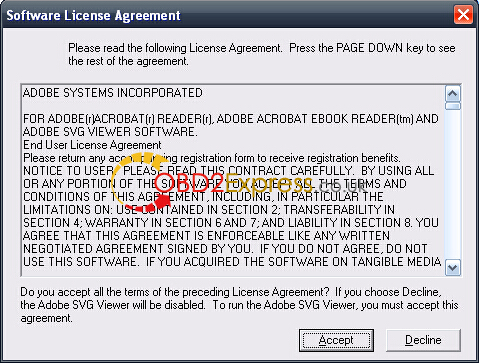
Step 29: Now this is what you should see when you have done all the steps correctly.