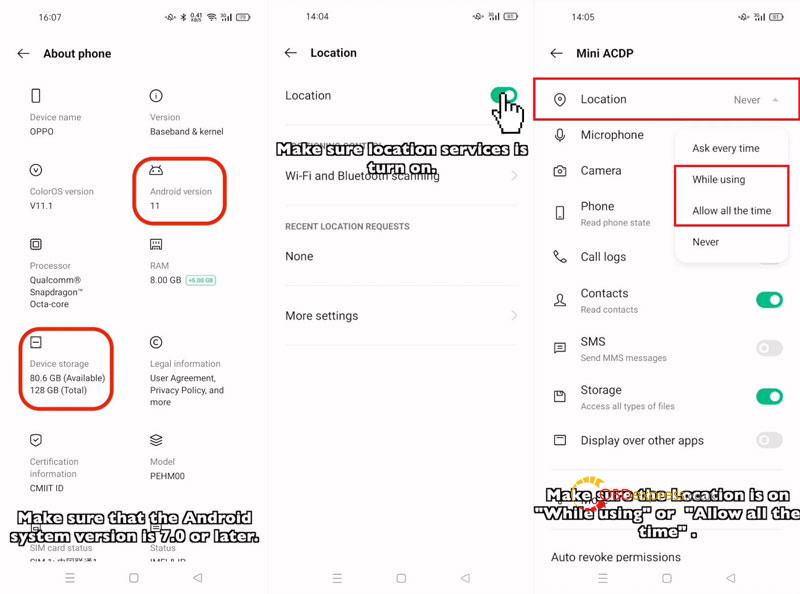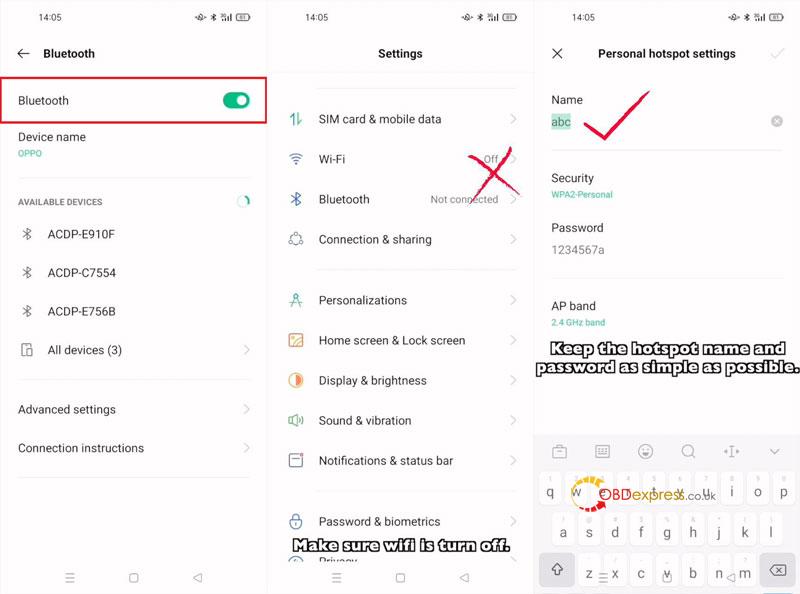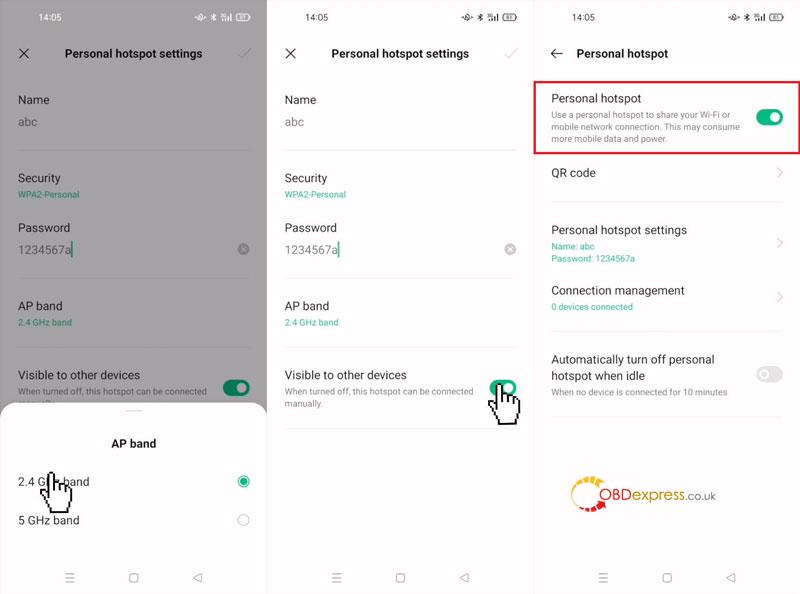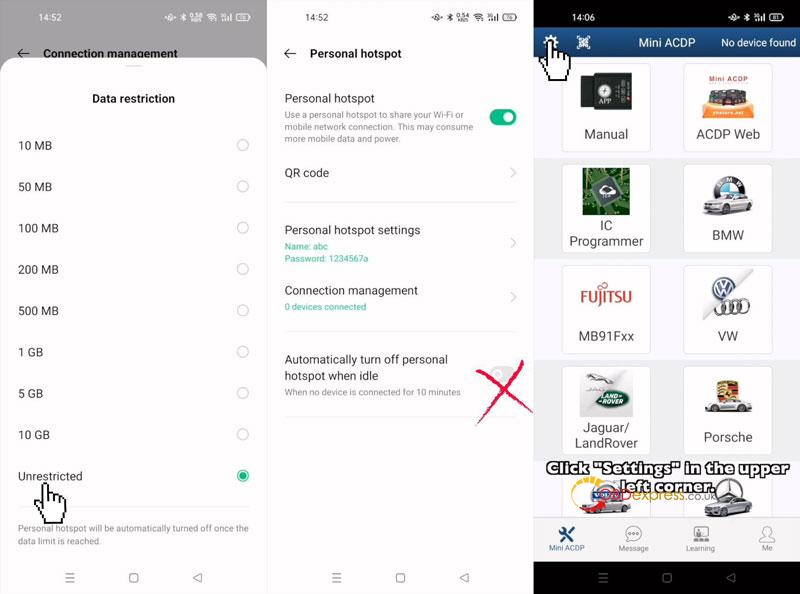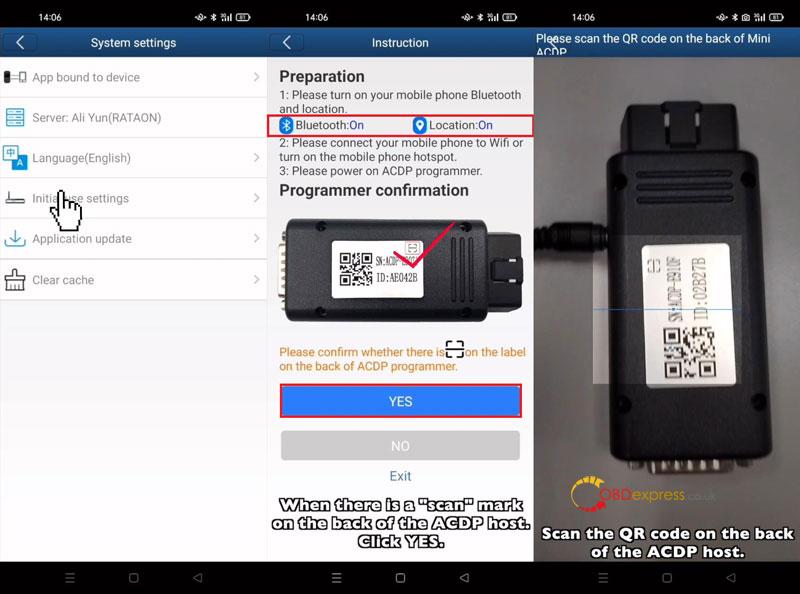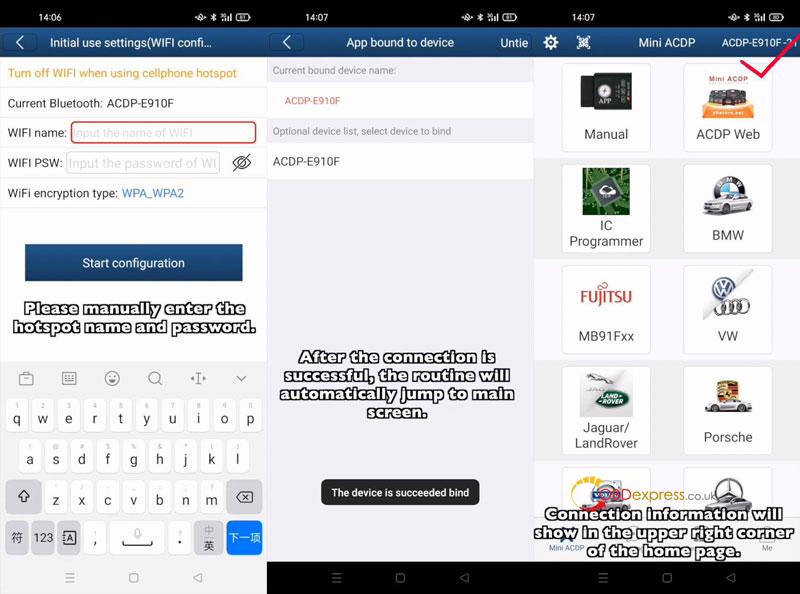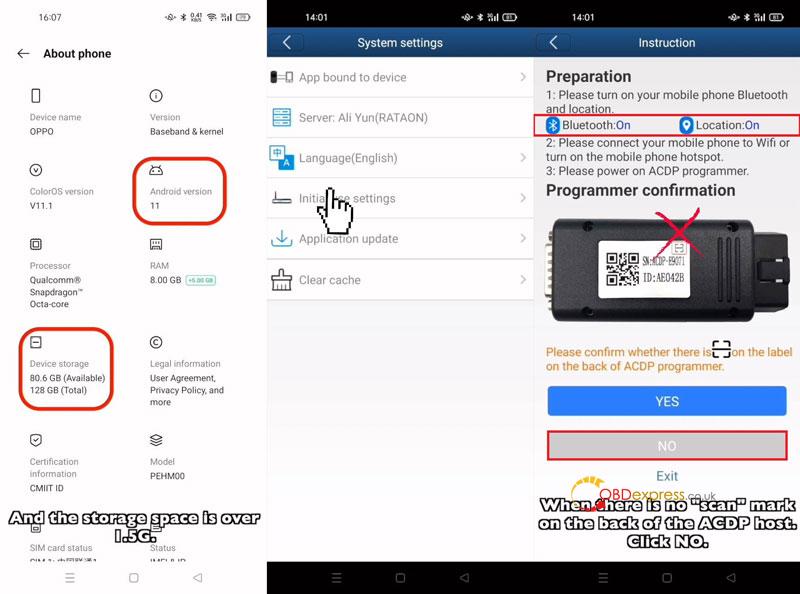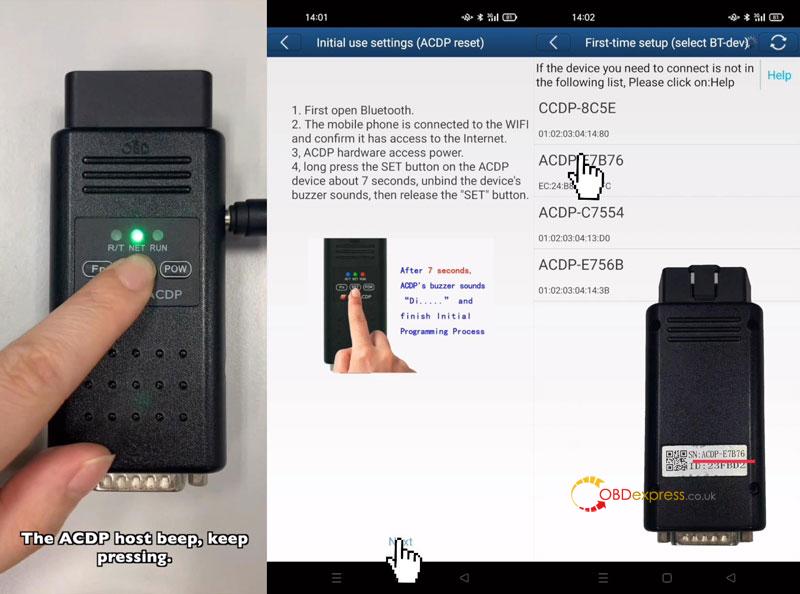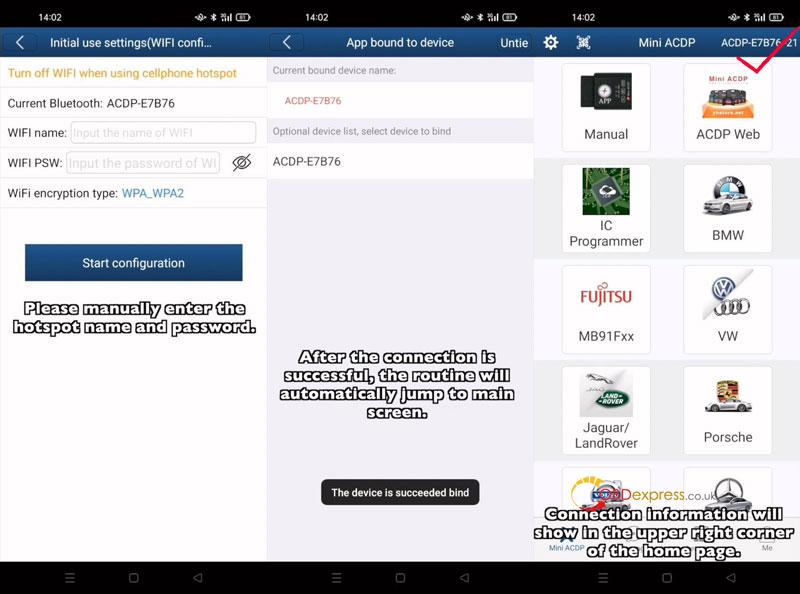Here we have introduced 2 methods to connect Yanhua Mini ACDP with hotspot on Android phone, including scanning & non-scanning mode. Noticed to find if there’s a “scan” mark on your device backside, then start setup.
Read also
How Yanhua Mini ACDP Connect to WIFI on IOS Android phone?
ACDP Connect via Android Hotspot Scanning
Note: This is for users who have a “scan” mark on ACDP device backside.
Make sure Android system version is 7.0 or above. Storage space is over 1.5G.
Make sure Wi-Fi is turn off.
Phone Settings
- Settings >> Privacy >> Location >> Turn on Location button
- Settings >> App management >> App list >> Mini ACDP >> Permissions >> Make sure Location is on and “While using” or “Allow all the time”
- Settings >> Bluetooth >> Turn on Bluetooth button
- Settings >> Connection & sharing >> Personal hotspot >> Personal hotspot settings >> Keep the hotspot name and password as simple as possible >> 2.4GHz band >> Turn on Visible to other devices button >> Turn on Personal hotspot button >> Connection management >> Data restriction >> Unrestricted
*Make sure “Automatically turn off personal hotspot when idle” button is off.
Mini ACDP APP Settings
Mini ACDP >> Settings >> Initial use settings
Make sure Bluetooth & Location are ON.
Yes >> Scan the QR code on ACDP backside >> Manually input the hotspot name & password >> Start configuration
After connections is successful, it’ll jump to main screen automatically.
You can see the info at the upper right corner.
ACDP Connect via Android Hotspot Non-Scanning
Note: This is for users who do not have a “scan” mark on ACDP device backside.
Make sure Android system version is 7.0 or above. Storage space is over 1.5G.
Wi-Fi is turn off.
Phone settings are ALL SAME as above Android Hotspot Scanning method.
Mini ACDP APP Settings
Mini ACDP >> Settings >> Initial use settings
Make sure Bluetooth & Location are ON.
No >> Follow the prompts to operate:
- Press SET button. ACDP beeps once.
- Keep pressing. When ACDP beeps twice that meant starting programming.
- Keep pressing until hearing a long beep, initial programming finished. Release SET button.
Next >> Select ACDP SN >> Manually input the hotspot name & password >> Start configuration
After connections is successful, it’ll jump to main screen automatically.
Info is shown at the upper right corner of screen.