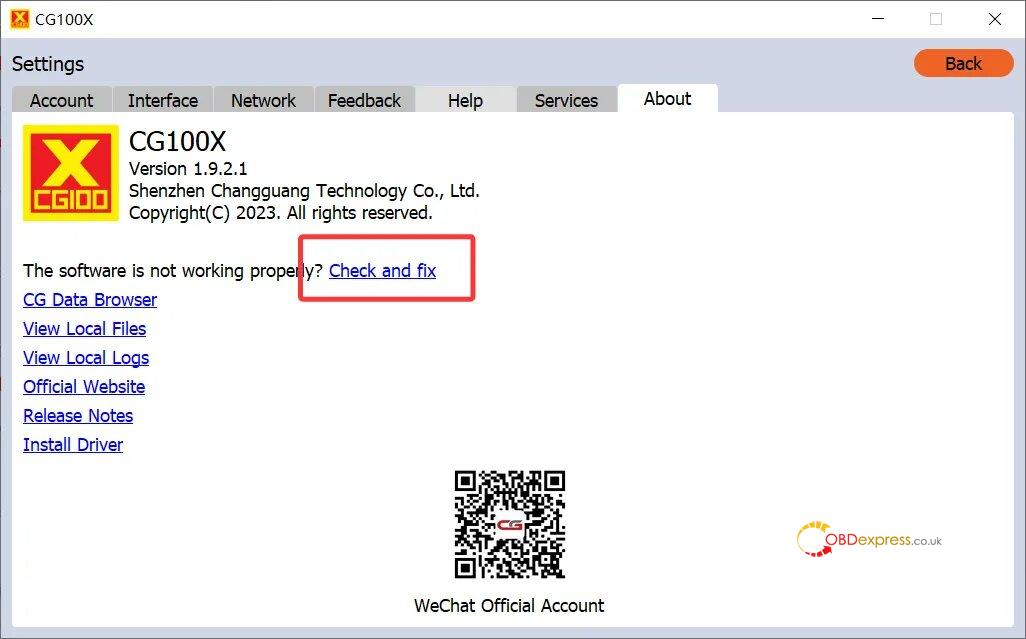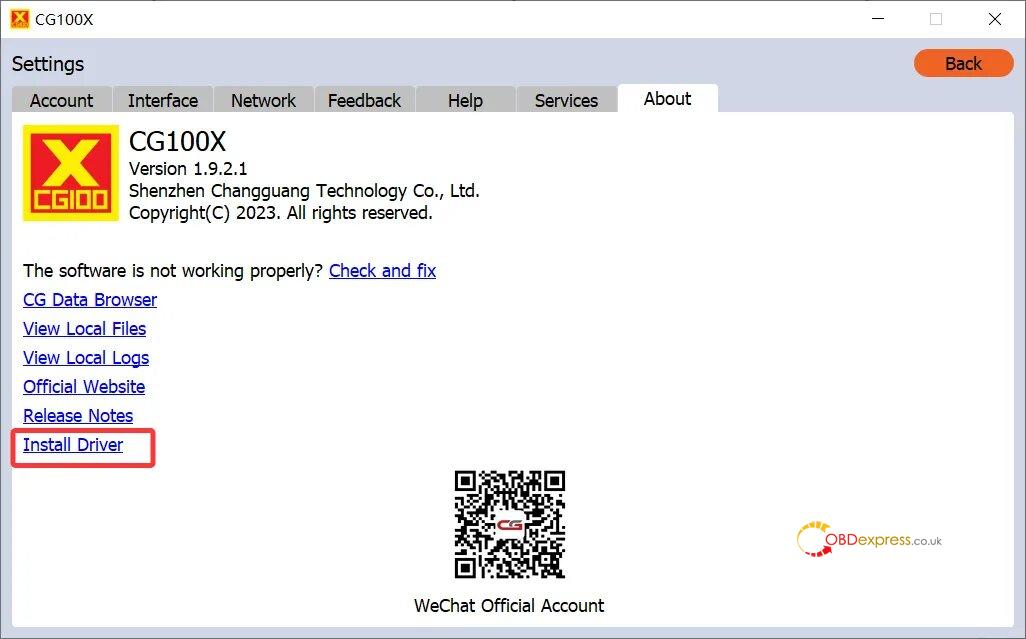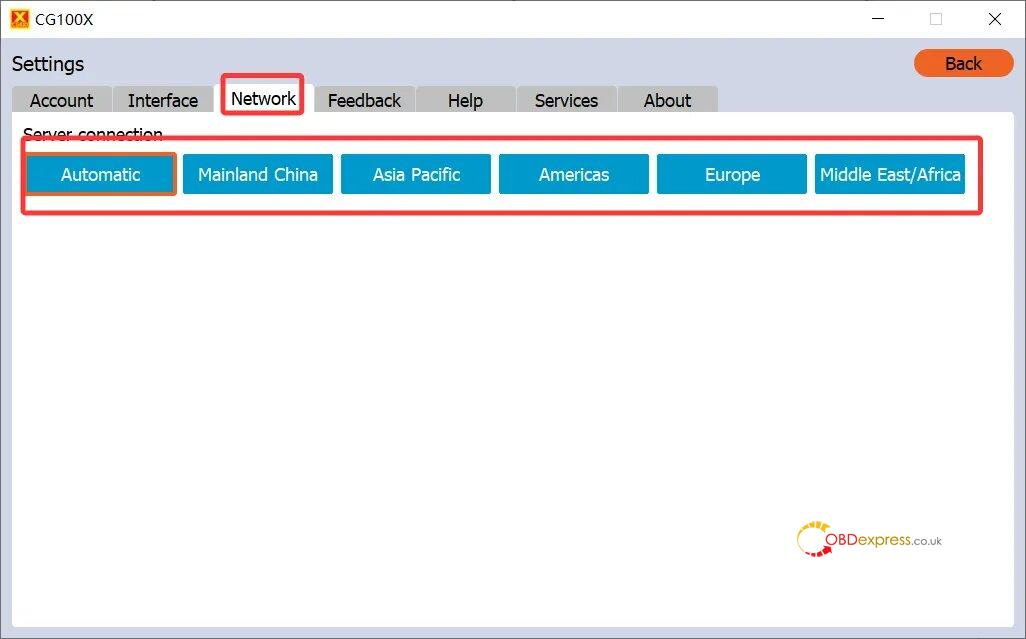If your CGDI CG100X cannot connect normally after updating software recently, follow the methods below to operate.
1.Power on the Device
Disconnect all cables from CG100X
Plug in the 12V 2A power adapter for a few seconds, then reconnect the USB cable and run the software again.
2.Check and Fix
Go to Settings → About → select “Check and fix” to allow the software to automatically resolve potential issues.
3.Reinstall the Driver
Navigate to Settings → About → click “Install Driver” to ensure the latest drivers are properly installed.
4.Change Server Region
Under Settings → select “Network”, try switching the server region one by one.
Remember to restart CG100X software after changing each server and try to connect again.
Need More Help?
If the problem continues after following all the steps above, please reach out to CGDI Technical Support Team at WhatsApp:
- +86 13500065304
- +86 13602538824
To help them assist you faster, please provide:
- Your computer’s operating system (e.g., Windows 7, Windows 10, etc.)
- A short video clearly showing the behavior of LED indicator on your CGDI CG100X Programmer while both the 12V power and USB are connected.