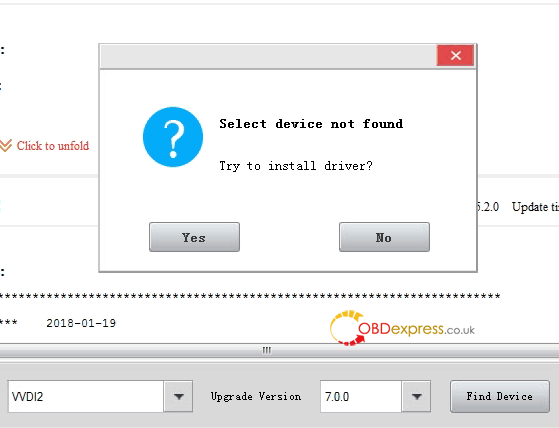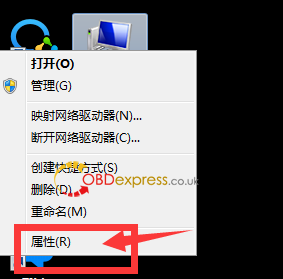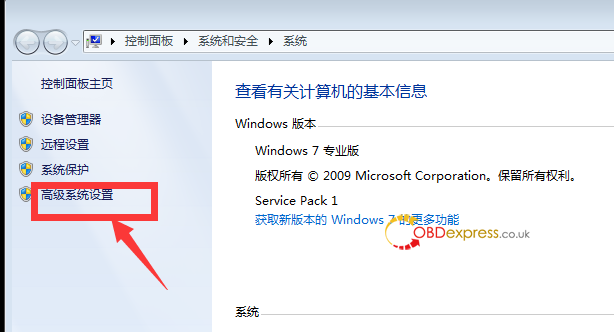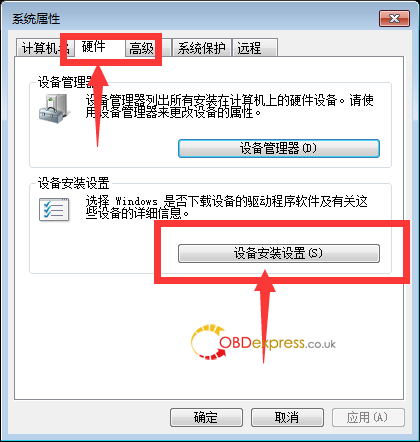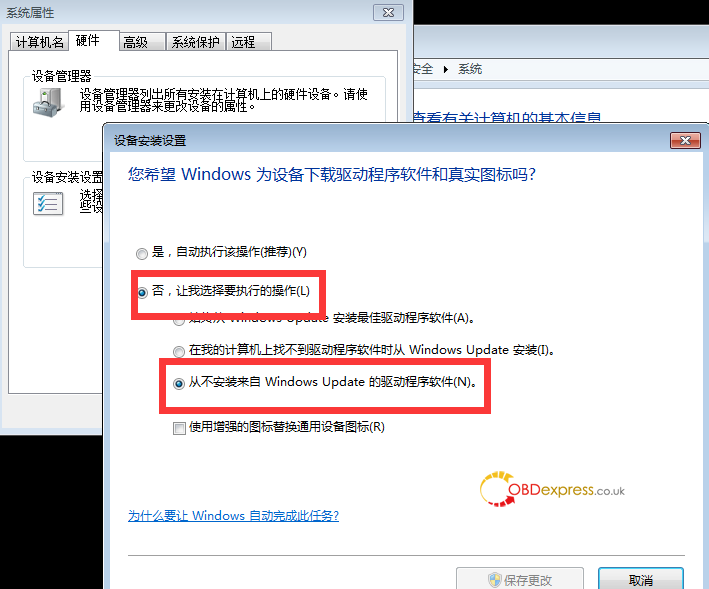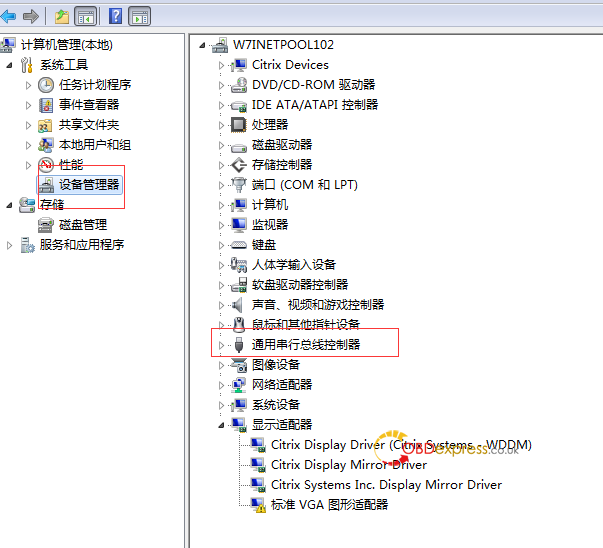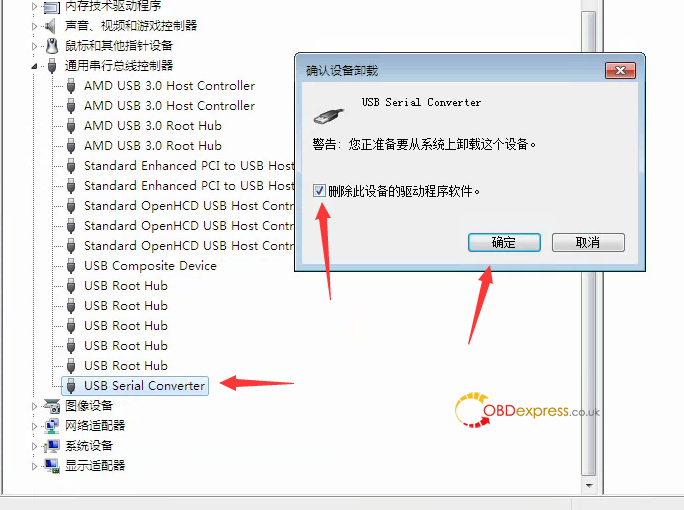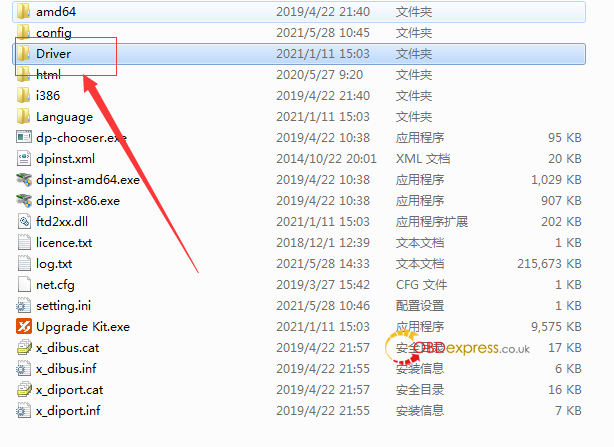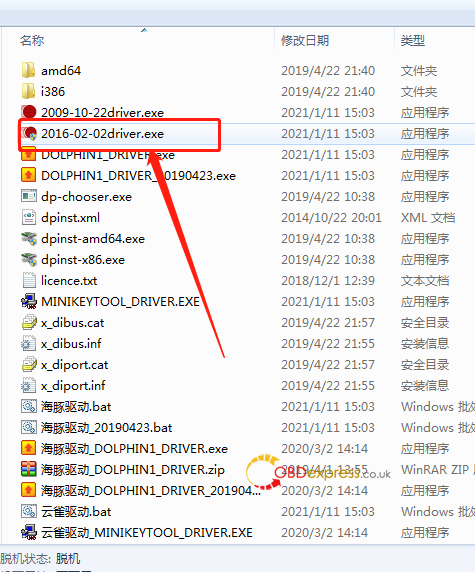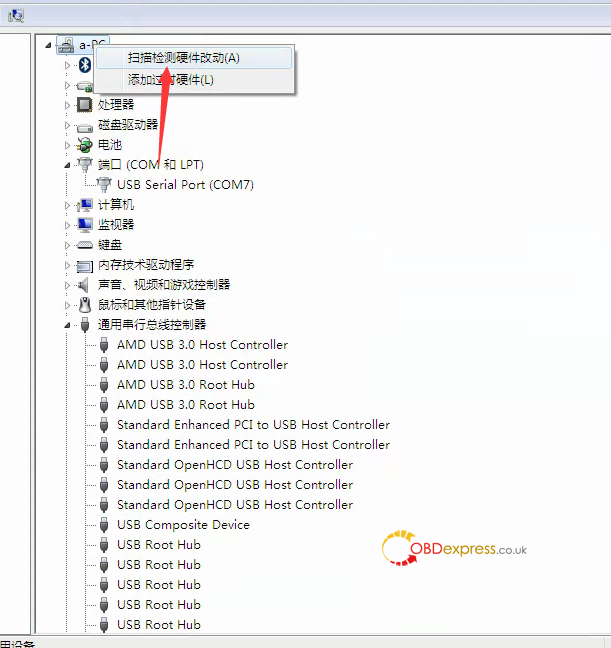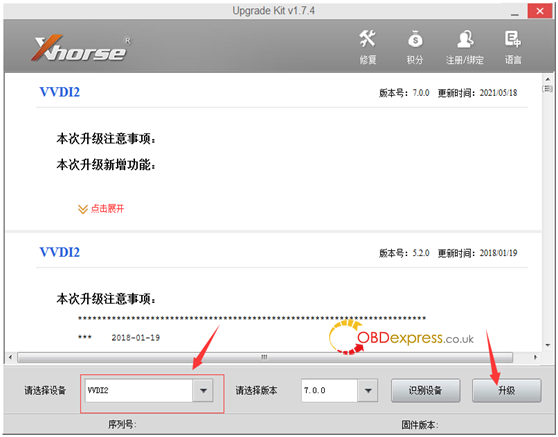If Xhorse VVDI2 key programmer got this error ” “Select Device not Found”, please follow this article do operate.
Firstly go to the control panel-system security-Windows Update to enable or disable automatic update, set to never update
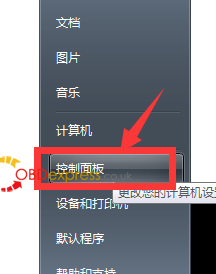
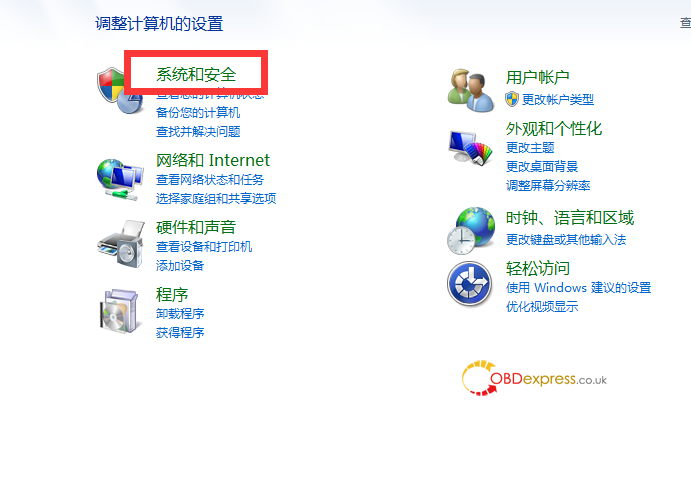

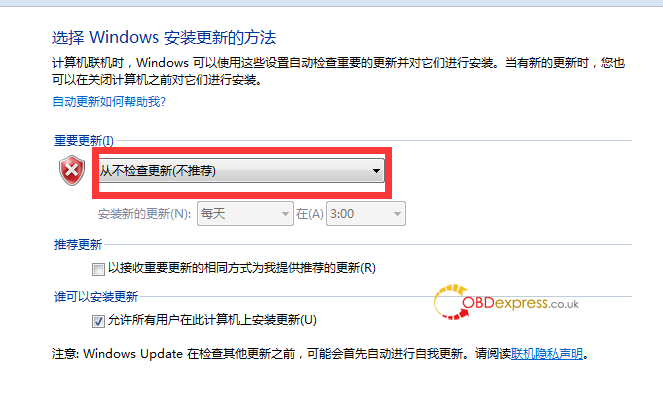
Right click on “Computer-Properties-Advanced System Settings”, then “Hardware-Device Installation Settings”, set to “Never install driver software from Windows update”
Right click on Computer and then “Management”, select “Device Manager-universal serial bus controller”, uninstall the driver, you must click on “delete driver”.
4.Open the Upgrade Kit, then select “Driver” and then “2016-02-02driver.exe” to install.
After installing the driver, in the computer management, right click the first option and select “Scan to detect hardware changes”. The computer will reinstall the VVDI2 driver, and the driver will start to install in the lower right corner, wait until the installation complete.
Open the Upgrade Kit , select VVDI2, and click on “Upgrade”.