Here is the step -by -step procedure to update SKP1000 Key Programmer Firmware online.
Before update firmware of SKP1000, please take out the TF card and insert it into the card reader, then plug into the computer USB port. Double click “My Computer”, find out ” local Disk (H:), right click to choose “Format”.
Tip: Tick on the “Quick format” and click “Start.
After complete format, go to the official site to download the update file, then copy and paste the file into the TF card, after finish, plug the TF card into the machine, power on the machine to the main interface.

Click on “Firmware update”.

Firstly choose “System firmware update”, press “Yes”, the procedure shown as below:

Update successfully shown as below.

Press “No” to back

Choose ” Adapter firmware update”, after finish, reboot the machine to go on use SKP-1000 tablet auto key programmer.
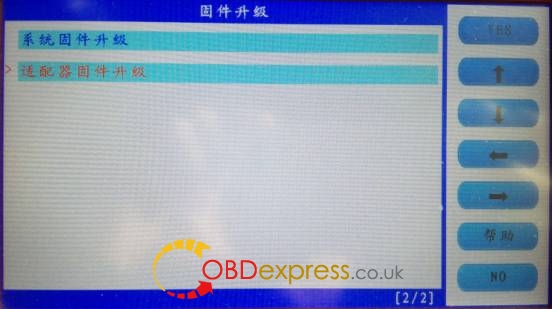
Done.

![[OBDexpress.co.uk] Black Friday Super Deals [OBDexpress.co.uk] Black Friday Super Deals](http://blog.obdexpress.co.uk/wp-content/uploads/2025/11/OBDexpress.co_.uk-Black-Friday-Super-Deals-1080x300.jpg)





