This write-up, as a op com diagnostic user manual, is aimed to help read/clear fault codes or check engine codes.
Be sure to obtain your 4 digit security code from your car documents
Connect the OPCOM device to the car
-Port is located near driver side pedals

-Device must be fitted with lights on the top

Connect USB cable to USB Port

If you are using a Virtual Machine:
- a) Boot up the Windows XP Machine
- b) Pass the OPCOM Device to the machine (OPCOM Software and Drivers).
c)Ensure the device is recognized in Device Manager as ‘OPCOM’
If you are using native Windows XP:
- a) Ensure the device is recognized in Device Manager as ‘OPCOM’
Open OPCOM Software from the desktop
Ensure the Vaux-com 120309a recognizes the opcom device
- a) Open the settings sub menu
- b) Click ‘Check Interface’
- c) If the device is not recognized, reboot the Vitrual Machine and/or your computer.
Turn on the car
Open Diagnostics in the OPCOM interface
Select vehicle year and model. Here: Astra (H) 2008
Enter 4 digit security code
-Located with car documents in glove box
Check your engine fault codes
- a) Select ‘Engine’
- b) Select engine size/model
- c) Click ‘Refresh List’
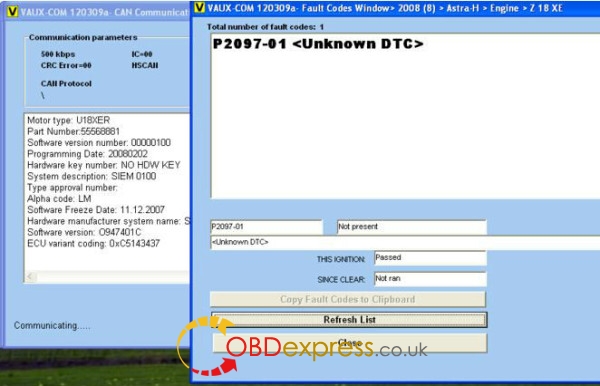
- d) Record list on a notepad
- e) Click ‘Clear Fault Codes
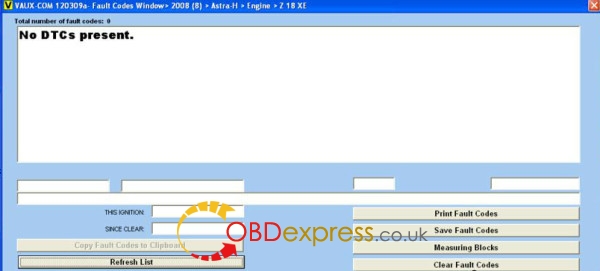 Research Fault codes
Research Fault codes
- a) Open Google
- b) Search fault codes one by one
- c) Follow advice from reputable forums or repair guides
Conclusion
If you reach the final step of this guide, congratulations! You have unlocked the ability to forever maintain and check in with your cars electronics and sensors. There is no other feeling like avoiding dealership technology sessions costs. You now have the ability to check every check-engine light and ensure that no damage is occurring on your vehicle. This advanced option of preventative maintenance will save you thousands in the future and put your mind to rest, knowing the exact condition of your car engine and other various components.













