BMW E-sys is the best coding software for F-series,Have succeed to change BMW F10 Werte values with ENET E-sys cable,Here is the step-by-step instruction of changing BMW F10 Werte values with ENET E-sys cable,share the experience with you all!
The following detailed description is from BMW Forum.
Tool needed:
BMW ENET (Ethernet to OBD) Interface Cable
E-SYS software version 3.22.5
PSdZ Data V49.4
A laptop running Win XP home
Instructions:
1.Connect the ENET (Ethernet to OBD) cable with vehicle via OBD socket
2.Wait until LAN network adapter in task bar has established limited network capacity
3.Open ZGW-SEARCH.exe
4.Open E-sys software
5.Click the connection icon
6.Select your F series model, selection Connection via VIN and click continue
7.Follow system prompt. Click “Read(VCM)”
8.Select CADF with a green check mark file under the module you want to read, select “Coding Read Data”
9.Close error report windows pops up
10.New option under CADF, a folder. Expand the folder and right click the file, select “EDIT FDL”
11.Browse the folder, you will find your option, for example KOMFORTSCHLIESSUNG-FB
12.Factory option set to nicht-active. Right click, select “Edit”
13.Then click werte value, click “Edit”
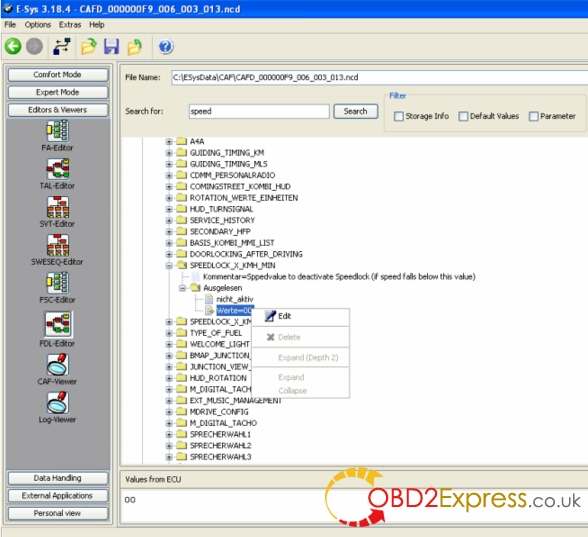
14.The option to change the value in the lower window. Change current value with new, click the button on the right
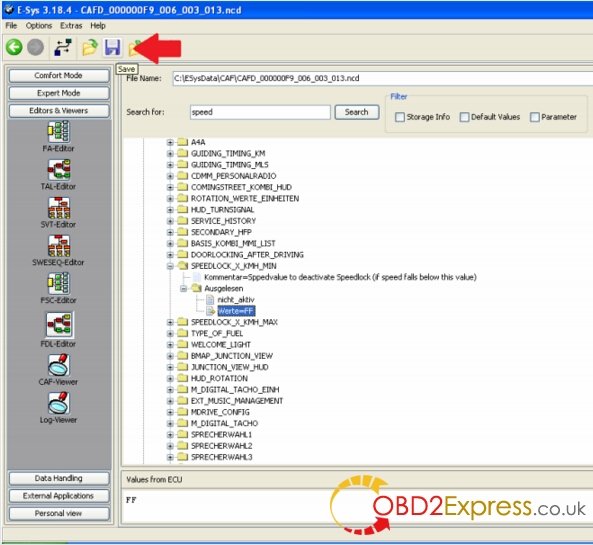
15.Change werte value==00 to werte value==FF, save settings
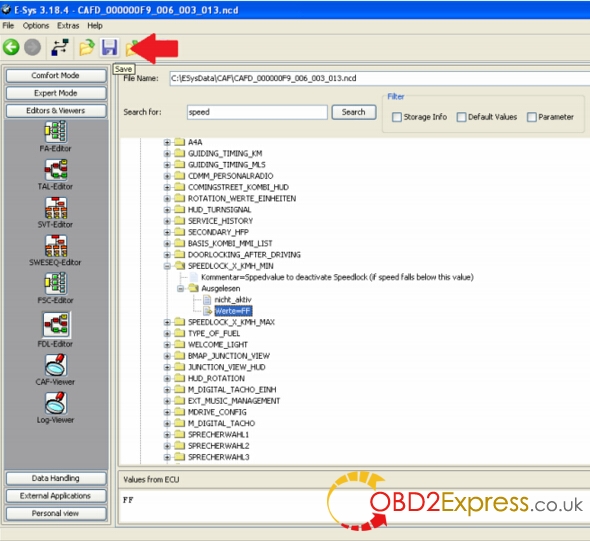
16.Open same file under “File Name”. It shows file name and location
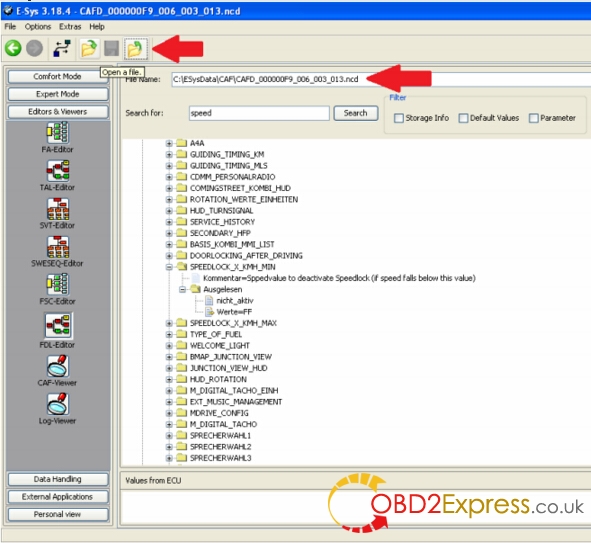
17.The E-SYS software display new value name and werte value
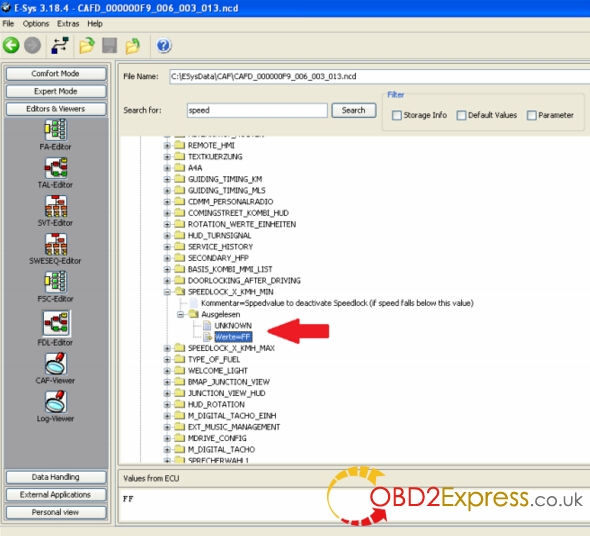
18.Save settings
19.Right click FA, select “Activate FA”
20.Select CAFD file you just edited and select “CODE DFL”
21.When DFL coding completed. Close the error report windows.
22.Werte value changing procedure now is completed.
23.Exit the BMW E-sys software and disconnect the ENET interface from vehicle.













