It’s an instruction on how to setup BMW ENET cable software E-SYS on Windows XP & Mac OS X.
Requirement:
- Laptop running Windows XP or higher (Mac OS X is capable, only if running a windows VM)
- 2GB RAM
- 3GB Free Hard Drive Space
- WiFi Connection at the location of the car to be coded
- Ethernet port (to connect the ENET Cable)
It is VERY important that you setup/install the software in the following order.
- Extract the ESYS RAR file, and begin the ESYS Software Setup (click through, accept all agreements, use
default locations for all software file locations when prompted during setup)
- Use WinRAR to decompress PSDzDATA files to the location: C:\data\psdzdata\
The sub-folders should be moved directly to C:\data\psdzdata\ as indicated in the picture below:
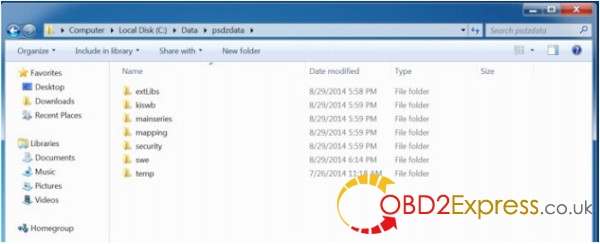
- From the ESYS RAR file, run the ESYS Launcher Setup (Requires MS .NET Framework 4.0)
- This is the Token Generator, as well as the program you should use to run ESYS (do not use the icon that the ESYS installer provides to launch the program, instead use the icon that the launcher provides.
- After installation, the Token Generation process will occur. Please see below and pick the correct file location, and select your own personal 4-8 alphanumeric PIN code.
- ESYS Launcher will set the default memory settings, activate the free token for use with ESYS, as well as validate that all CAFD files are signed by the developer to protect you from malicious CAFDs floating around the internet! The Launcher will also provide descriptive text injection “on-the-fly” to allow you to use the newest PSDzDATA with ESYS software for FDL coding!
- Since people have tried to exploit the generous free tool created by Token Master, he has implemented a 48 hour delay before the software can be used. It also will only function for 1 specific model, chosen by chassis code, so be sure to set it correctly. Please see screenshots below:
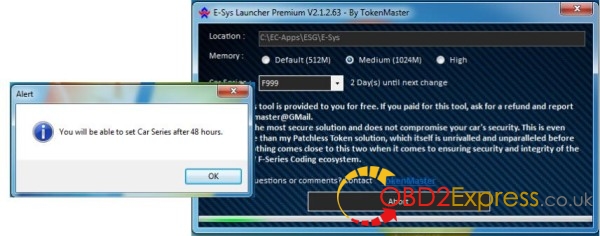
AFTER 48 hours after installation, when you open the launcher, you will see this message:
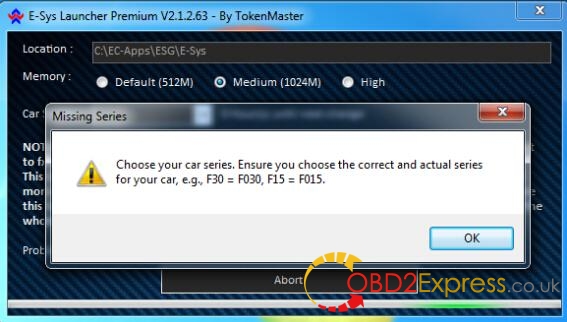
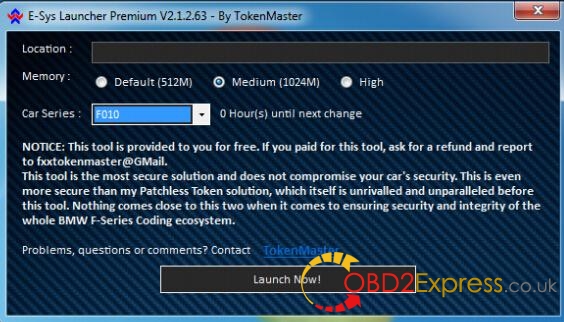
BE SURE TO RUN ESYS from the ESYS LAUNCHER SHORTCUT … DO NOT USE THE SHORTCUT THAT WAS CREATED BY THE ESYS INSTALLER!!!
(Visited 931 times, 1 visits today)













