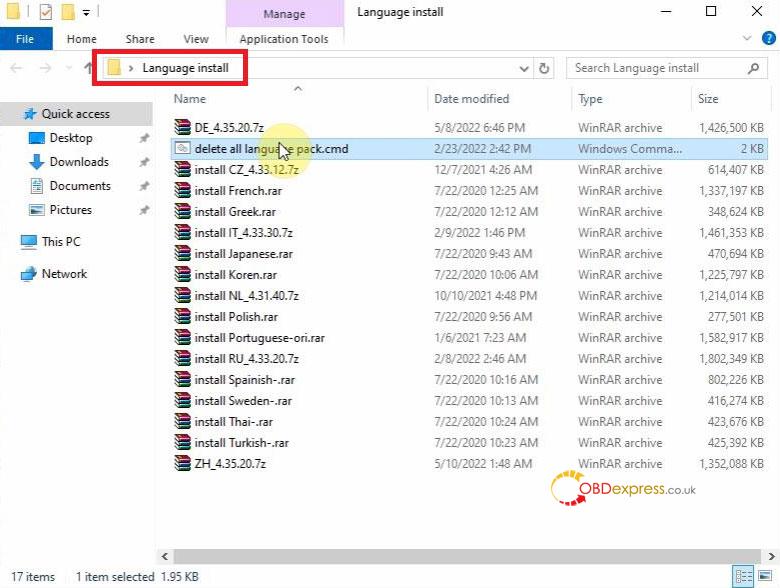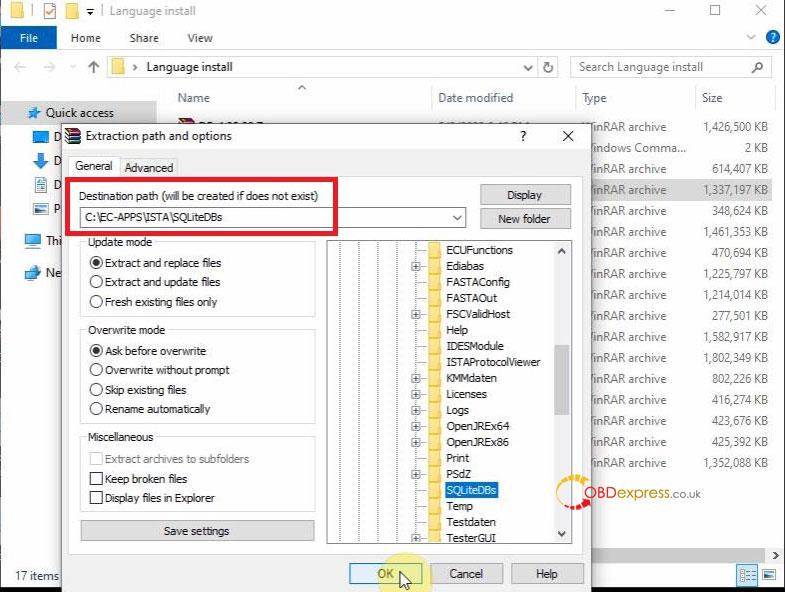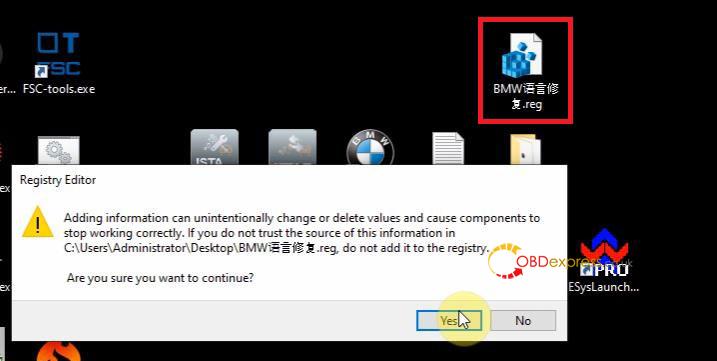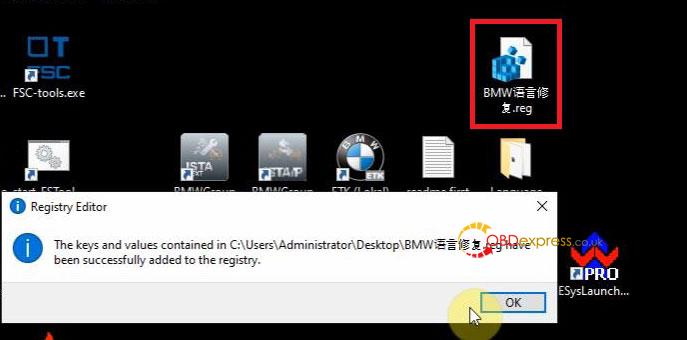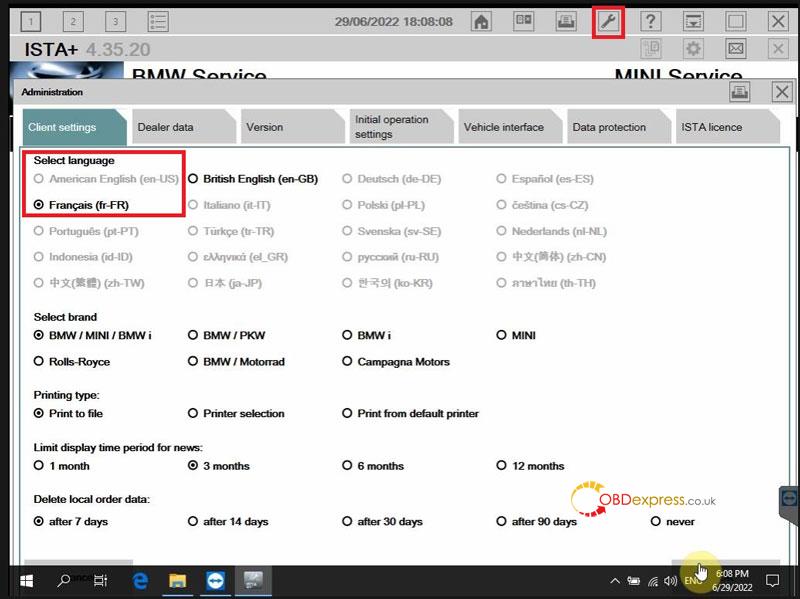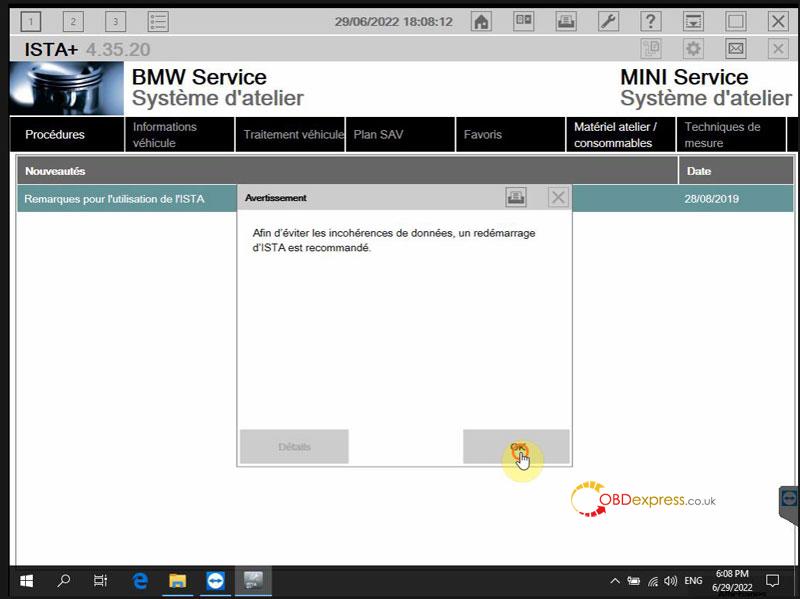Latest V2022.06 BMW ICOM Software ISTA-D supports English, Dutch, French, German, Italian, Spanish, Swedish,Thai, Turkish, Czech, Indonesian, Greek, Chinese, Japanese, Korean, Polish, Portugese, Russian. This is a guide on how to switch software language step by step.
- Go to “Language install” folder to delete all language pack.
- Unzip the language package to be changed under the path: C:\EC-APPS\ISTA\SQLiteDBs
- Merg “BMW语言修复.reg”>> Yes >> OK
The key and values contained in C:\Users\Administrator\Desktop\BMW语言修复.reg have been successfully added to the registry.
“BMW语言修复.reg” free download link:
https://mega.nz/file/t40R3Bwa#nVaA51KECfCMtIbhpPWm1vCwCYcCWkXkfr1NMR9mN9A
- Open BMW ICOM software >> Setting >> Select language >> OK
- Close & restart BMW diagnostic software
Done.
The BMW ISTA language has been successfully changed.
Technical support
(Visited 266 times, 1 visits today)