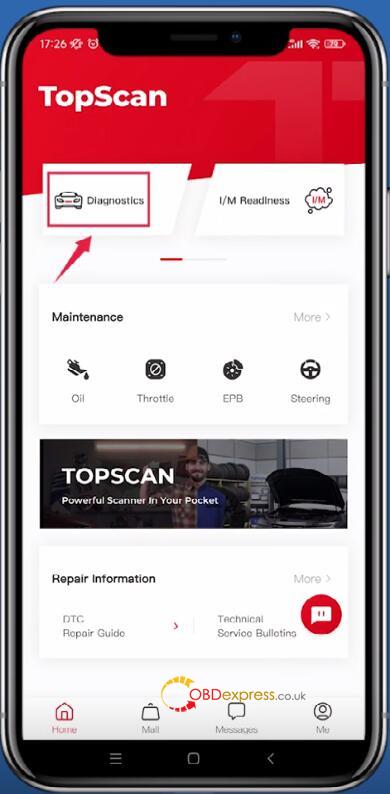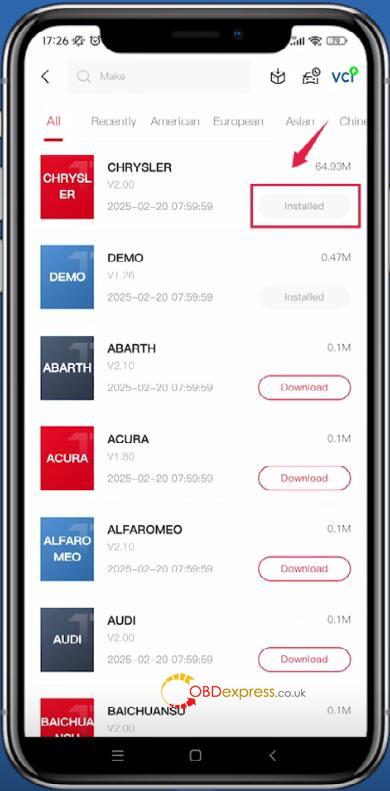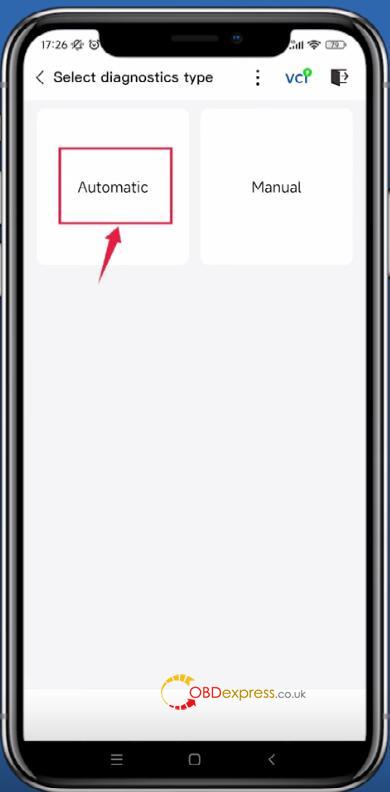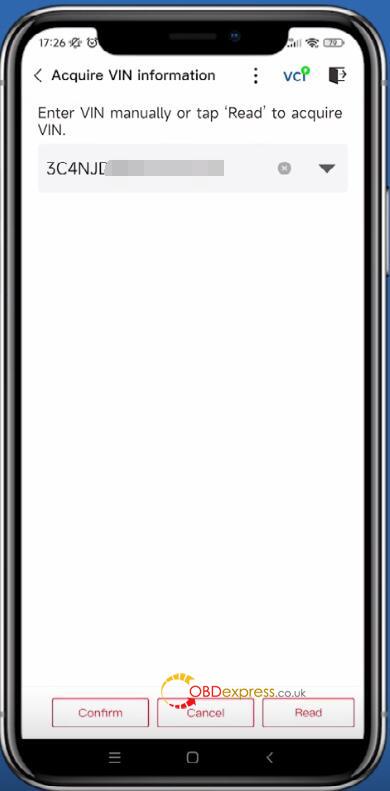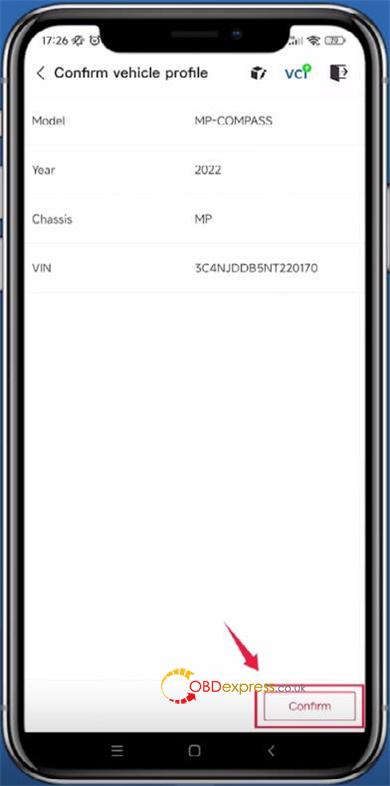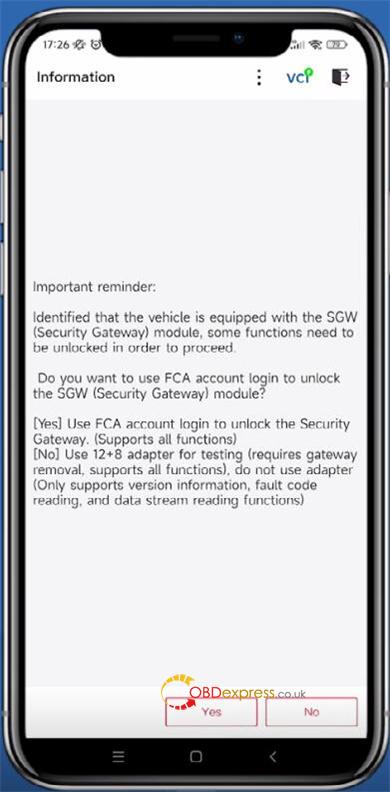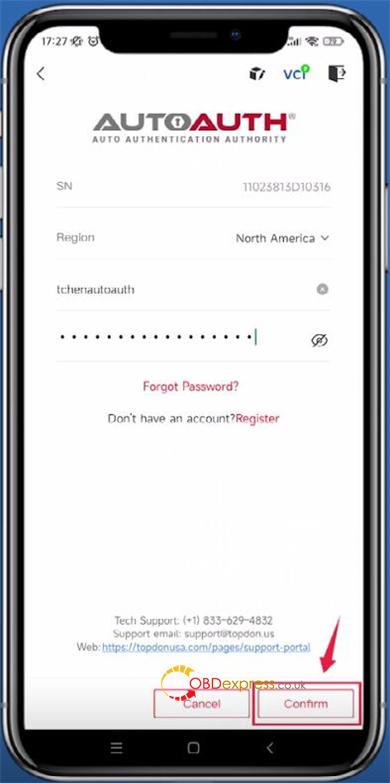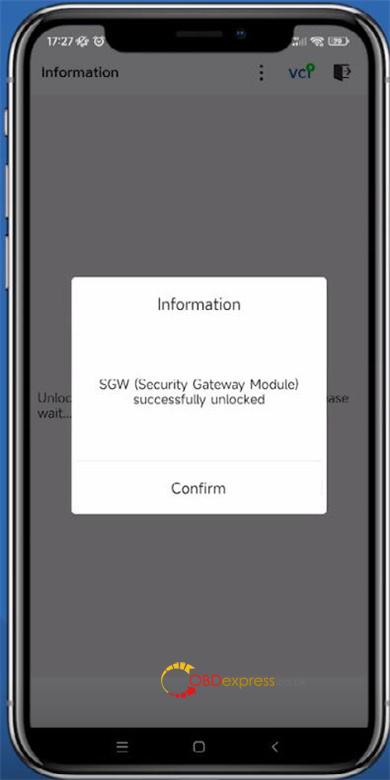This guide will show you how to use TOPDON TopScan Pro to securely access FCA vehicles by unlocking the SGW via AutoAuth, enabling you to perform advanced diagnostics, programming, and module updates, etc.
Preparation:
- TOPDON TopScan Pro OBD2 scanner
- Mobile device running Android 7.0 or above, or iOS 10.0 or above
- TopGuru App (for iOS 10.0+) or TopScan App (for Android 7.0+)
- Valid AutoAuth account credentials
- Stable connection to the vehicle (via VCI or compatible interface)
Step-by-Step FCA SGW Unlock Guide
Step 1: Enter Diagnostics Mode
Run TopScan app
Tap “Diagnostics” to enter the vehicle selection interface.
Step 2: Download FCA Vehicle Software
From the vehicle list, find and download the FCA (Fiat Chrysler Automobiles) software.
✅ Tip: Skip this step if the software is already installed.
Step 3: Choose Vehicle Identification Method
Open the FCA software and choose between “Automatic” or “Manual” entry.
Note: “Automatic” is recommended for faster and more accurate detection.
Step 4: Automatically Read VIN
Let TopScan read the VIN automatically to ensure correct vehicle identification.
Step 5: Confirm Vehicle Details
Review the vehicle information displayed on the screen
Confirm model, year, and VIN match your vehicle.
Step 6: SGW Detection & AutoAuth Prompt
If an FCA SGW is detected, a prompt will appear asking to unlock it.
Select “Yes” to continue with AutoAuth.
Selecting “No” will require an FCA 12+8 adapter cable—a more hardware-intensive workaround.
Step 7: Enter AutoAuth Account Details
After choosing “Yes”, input your AutoAuth username and password, then tap “Confirm”. This grants TopScan secure access to the SGW.
Step 8: Begin Full Diagnostics
Once the FCA SGW is successfully unlocked, a confirmation message will appear. You can now use TopScan Pro to perform comprehensive diagnostics, coding, adaptations, and module programming.