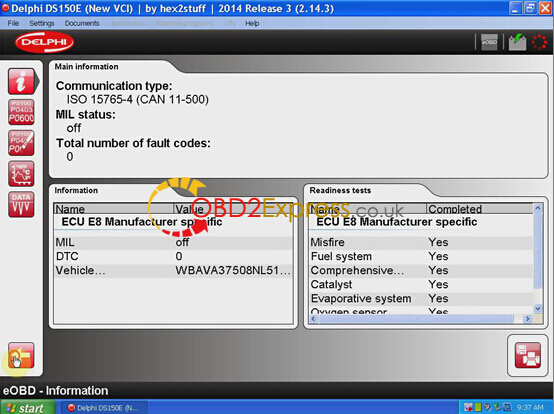Bluetooth MultiDiag Pro+ diagnostic interface for cars, truck and OBD2 software has newly updated to 2014.3V. Here is the step-by-step software installation guide.
Software version:014.3V
Operating system: Win XP (Most), Win 7 and Win 8
Hardware: Bluetooth Multidiag Pro with SN:100251 (Item No SP207, SP207-B, SP207-C, SP207-D, SP207-E)
Language: English, Czech, Dansk, Dutch, Finnish, German, French, Greek, Hungarian, Italian, Norwegian, Polish, Portuguese, Romanian, Russian, Serbian, Spanish, Suomi, Swedish, Turkish
Pre-installation caution:
Disable network connection and disable anti-virus software program!!! Very important!!!
Main Steps:
1.Install WINRAR
2.Install DSCars-R32013.exe
3.Install Microsoft.Net Framework 3.5
4.Activate Multidiag Pro+ 2014.03 software
5.Configure Multidiag Pro+ 2014.3 software
6.Update Multi diag pro firmware
Diagnose with Multidiag Pro+
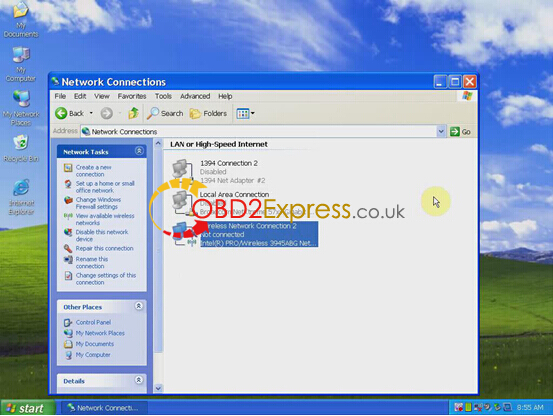
1. Install WINRAR
Open my computer
Open Multidiag Pro+ 2014.3 software CD
Open Multidiag Pro+ 2014.03 folder
Open WINRAR folder
Open wrar362
Click Install
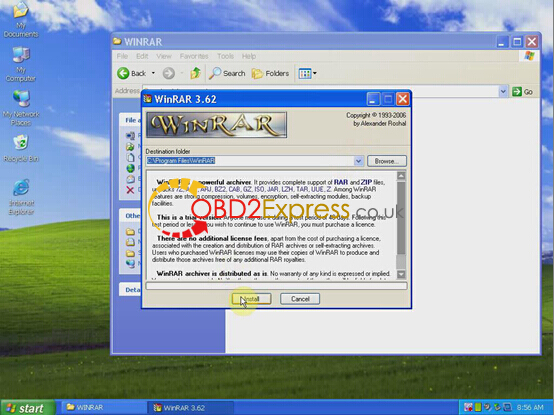
Select all
Click OK
Click Done
WINRAR installation is completed
2. Install DSCars-R32013.exe.
Copy V2014.3 patch and MULTI HW ID file
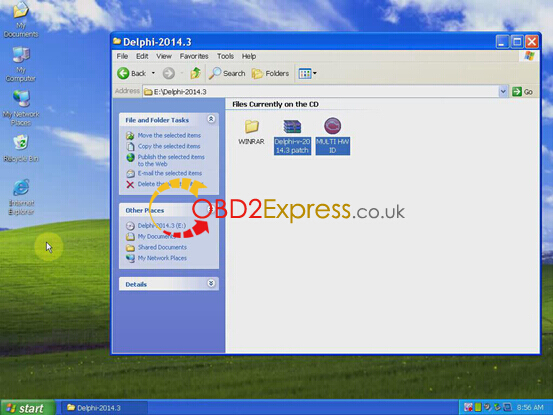
Open DSCars-R32013.exe.
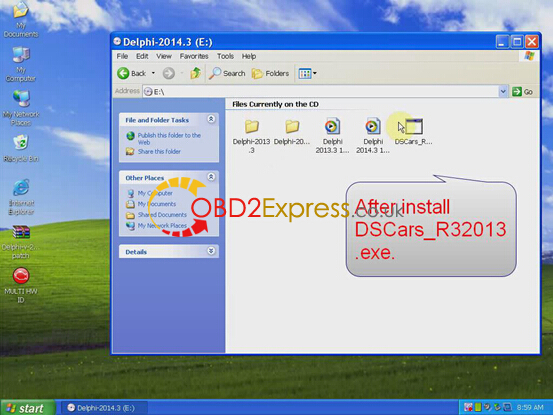
Select language
Please select SN:100251 NEW VCI
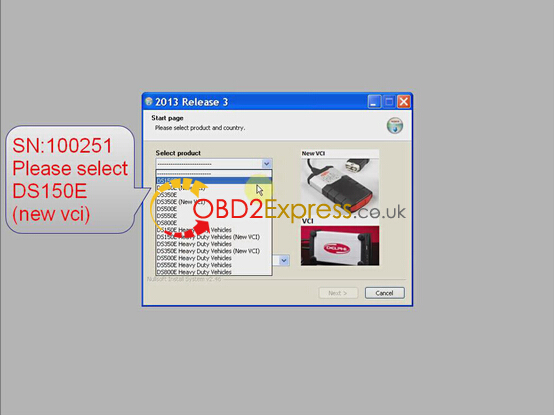
Select country
Click Next
Tick I have read the system requirements, click Next
Install NEW VCI Setup, click Next
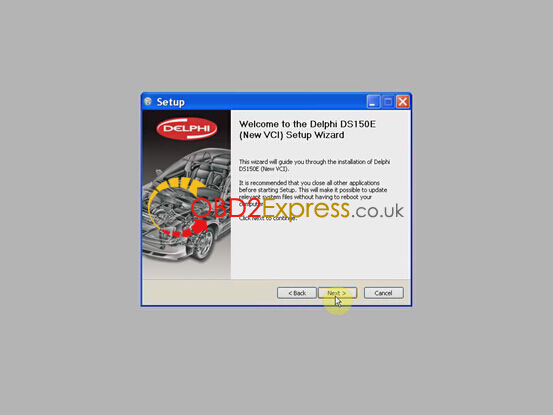
Click Install
Click Next
Click OK to accept system notice
3. Install Microsoft.Net Framework 3.5
Select I have read and ACCEPT the terms of the License Agreement
Tick Send information about my setup experiences to Microsoft Corporation
Click Install
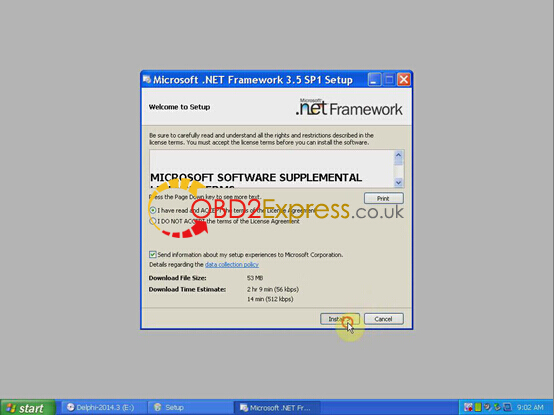
Microsoft.Net Framework 3.5 SP1 has been installed successfully, click Exit
Please wait new VCI setup is being installed
Installation complete, click Next
Click Finish when new vci setup is completed
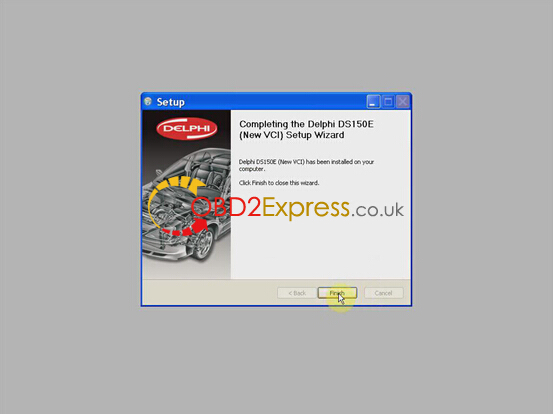
Extract Multidiag Pro+ 2014.03 Patch on desktop
Delete the existing data folder. Copy all files in patch folder and replace to the install patch prompt as the picture below

Right click Multidiag Pro+ (New VCI) on desktop>> Properties>>Find Target>>data to delete “data” folder
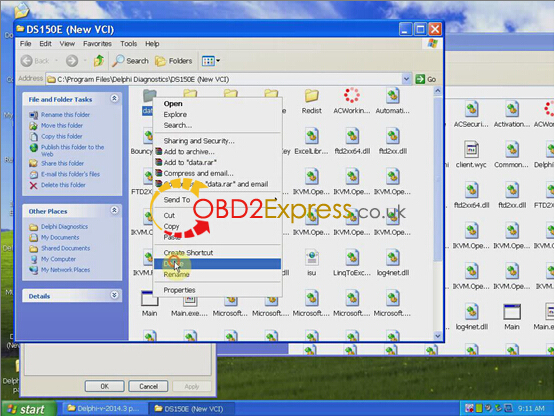
Copy all files in Multidiag Pro+ patch folder to (New VCI) folder
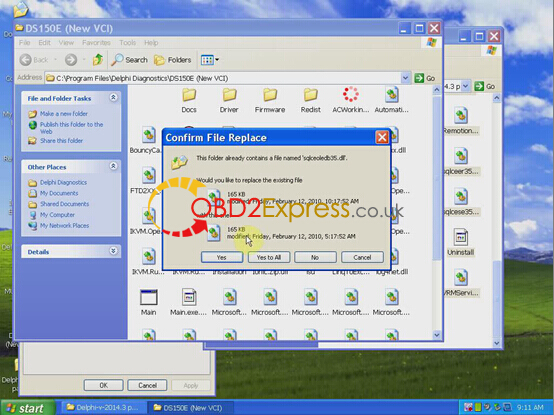
Delete the unzipped patch folder on desktop
4. Activate Multidiag Pro+ 2014.03 software
Run “(new vci)” on desktop and activate it
Software requires activation, press the forward arrow to proceed
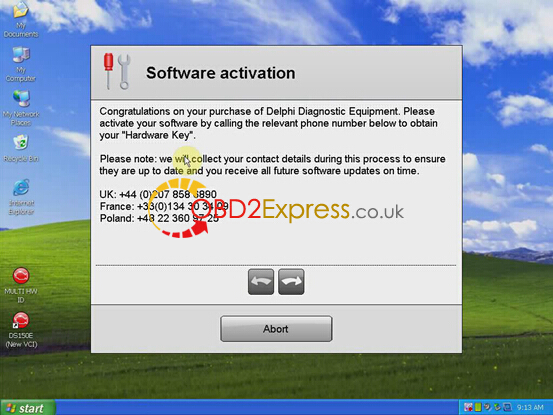
Software will ask you to enter Serial Number and Hardware Key
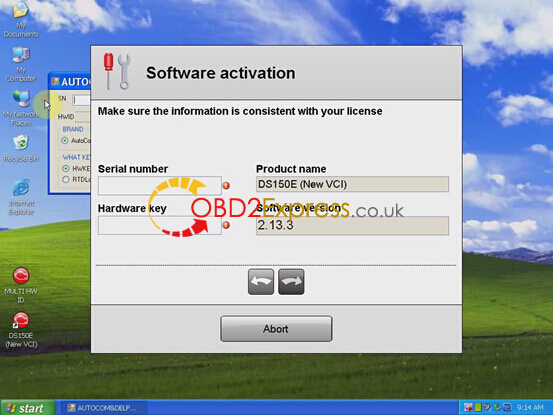
Open MULTI HW ID on desktop
Enter SN and select brand, press Key button, it will display HWID
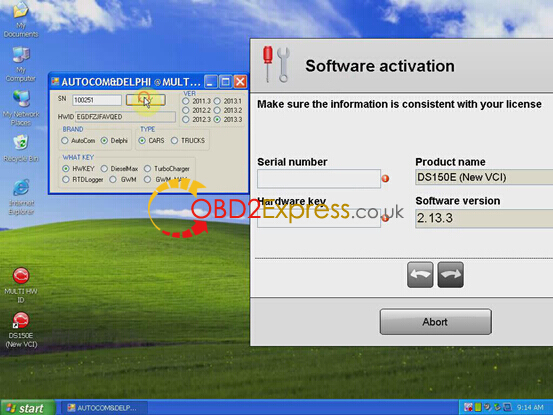
Paste the HWID to Hardware Key
Press forward arrow
1) Click Start
2) Click Yes to save “FileActvation” on desktop
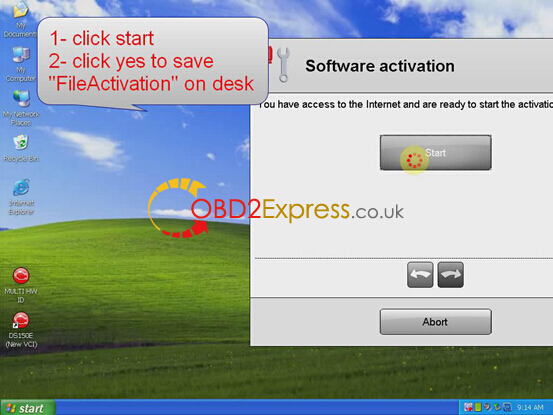
Delete MULTI HW ID on desktop
3) Send FileActviation you just saved on desktop to your seller
4) Wait your seller to send back the FileActviation file activated
5) Copy the FileActviation file activated replace to the file on desktop
6) Click Start on software activation program
7) Click NO
8) Select the FileActivation file activated on desktop and open it
9) Wait for installation complete, enjoy
5. Configure 2014.3V software
Run (New VCI) software on desktop
Click Setting tab>>Language
Select the software language you need
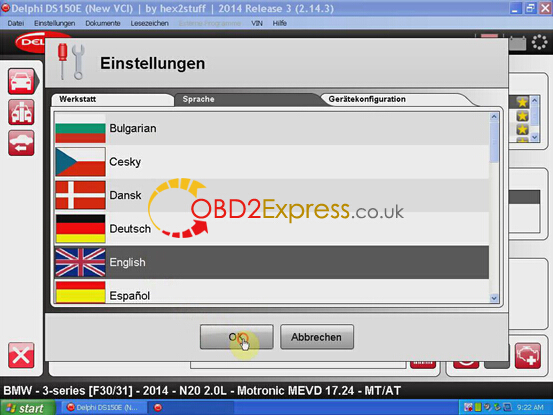
Click Yes
Select vehicle information, Brand, Model, Year, System type, engine etc
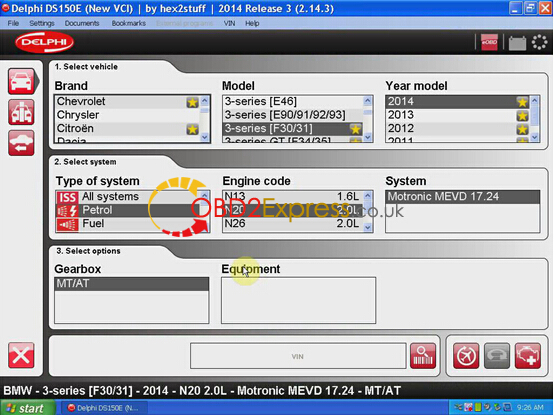
6. Update Multi Pro firmware
Connect Multi Prog pro interface with computer and vehicle
Open My computer>>Manager>.Device Manager>>Ports>>VCI (Diagnostic Unit) Serial Port (COM4)

Open software
Click Settings tab>>Hardware setup
Click Test to run a software test
When the system prompts to update firmware version, click OK
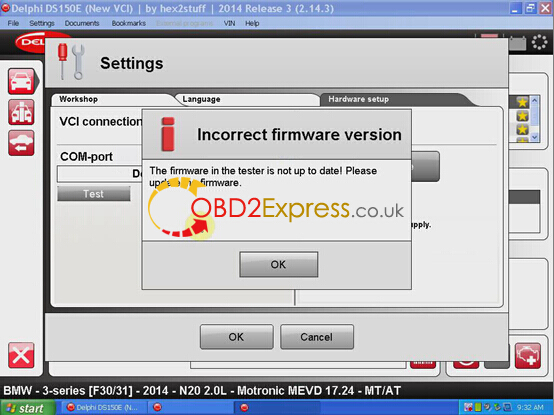
Self Test OK
Select Firmware version 1423, click Update button
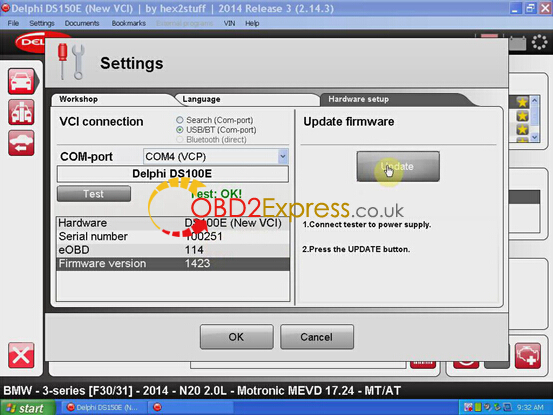
Firmware Update finished.
Click OK
7. Diagnose with Multidiag Pro+ 2014.03V software
Back to software main menu
Click Diagnostic icon
Follow software prompt to:
1)Turn ignition on or start the engine
2)Start measuring
3)Choose the test or tests you want to perform
4)Exit measuring
5)Turn ignition off
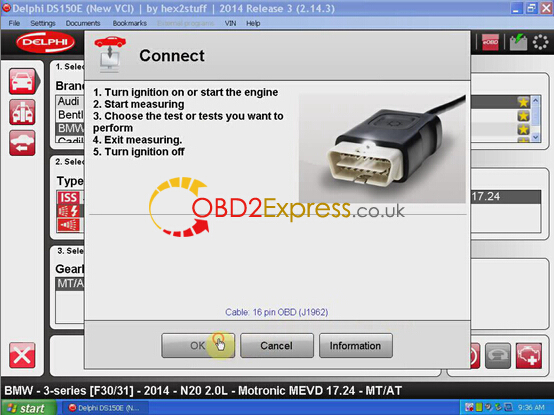
Start performing diagnostic functions