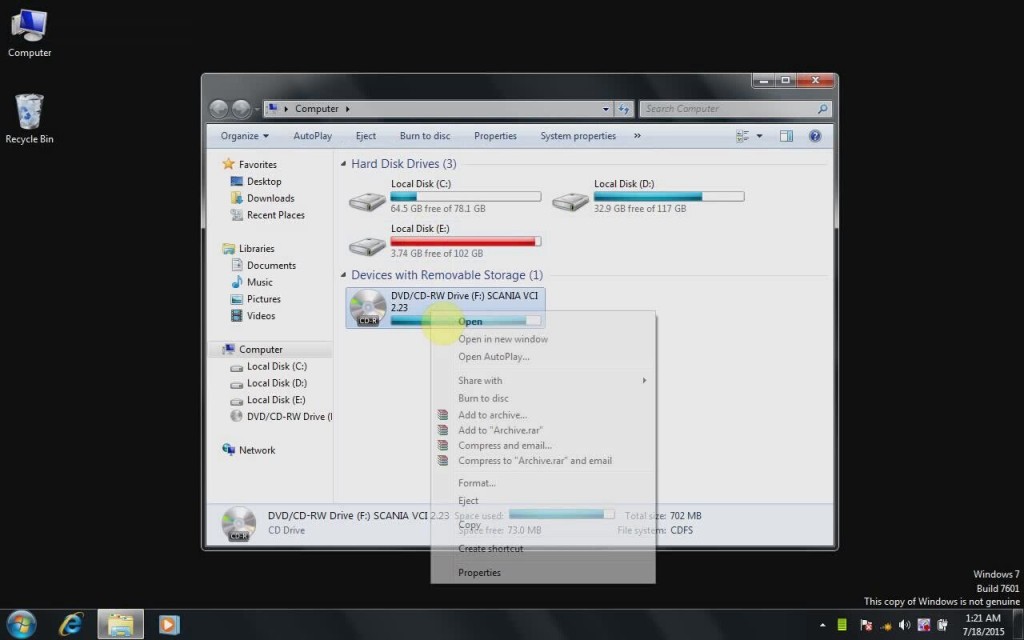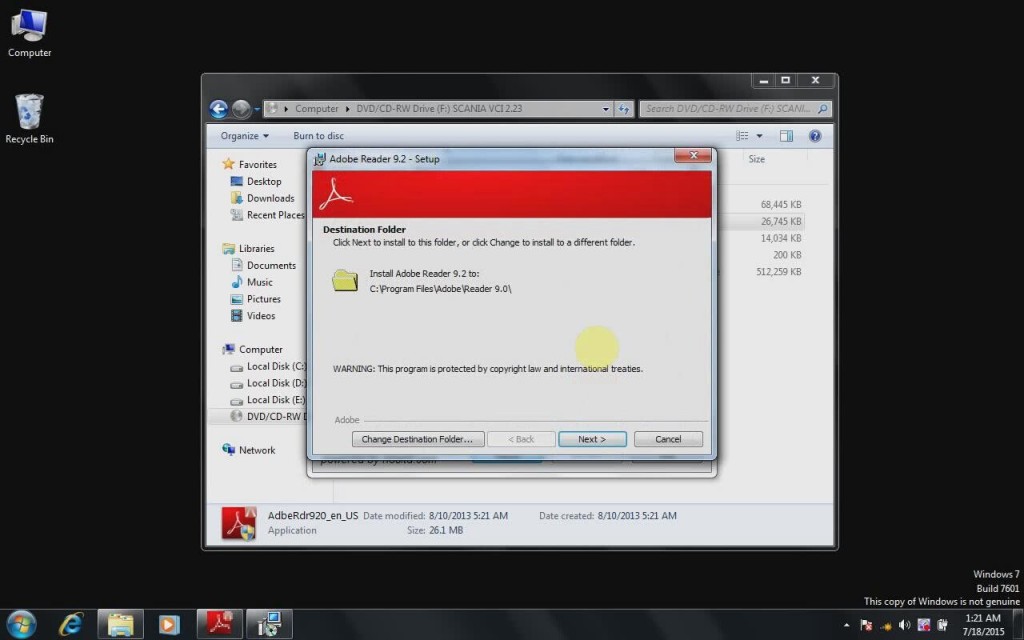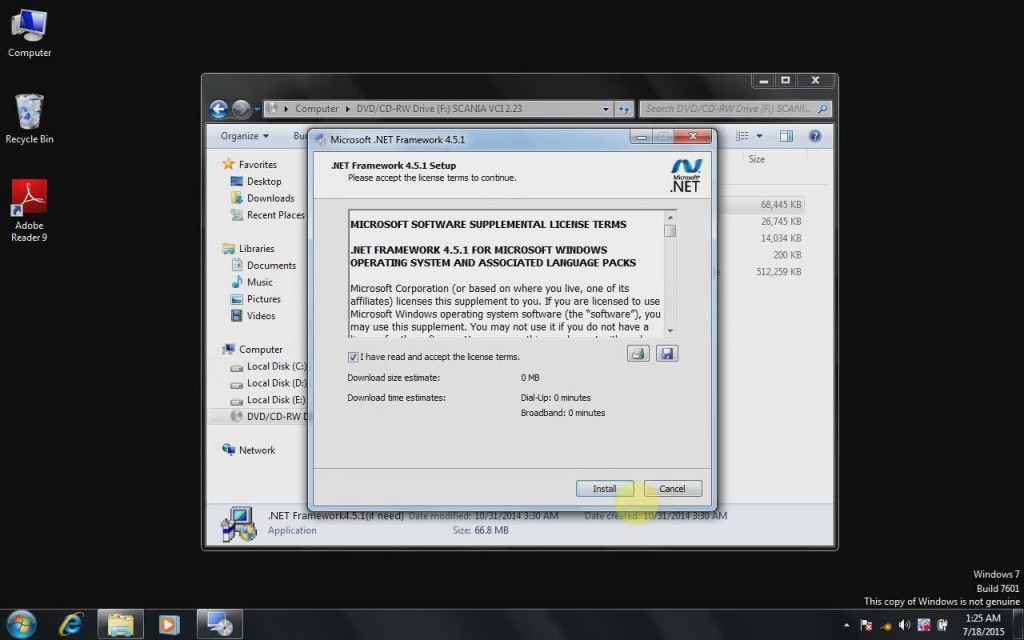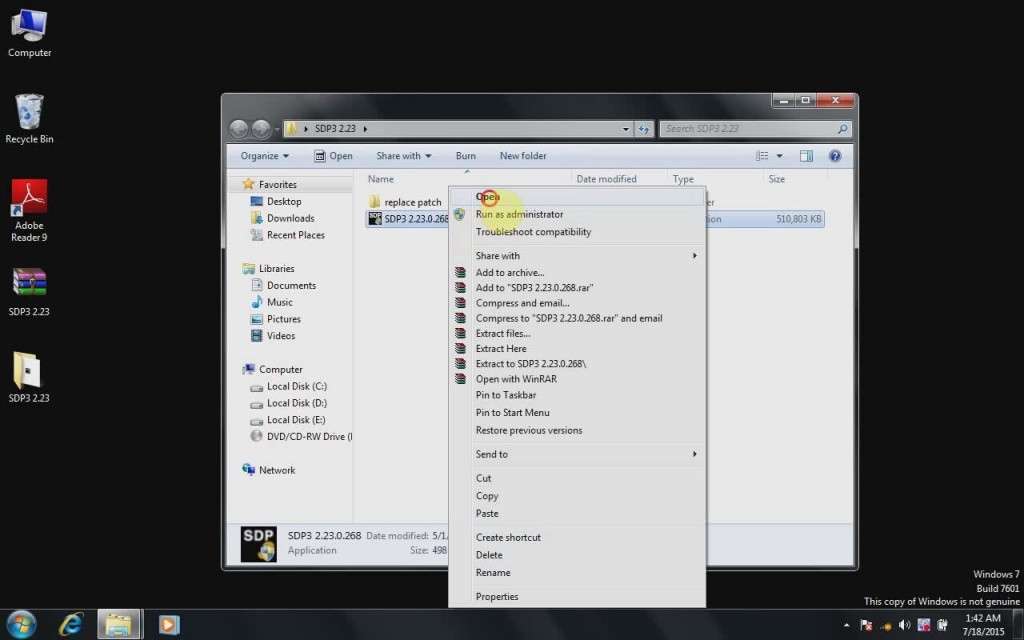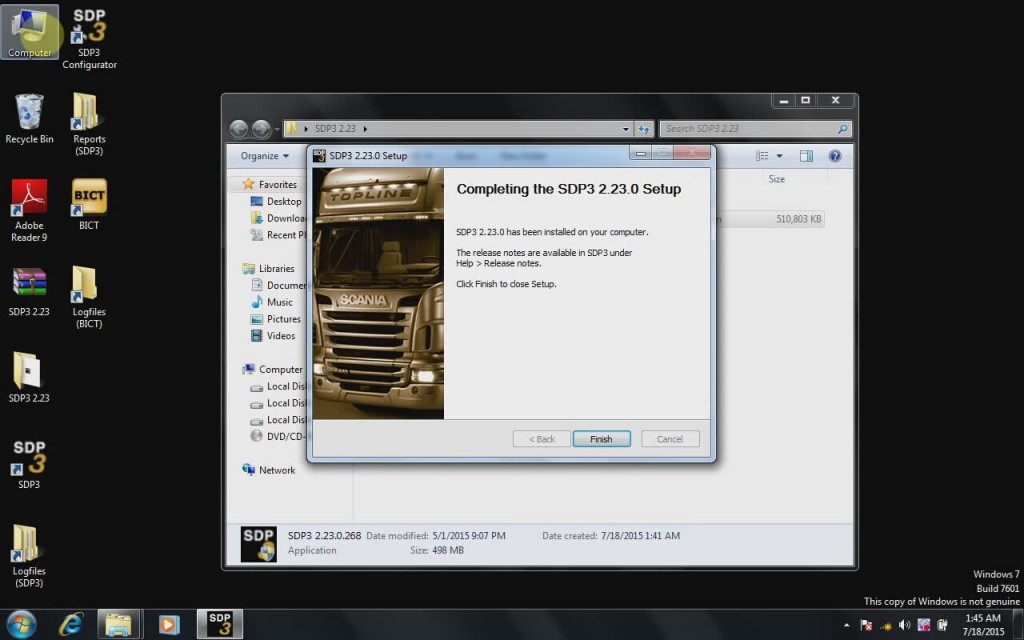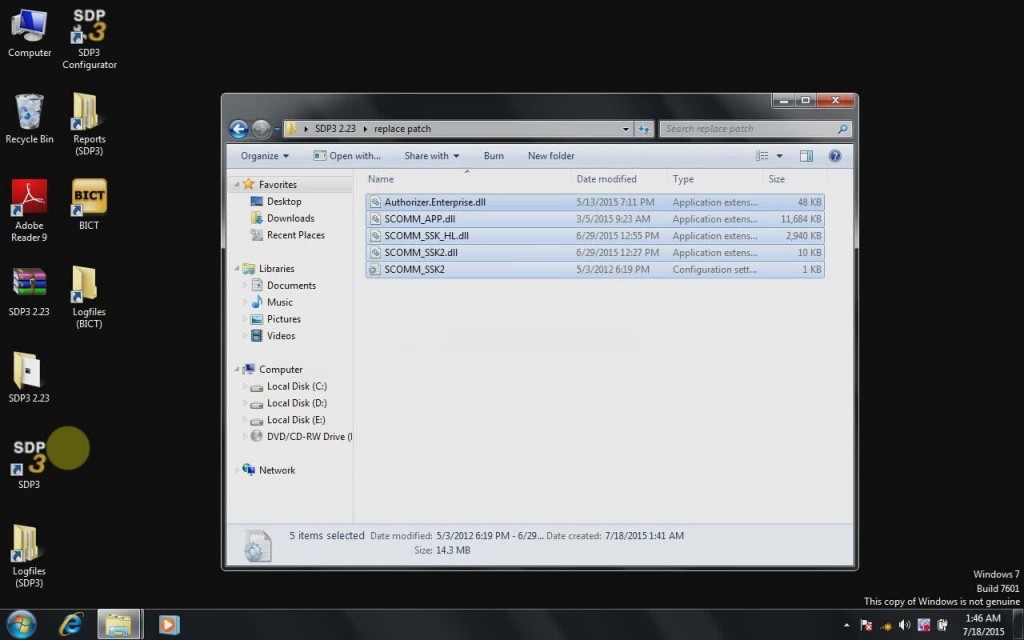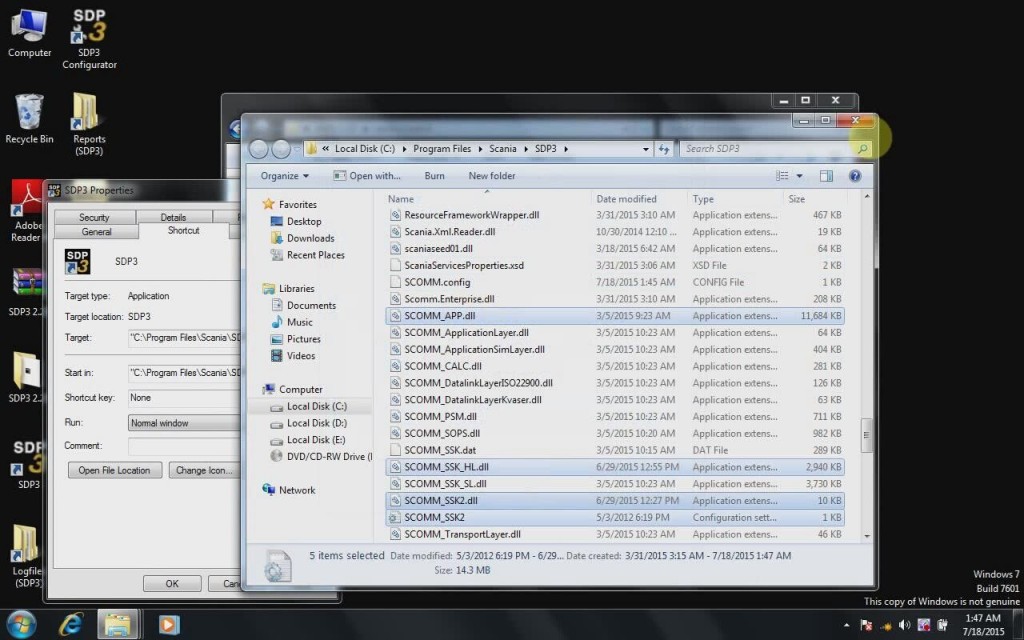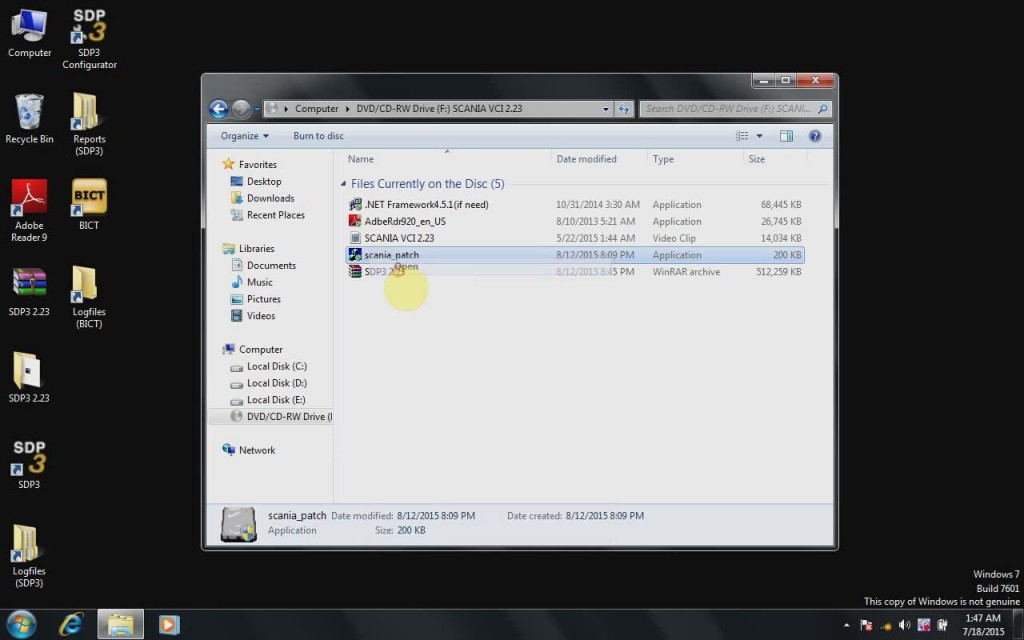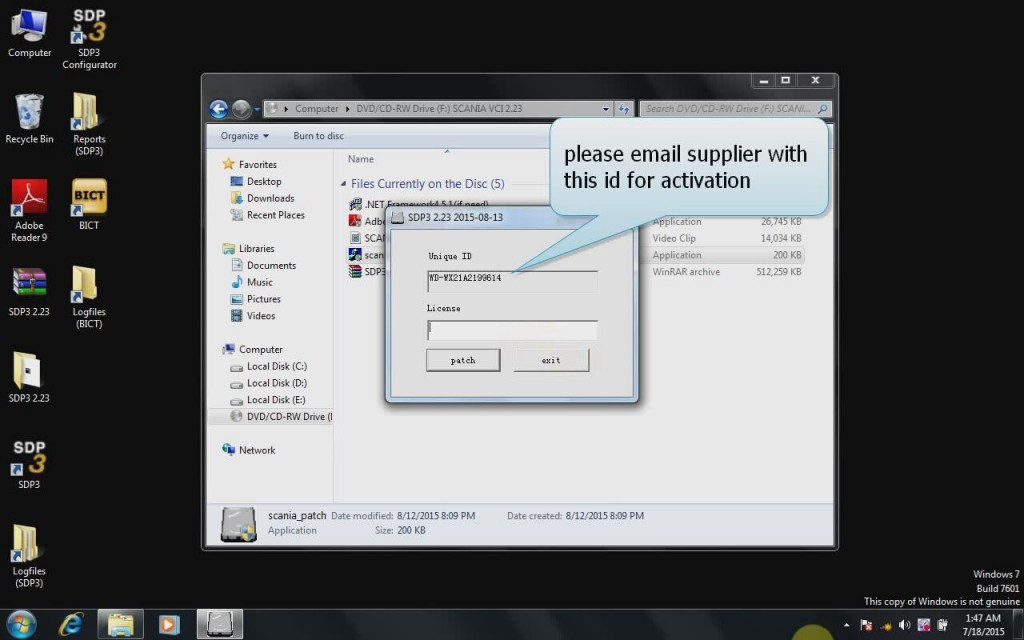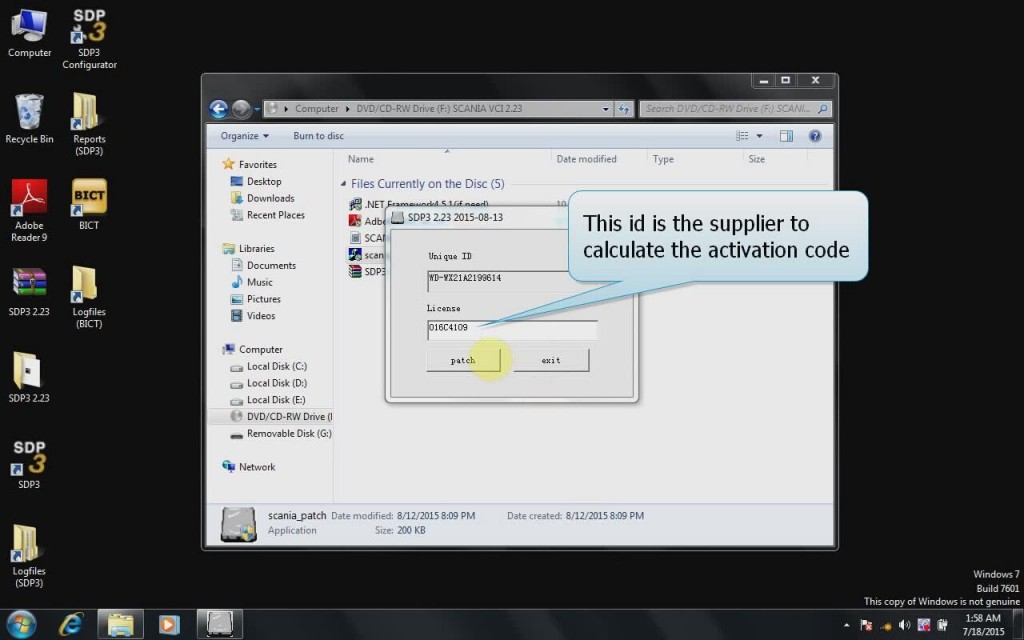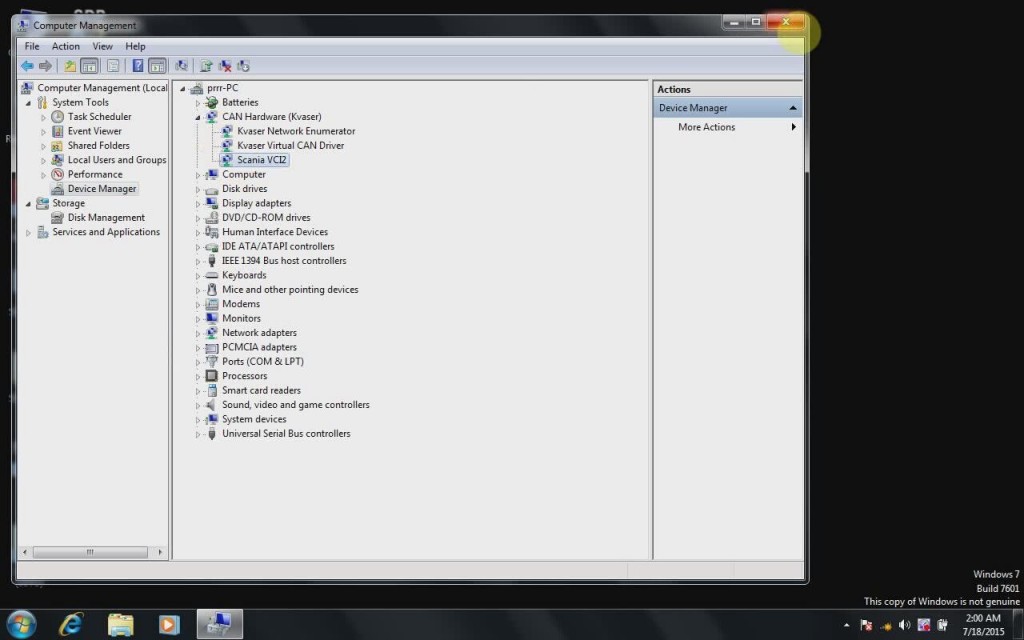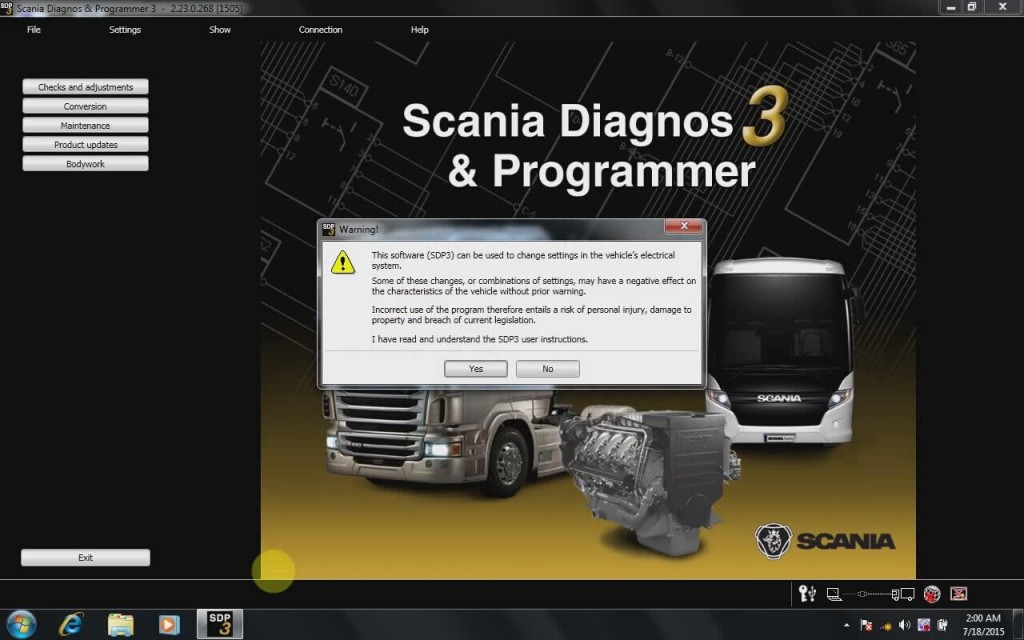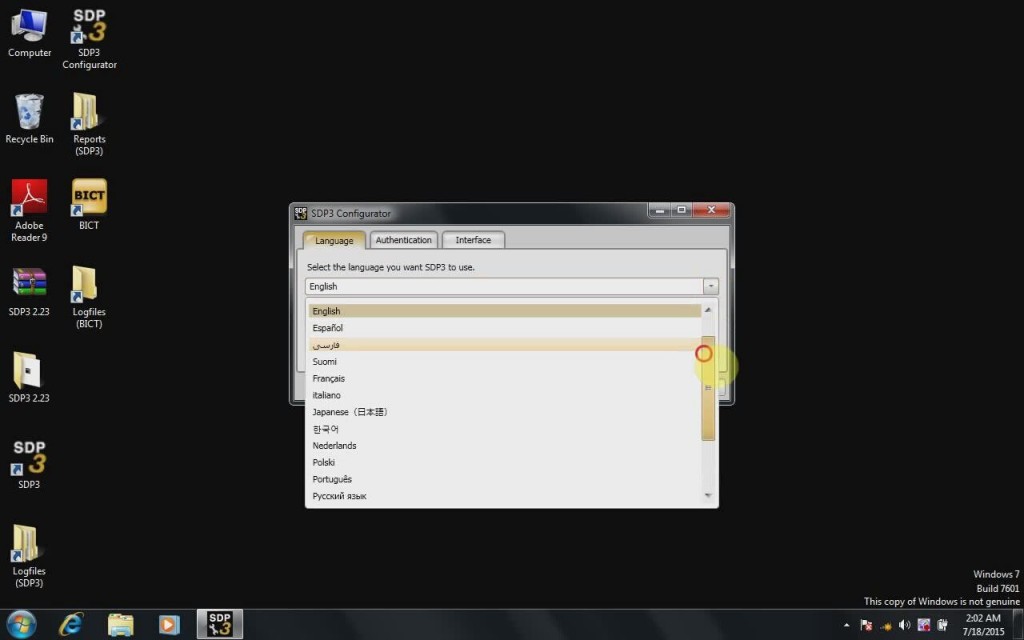Scania VCI2 SDP3 (Scania Diagnostic & Programming) truck diagnostic scanner has released to newest V2.23 without USB Dongle which makes the software installation easier than previous SDP3 version. Following are the detail instructions on how to install and activate SDP3 V2.23 software.
Software version: SDP3 V2.23
Optional Software: XCOM-SOPS-Scania SDP3-BNS II) 2.26 – diagnostic software for chip tuning
Hardware: VCI 2
Operating system: Windows 7 32 professional only
Language:
English, German, Spanish, French, Japanese, Dutch, Polish, Portuguese, Swedish, Norwegian, Suomi, Turkish, Italian, Czech, Russian, Chinese.
Instructions:
1)Install Adobe Reader 9
Insert SDP3 2.23 DVD software into computer
Open Computer
Open DVD Drive (E:) Scania 2.23
Open “AdeRdr920-en-US” to install Adobe Reader 9.2
Click “Next”
Click “Install”
Click “Finish” if installation completed
2)Install NET Framework
Install “.NET Framework4.5.1” setup
Accept license agreement
Click “Install”
Click “Finish” when framework is well installed
3)Install SDP 2.23 setup
Copy and paste “SDP3 2.23” zip file to desktop
Extract the “SDP3 2.23” rar. File
Open the “SDP3 2.23.0.268” application on the folder
Click “Next”
Accept license agreement
Click “Install”
Click “Next”
Make sure that the VCI unit and the SDP3 USB key are disconnected from the computer before continuing installation. Click “OK”
SDP 2.23 setup completed. Click “Finish”
4)Copy SDP3 patch
Open “replace patch” folder
Copy and replace all the SDP3 DLL files in the folder on “C:/Program Files/Scania/SDP3”
Follow this way: Right click SDP3 on desktop>> “Properties”>> Click “Open File Location”>> “Paste” >> “Copy and replace”
5) Install SDP3 Patch
Open “Scania patch” on Scania VCI 2.23 DVD
Click “OK” to accept warning message
Enter Unique ID and License in the windows next
NOTE: Please email your dealer to get activation ID. The supplier will calculate the activation code
Click “patch” button
Patch success!!!
6)Connect SDP3 VCI2
Connect Scania VCI unit with computer
Wait the system to detect Scania VCI2 hardware driver
Open My Computer>>Device Manager>> CAN Hardware (Kvaser)>>Scania VCI2 to check well communication is built
7) Run & configure SDP3 2.23 software
Open SDP3 software on desktop
Click “Yes” to accept system warning message
Exit SDP3 software
Open “SDP3 Configurator” software on desktop
Select “Language” tab, select software language you need from the list
Click “Ok” to save language setting
Run SDP3 software and perform diagnostic functions.
Software installation is done