Here is the step-by-step instruction on how to setup Firmware 1.59 Opcom OP-Com 2012V software.
Software: V2012
Firmware: V1.59
Language: English. (If you need german, please choose SP12 OPCOM German version.)
How to setup Firmware 1.59 Opcom OP-Com 2012V software:
1.create a folder named [op-com] at the desktop.

2.open [op-com] CD.
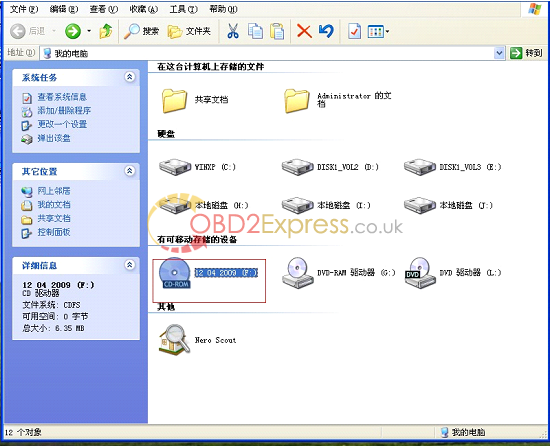
3.set up “op-com EN exe”.
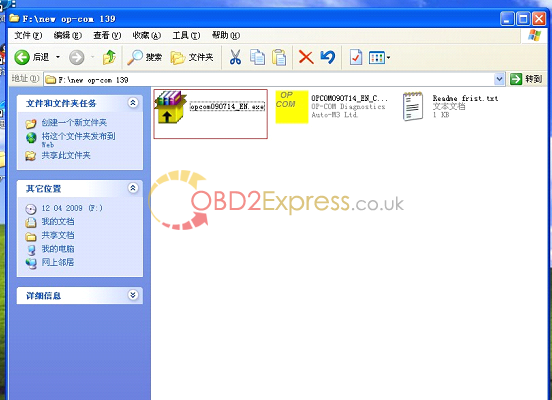
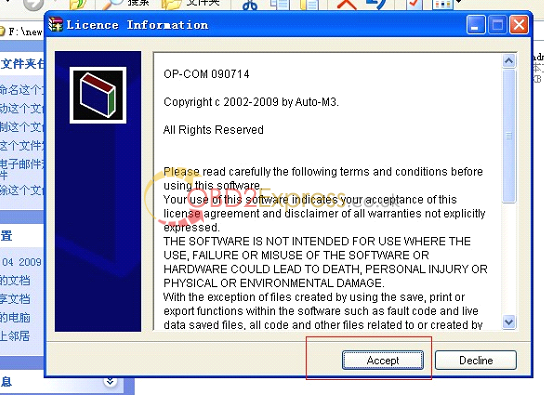
4. Destination folder (Please select the folder, in which OP-COM will be installed), here you select the blank folder “op-com” you just now created in the desktop.
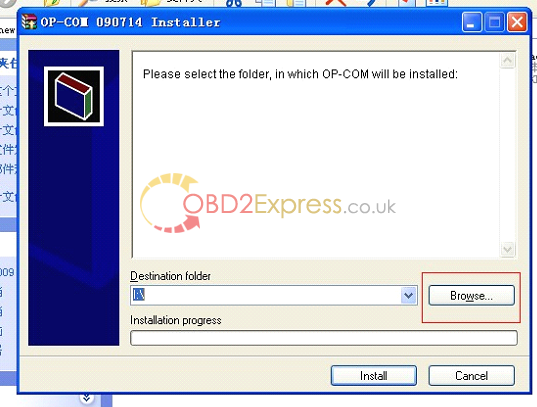
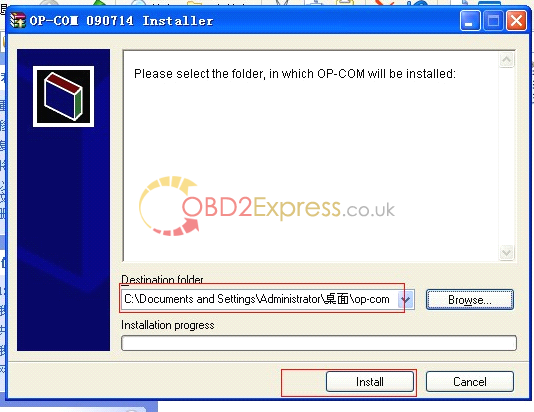
5.open “op-com” folder in your desktop.

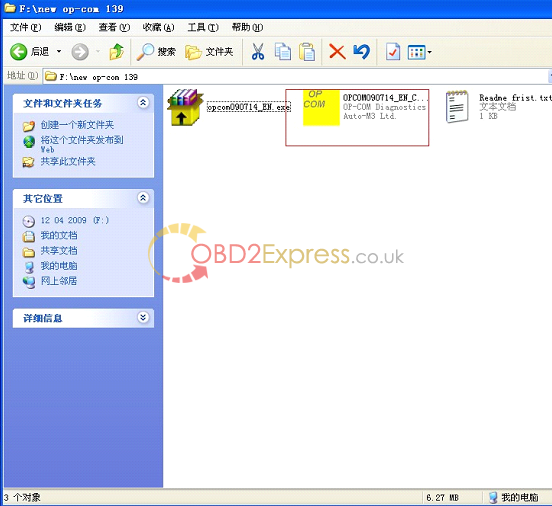
6. Open the CD and copy the “OPCOM090714_EN_Crack.exe”, then paste them into the folder of “op-com” in the desktop.
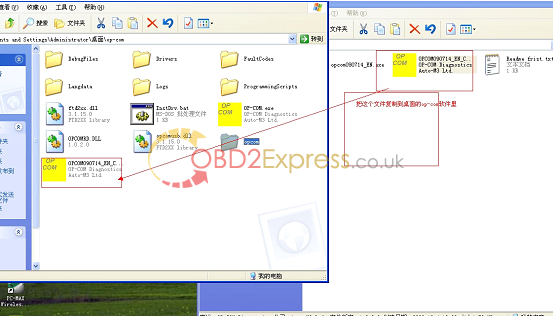
7 .connect op-com interfaces to your PC, then it will tell you to setup op-com driver, please select the second option and click “Next”.
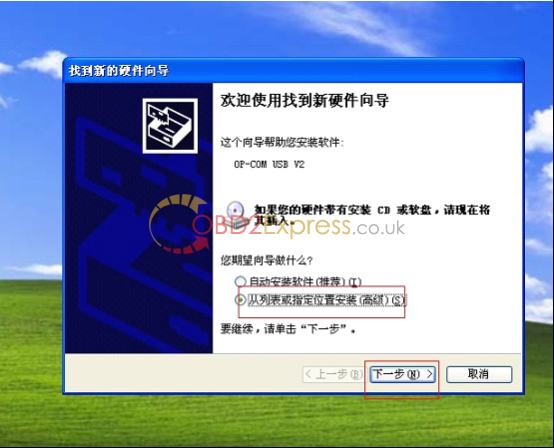
8, select the destination folder for driver setup.
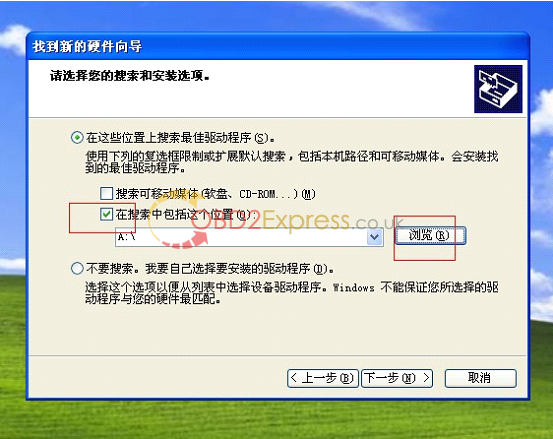
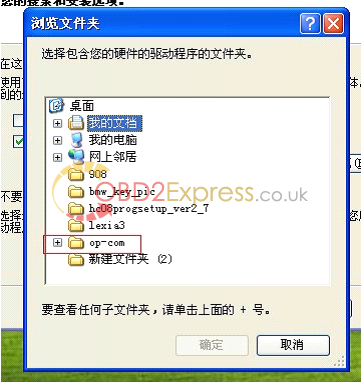
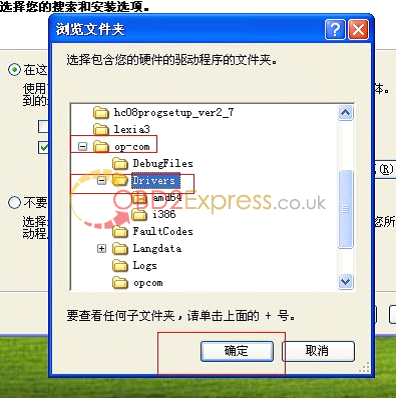
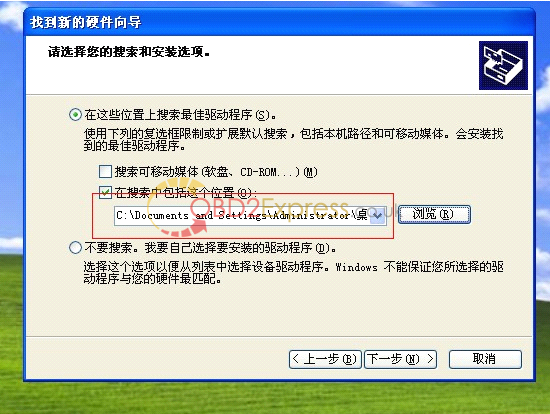
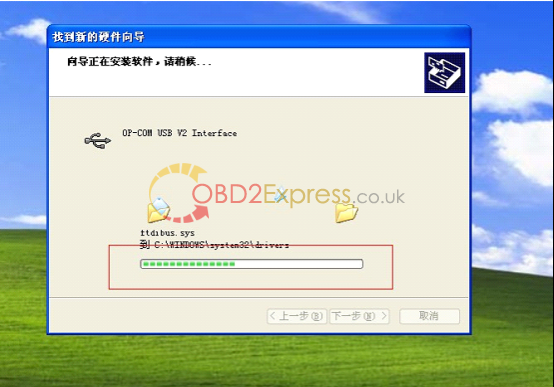
9. finish setup driver, now check op-com driver location “My computer=management= device management=USB”, if op-com driver location shows as follows, that means it is ok now.
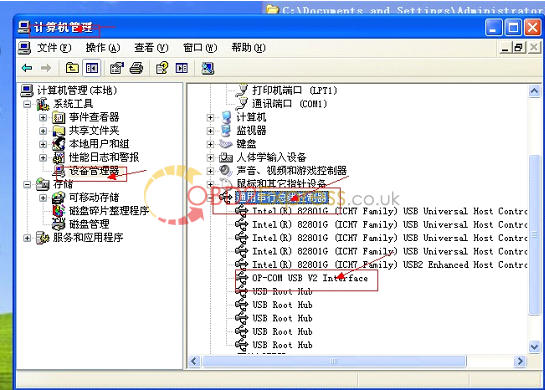
10. Open “OPCOM090714_EN_Crack.exe” under the folder of “op-com” on the desktop, ready to activate software. Com not found, because the software is not activated.
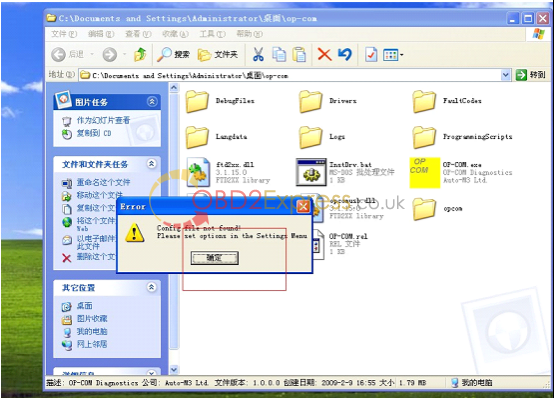
11.Click “Settings”.
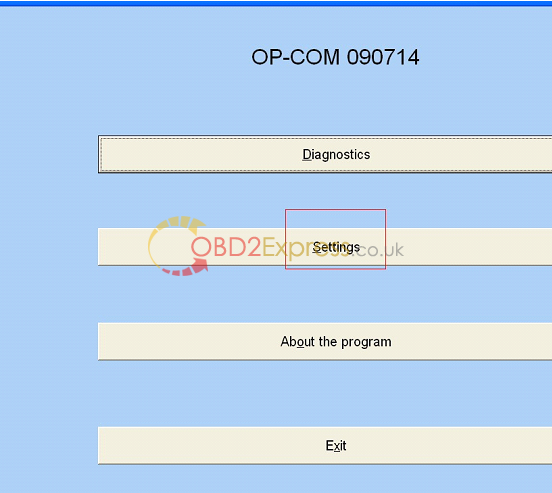
12.Click “test interface”, run activation program.
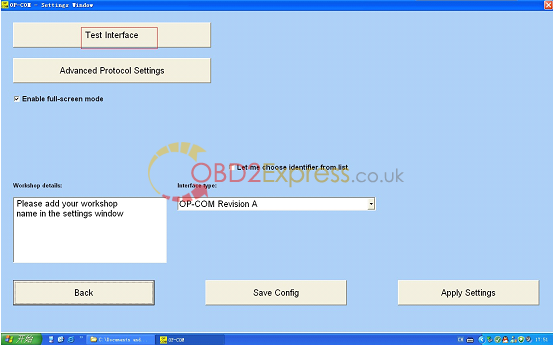
13.activation program runs well and get Serial Number, “Save Config”, “close” Serial Number.
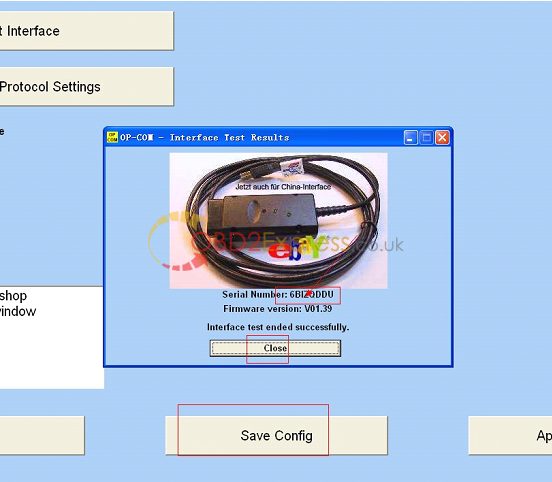
14.Select “diagnostics”.
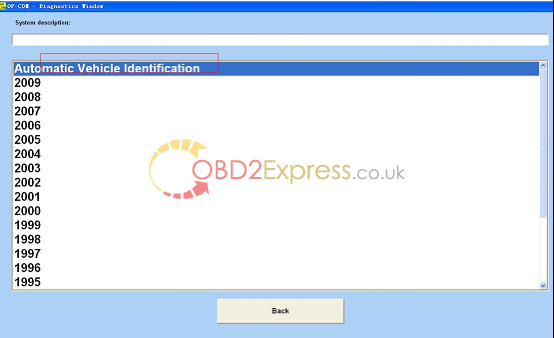
15.select protocol to diagnosis.
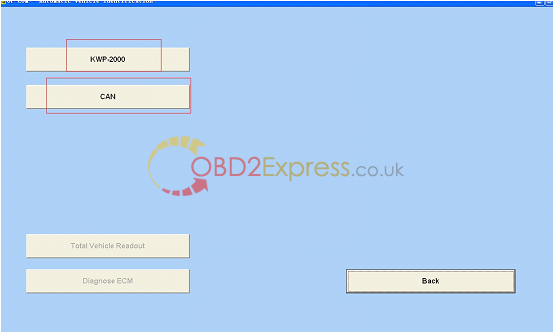
16.pass the protocol, select “diagnose ECM”.
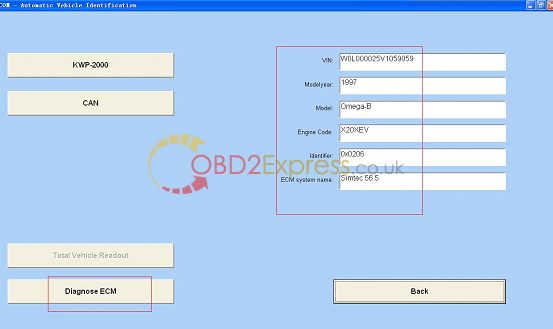
17.Read fault codes.
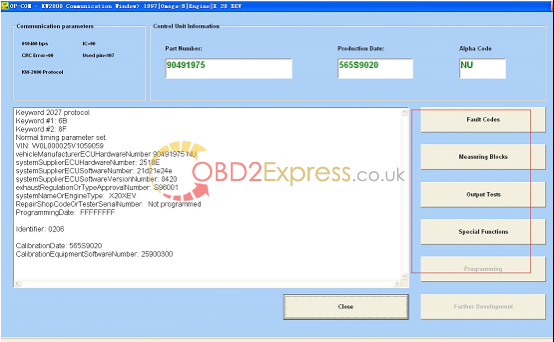
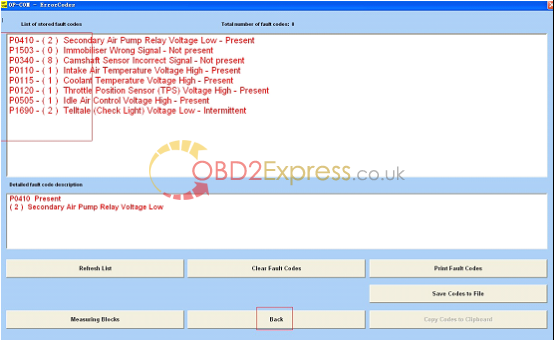
More information:http://www.obdexpress.co.uk/wholesale/opcom-op-com-2010-v-can-obd2-opel-obd2express.html













