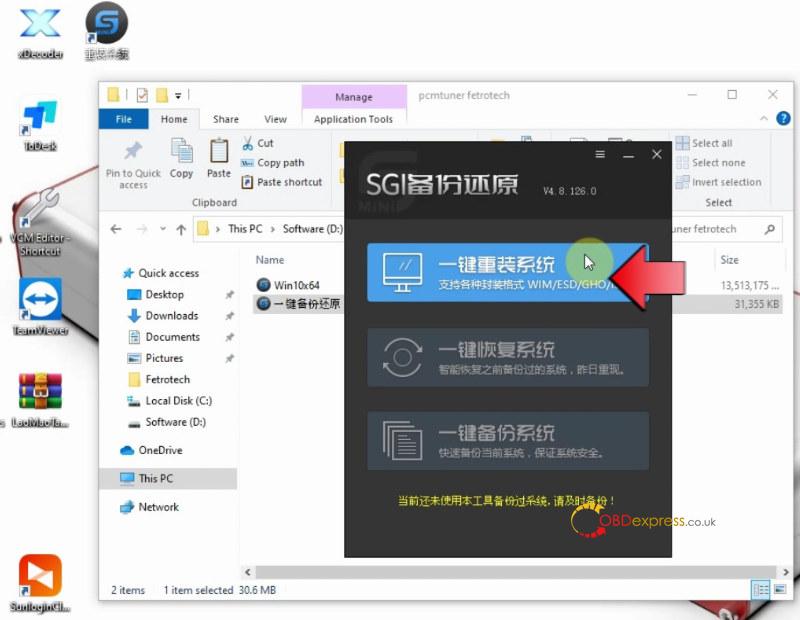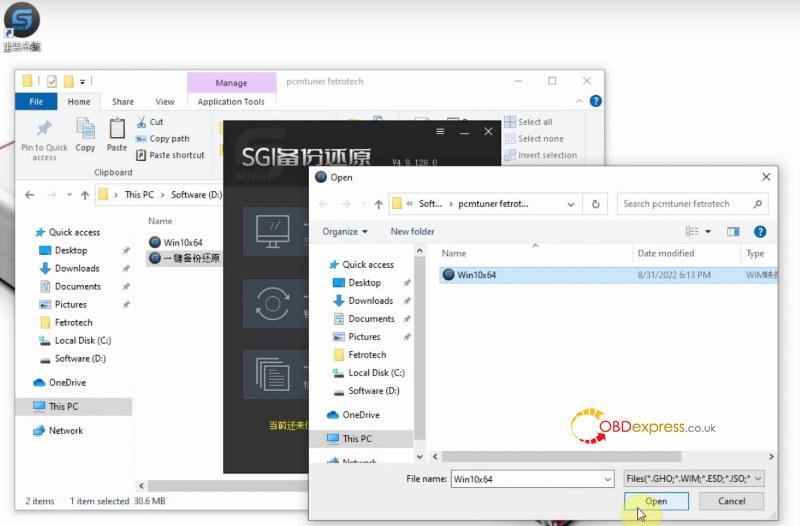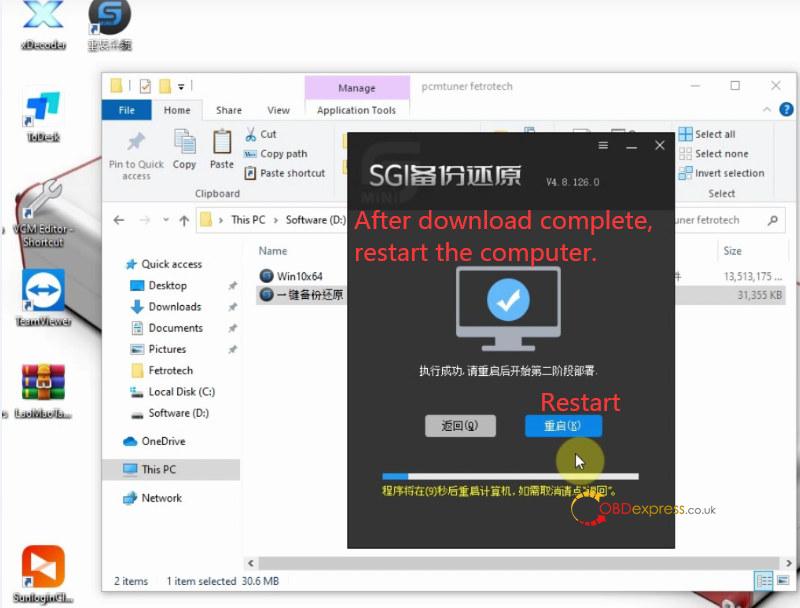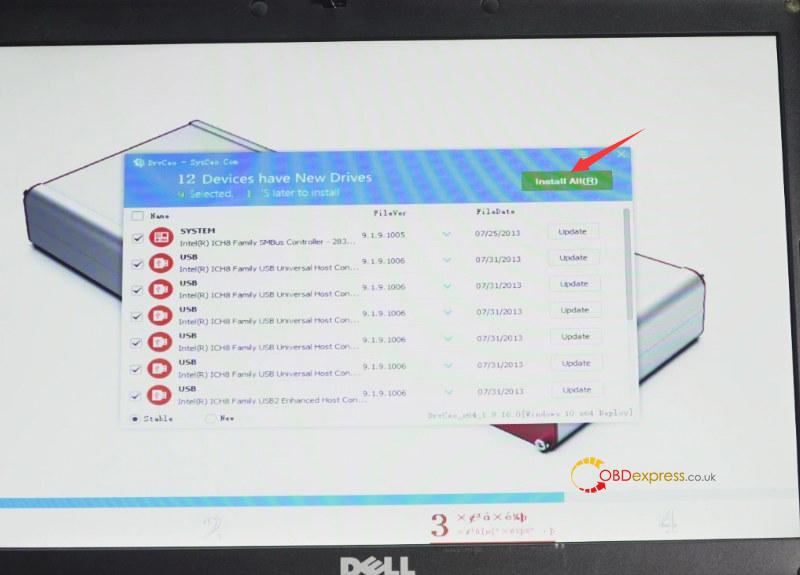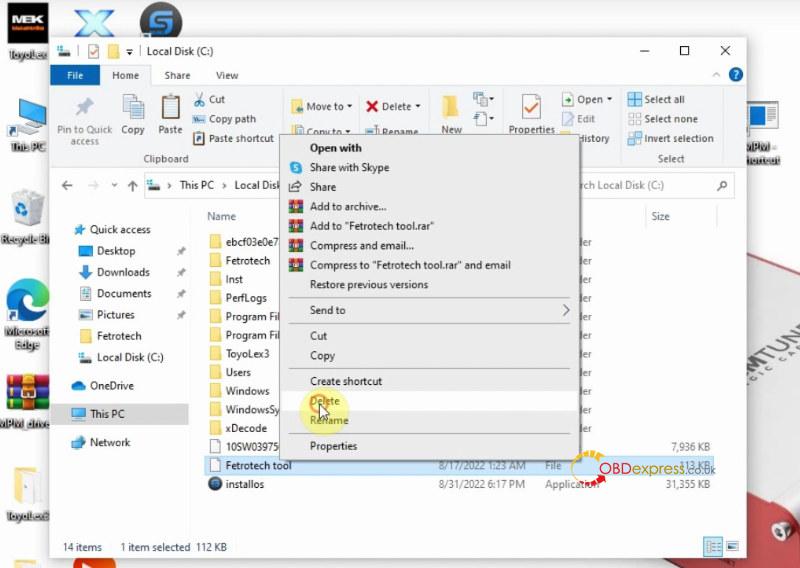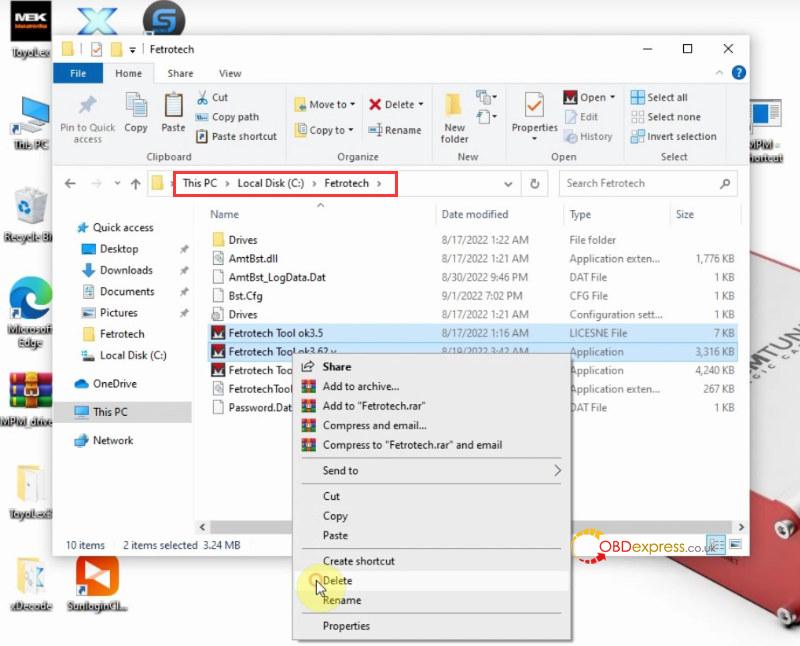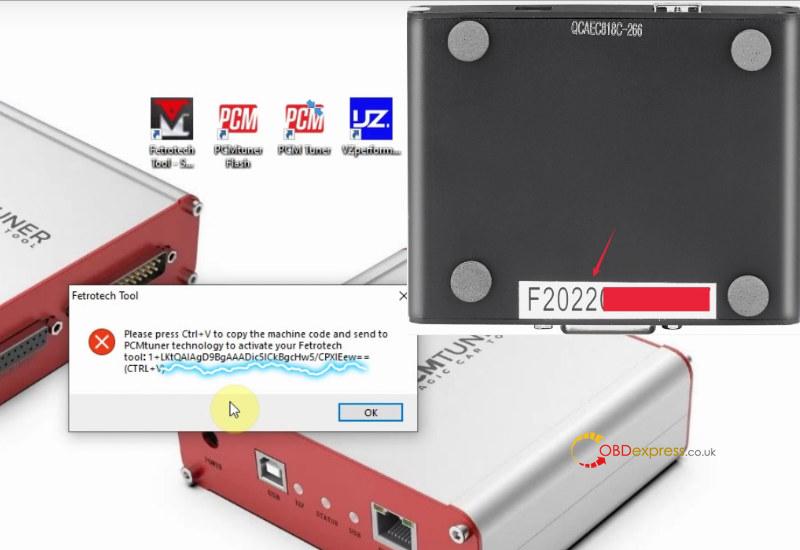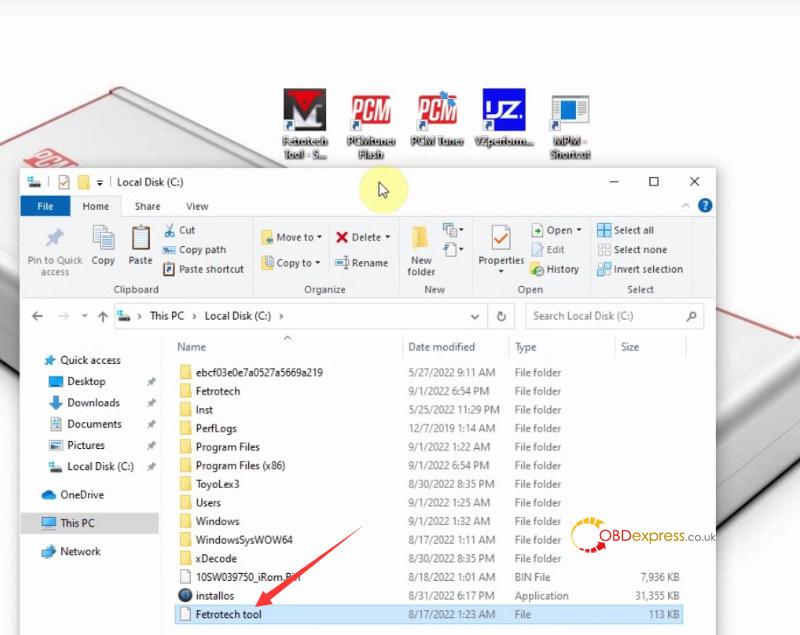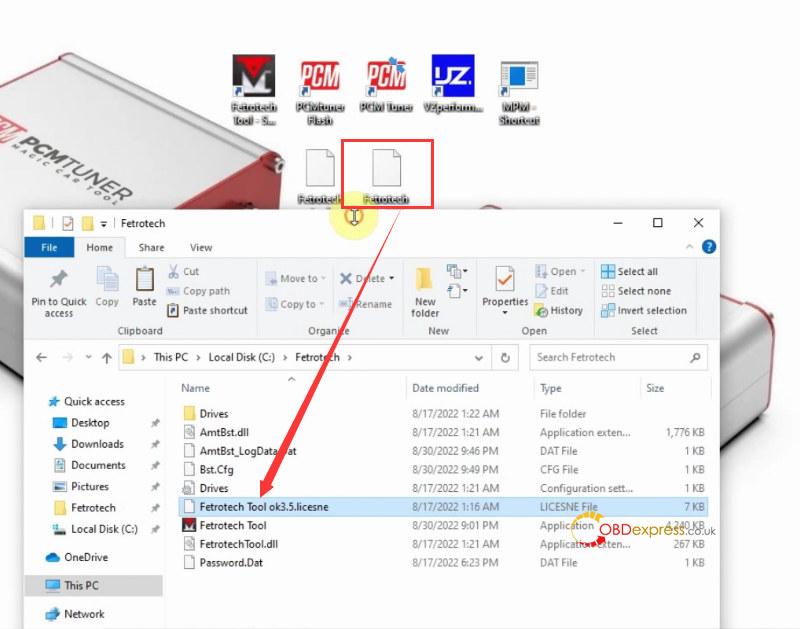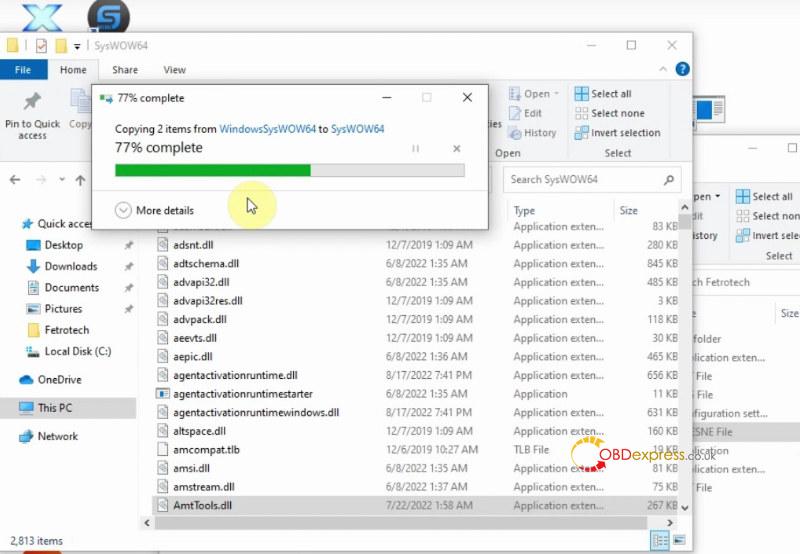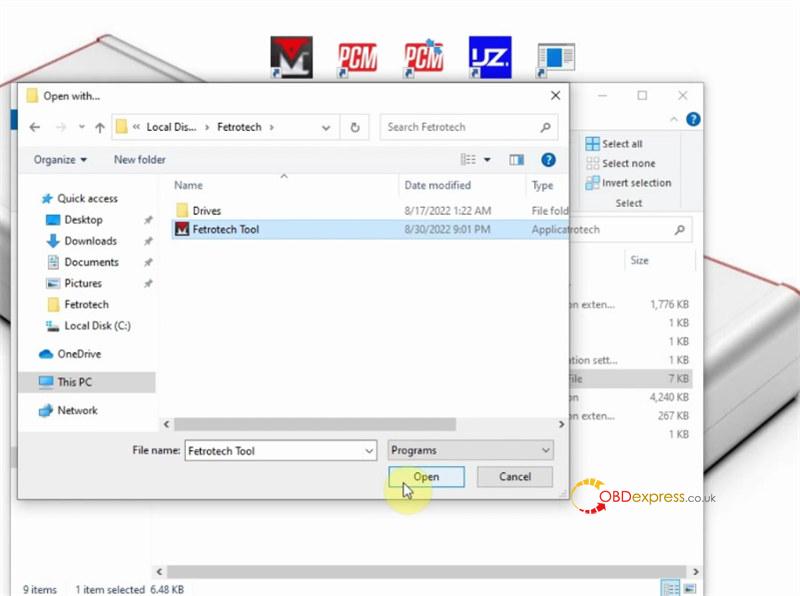Some customers face Fetrotech Tool software crashing and the taskbar disappearing problem on Win10 64bit. Here obdexpress.co.uk technician provides the corresponding solution. Just follow the instruction to download ‘Win10x64 system’ and ‘one-click backup and restore tool’ to fix the problem soon.
Kindly notice:
The solution can be used for Fetrotech Tool Silver Color Version and Black Standalone Version.
You’d better not install software on the Win10 Home edition!
Win10 professional is recommended.
1.Win10 Pro 64 bit system free download link:
https://mega.nz/file/J1UzjJ7b#N1lXlaX1ui_7O0P8-PfCHU1lMfPAdi56ZjnZvMxDkWY
2.One-click backup and restore tool free download link:
https://mega.nz/file/GUBQSYSI#cueWd9pgIi6U7Nk9f8deH9qHAr4umTOSFsZ7e5wt4fU
3.Download “AmtTools.dll” and “FetrotechTool.dll” replacement file
https://mega.nz/file/DNJA1JyS#rRPL934vKyGJzYCNp6vuCq7xUwS0uZVHqR4K5vup7Yc
4.Backup and restore Fetrotech Tool software guide
Video:
Steps:
After downloading, the two items will be in pcmtuner fetrotech folder.
Open ‘One-click backup and restore tool’ (一键备份还原)
Select the first item ‘一键重装系统’ (it supports WIM/ESD/GHO/ISO) to open Win10x64 in D:pcmtuner fetrotech folder
Wait a moment to download the system
Once downloaded successfully, restart the computer.
It may take approx. 2min, keep patient
Choose Windows 10 Professional
It will scan the Fetrotech tool hardware, click install all to install the new drivers
Restart computer again
Choose Windows 10 Professional
It will take several minutes, don’t turn off the PC!
Go to this PC>> Local Disk C>> Fetrotech tool>> Right- click and delete it
Go to this PC>> Local Disk C>> Fetrotech to delete Fetrotech Tool ok3.5 and Fetrotech Tool ok3.62.v
Open the Fetrotech Tool short-cut on desktop
Press Ctrl+V on the computer keyboard to copy the ID and Fetrotech Tool SN, and send it to our customer service to obtain the activation file
The two activation files ‘Fetrotech Tool’ and ‘Fetrotech Tool ok3.5 license’ will return to you by us.
Copy Fetrotech Tool file and paste to local disk C
Copy Fetrotech Tool ok3.5 license file and paste to local disk C/ Fetrotech
Go to this PC>> Local Disk C>> WindowsSysWOW64 to copy AmtTool.dll and Fetrotech Tool.dll and paste to Local Disk C/Windows/SysWOW64
Select ‘Replace the files in the destination’ and wait till the process is completed.
Connect Fetrotech Tool to computer via USB cable
Open Fetrotech Tool ok3.5 license in Local Disk C/ Fetrotech
Select ‘Look for another app on this PC’
Select Local Disk C/ Fetrotech/ Fetrotech Tool to open
Now the Fetrotech Tool software is normal to use.
Other Fetrotech software installation problems you may have, try to resolve with the corresponding method offered.
1.If you failed to activate Fetrotech software, please uninstall the software, download and install Fetrotech software again. Keep the key from info@tuner-box.com for your convenience on this computer.
Check the full operation guide: Fetrotech Tool software download, installation and activation
2.If you receive the prompt ‘There is a problem with this Windows Installer package’
Step 1: Check if you have installed the Fetrotech Tool software and Dot net framework 4.8 on Win10, disable anti-virus and turn real time off, etc
Step 2: If still cannot solve the problem, try the solution below.
Open Task Manager>> File>> Run new task>> Browse ‘FetrotecToolSetup.msi’ installation package and Open
Click ‘OK’ to start the installation of Fetrotech tool software
When it shows the confirmation prompt, just click ‘Run’ to continue
Then the problem can be fixed
Check Solved: Fetrotech Tool “a Problem with This Windows Installer Package”