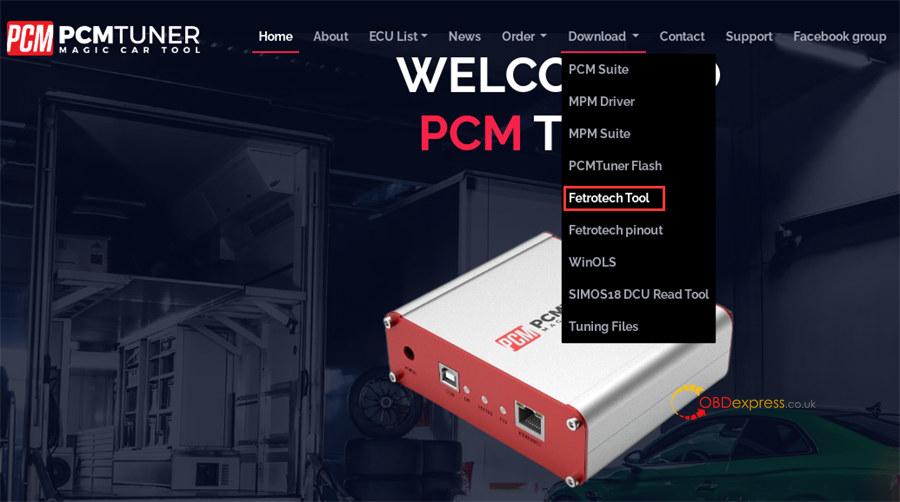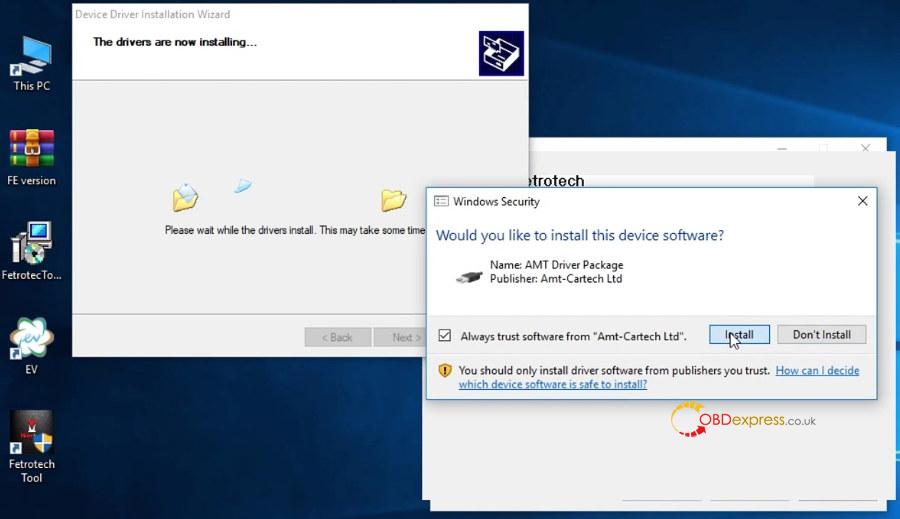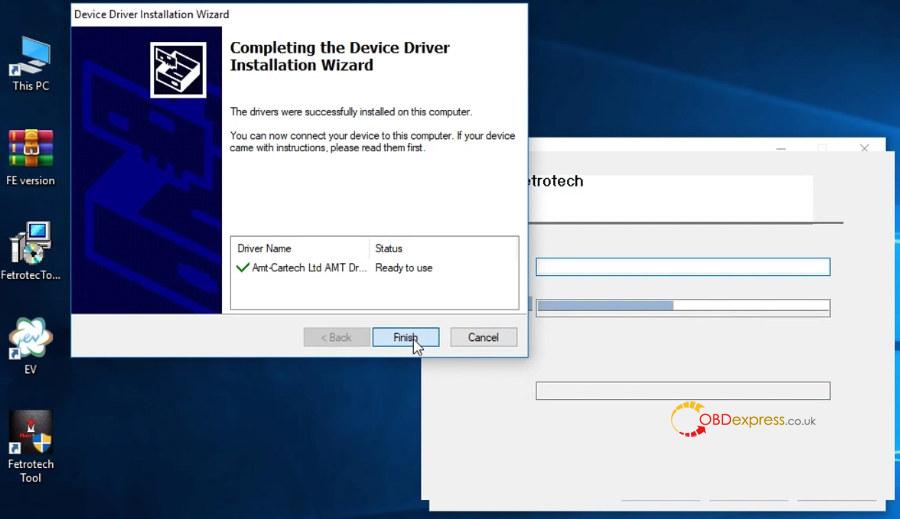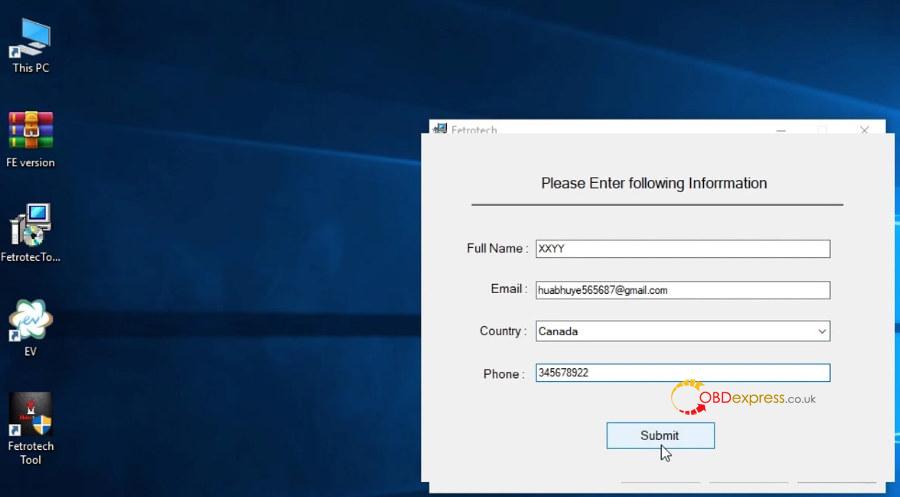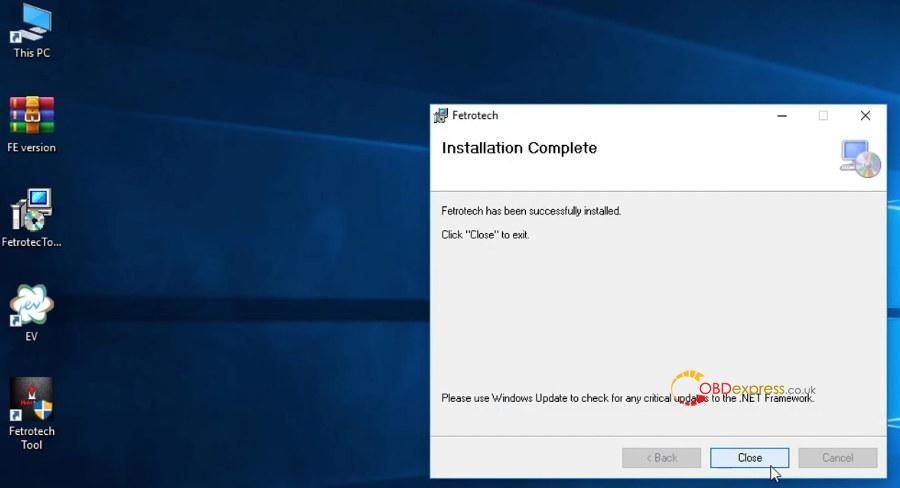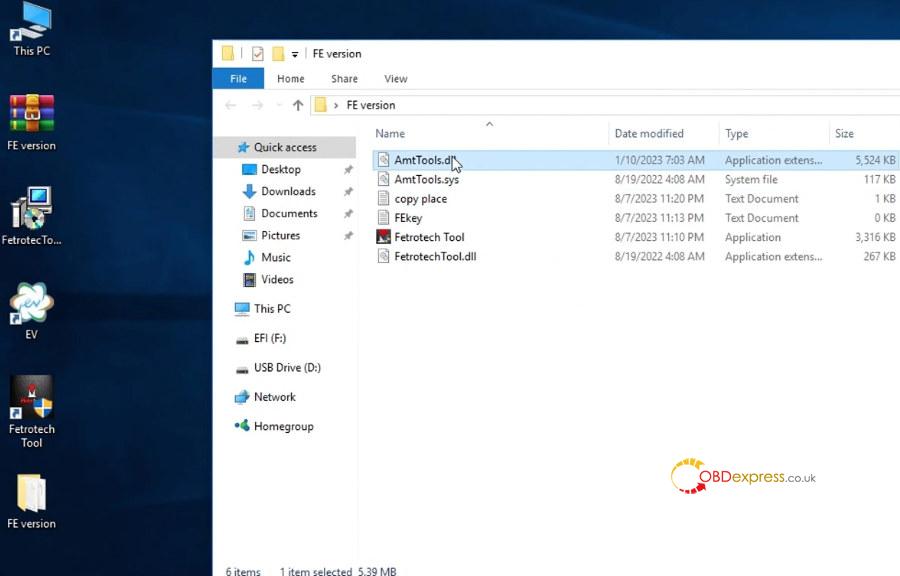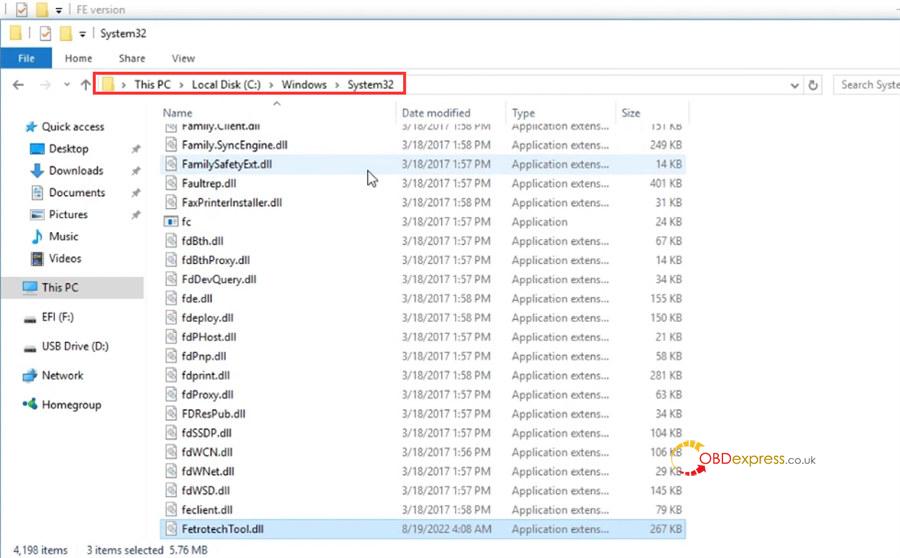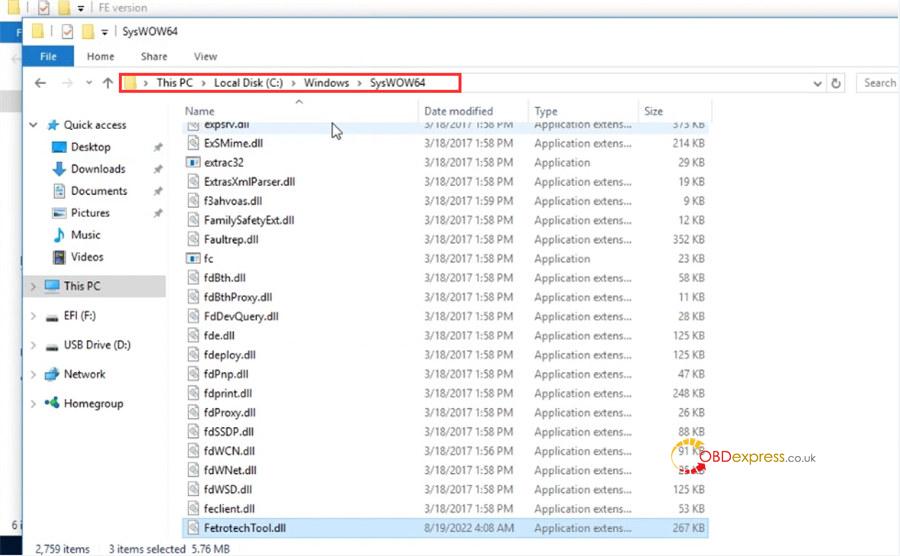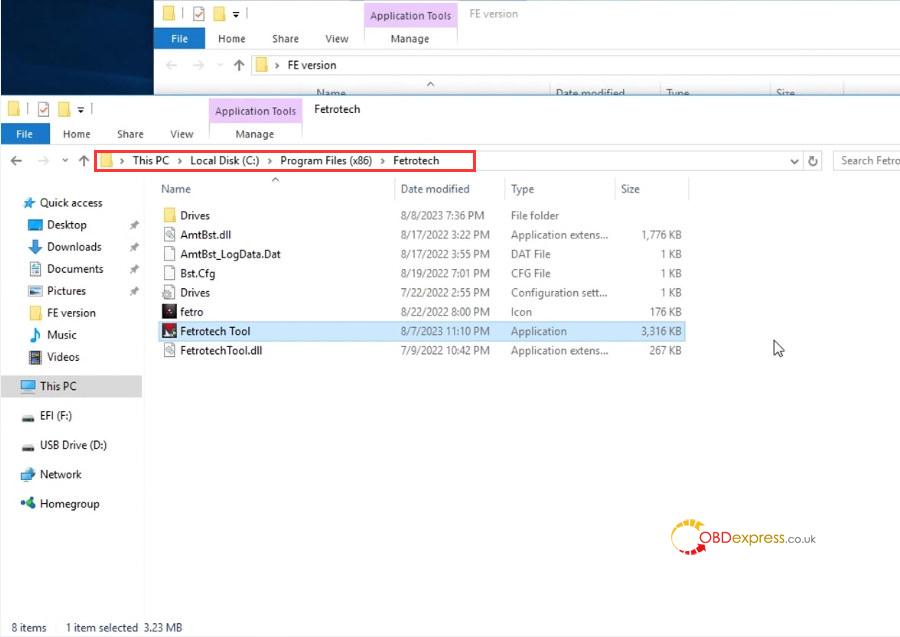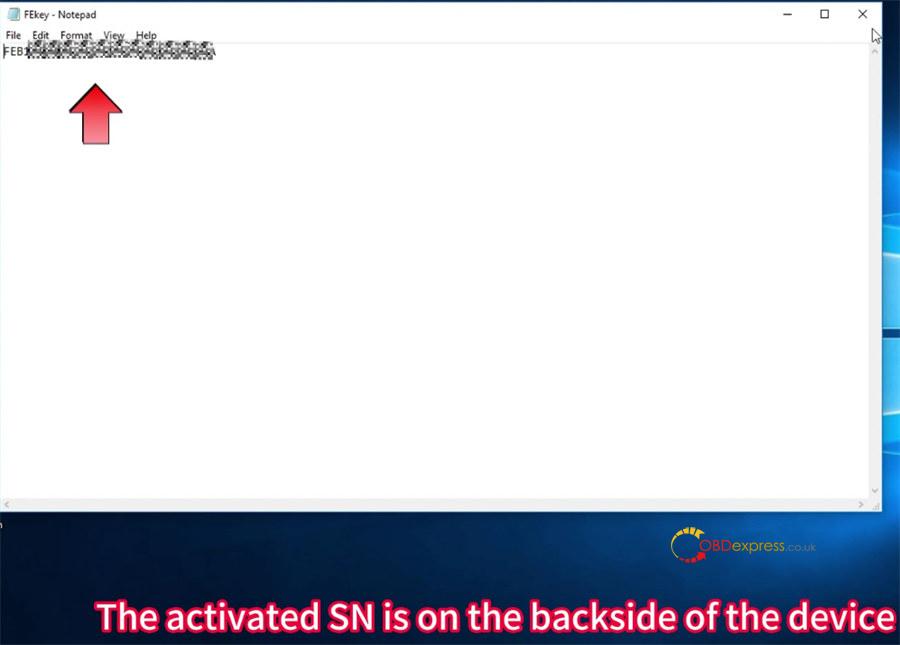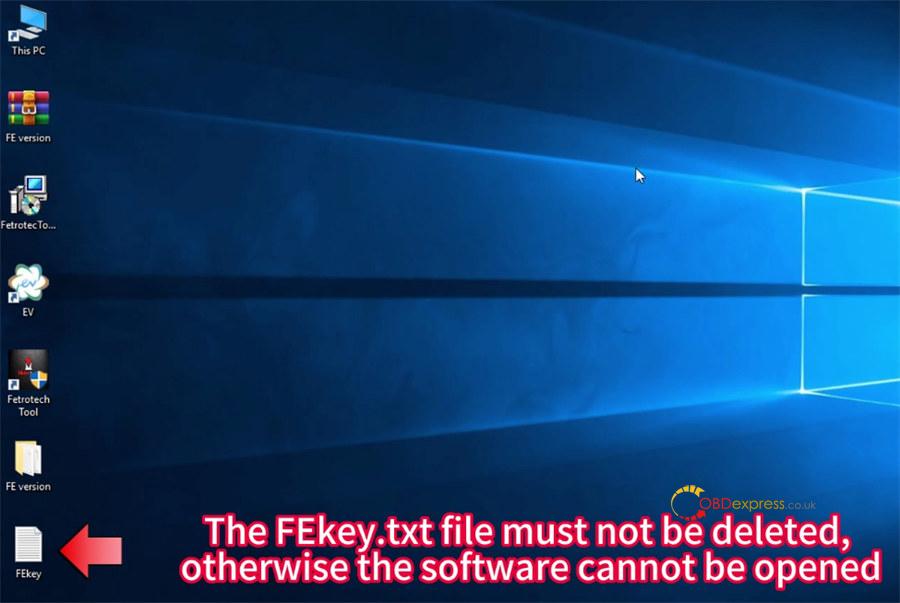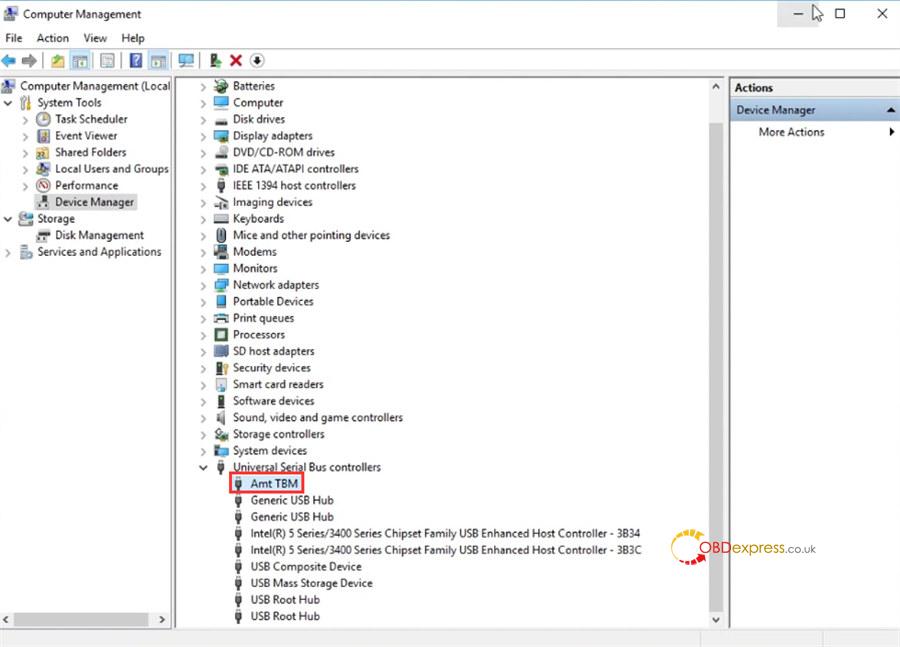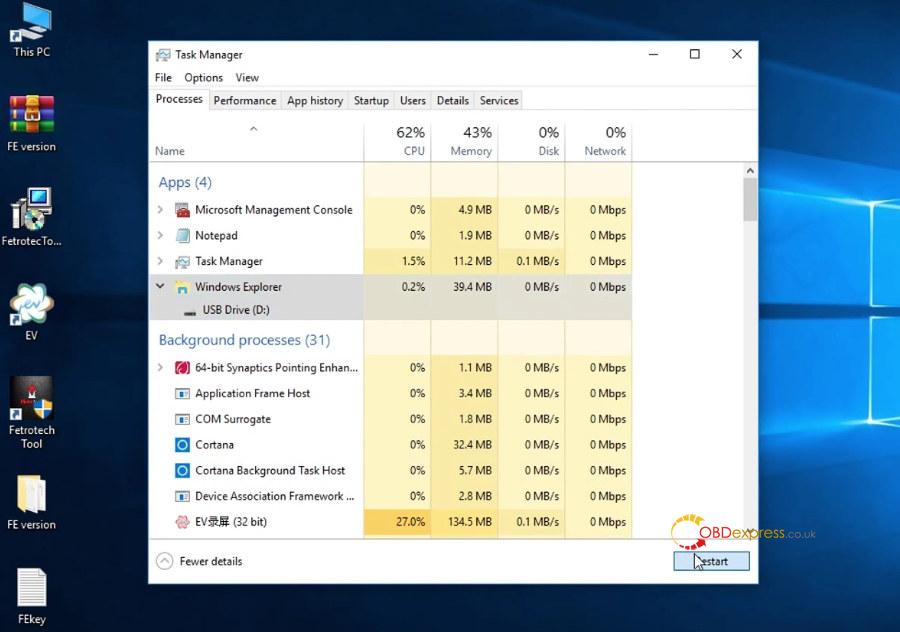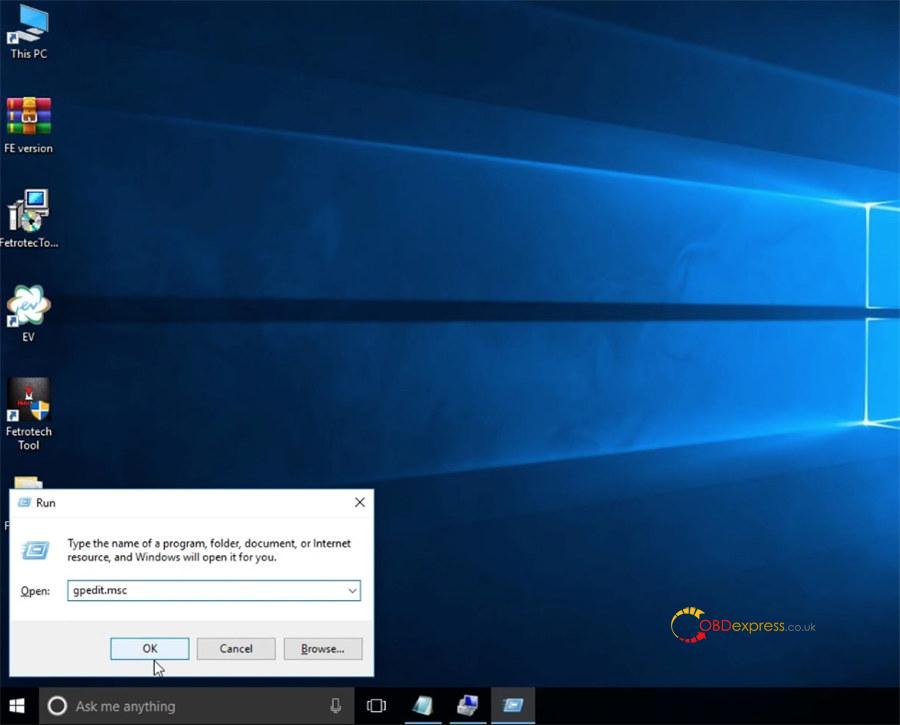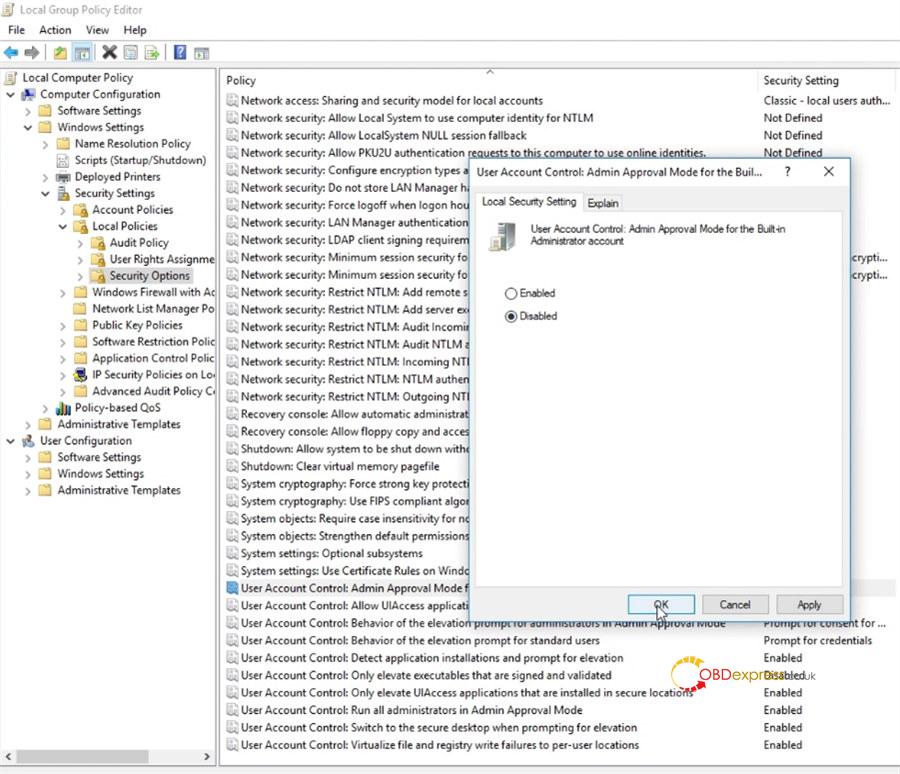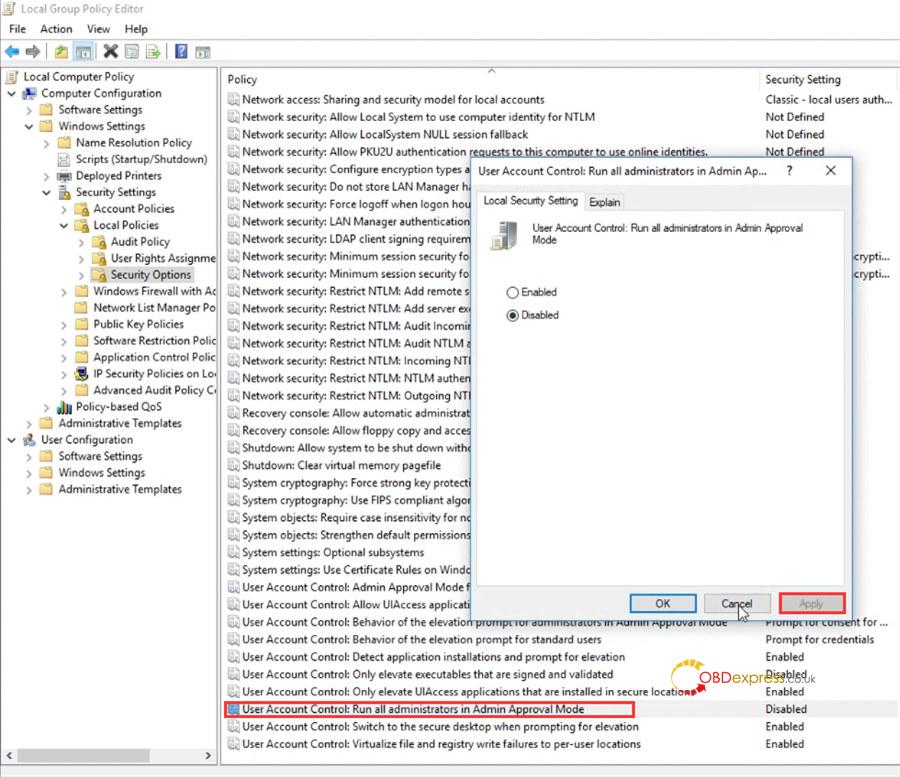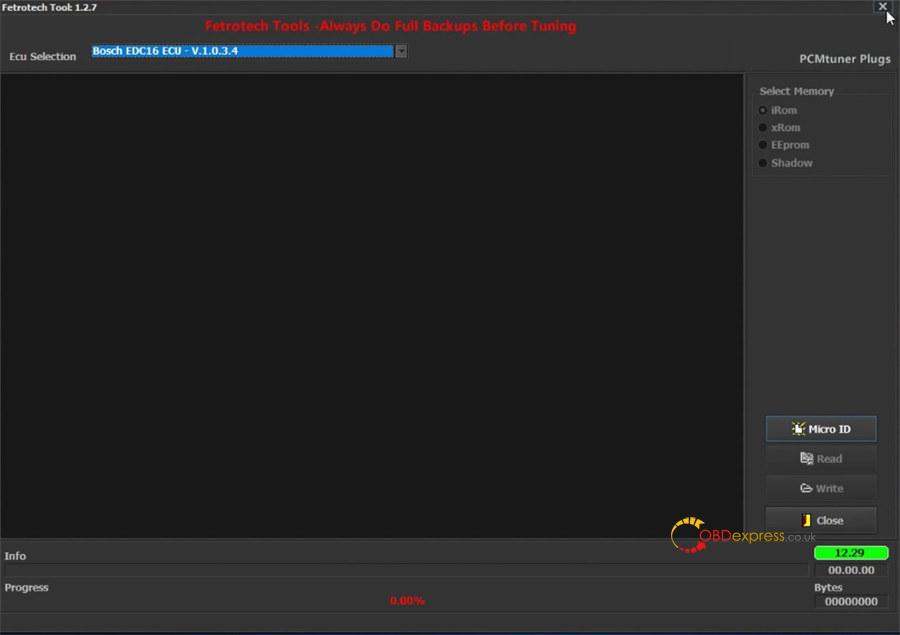Fetrotech Tool released the newest upgrade on August 9th, 2023. It mainly changed the device activation method. With the patch file (FE Version patch) and activation code, it’s easier to install and activate Fetrotech Tool by customers, no need to contact the seller for help, and also fixes the software taskbar crash problem, etc.
Fetrotech Tool update info:
1.Easy install
2.Fixed some of the medc17 checksum error
3.Added some of medc17 bypass
4.Solved the taskbar crash
5.Changed the login method for Fetrotech Tool user
6.Support automatic activation, no need to contact the seller to activate.
For old customers:
If you have already activated Fetrotech Tool Silver Color Version (Item No. SE162) or Black Standalone Version (Item No. SE162-B), don’t reinstall the Fetrotech software.
For new customers:
The new device will be tagged with an activation serial number. One device corresponds to one activation code.
Just use the activation code and patch file to activate your device directly.
How to install and activate Fetrotech Tool software?
1.Download Fetrotech tool software and FE Version patch
Download Fetrotech Tool from the official website
Download FE Version patch
2.Install Fetrotech tool Setup
Turn off anti-virus program before installing software.
Follow the prompt to install Fetrotech tool Setup and AMT driver
After installing, input the user name, email, country, and phone number when it pops up a window, and click “Submit”
Complete the setup installation.
3.Run patch
Extract FE version zip patch file to the desktop
Open FE Version folder
Follow the copy place to copy the files:
- Copy FE venison folders all file and replace into these two folders
C:WindowsSystem32
C:WindowsSysWOW64
- Copy Fetrotech tool.exe file and replace in to
C:Program Files (x86)Fetrotech
- Extract the Fe version folder inside FEkey file to desktop, don’t change its name
Open the FEkey.ext to input the SN which is on your device’s backside, please use the big letter, then save it.
Don’t change the file name or anything! Don’t use space!
Don’t delete the FEkey.txt file, otherwise, the software will refuse to open.
4.Obtain highest administrator privileges of the system
Plug the fetrotch tool USB to the laptop, and start the software
Go to computer management>> device manager to check if the device is well connected
Run Fetrotech Tool software on the desktop
The taskbar disappears and will not come back, you need to obtain the highest administrator privileges of the system
Press and hold the keyboard [Ctrl+Alt+Delete] key combination to enter the task manager
Restart Windows Explorer
Click Run and input command: gpedit.msc and come to Locak Group Policy Editor
Go to Windows Settings>> Security settings>> Local Policies>> Security Options
Disable user account control: Admin Approval Mode for the built-in Administrator account
Disable user account control: Run all administrators in Admin Approval Mode
Then restart computer
Connect Fetrotech with 12V power supply and connect to PC via USB cable
Run software. Now software is ready to use.
Video guide: