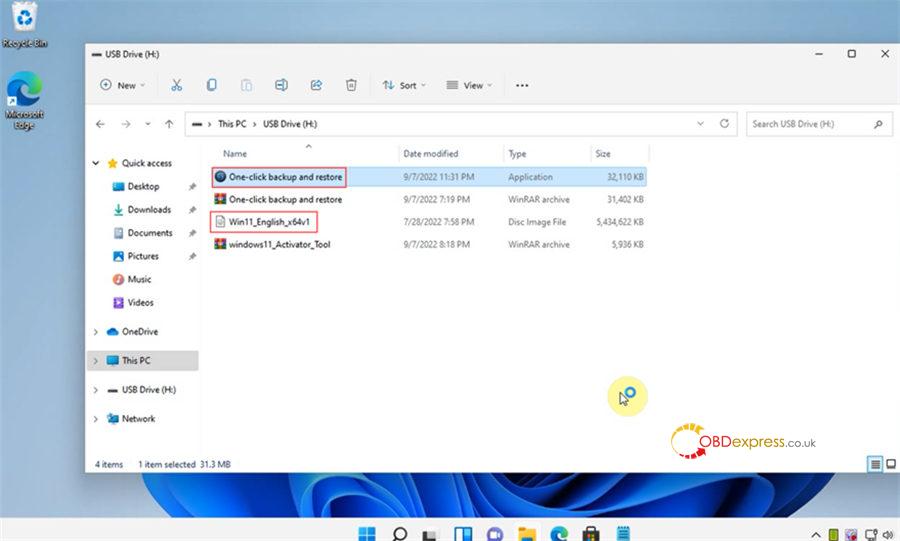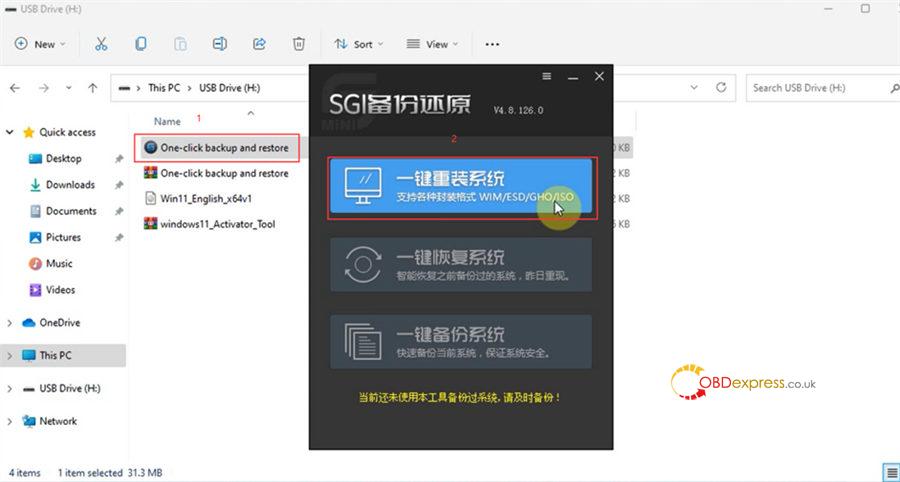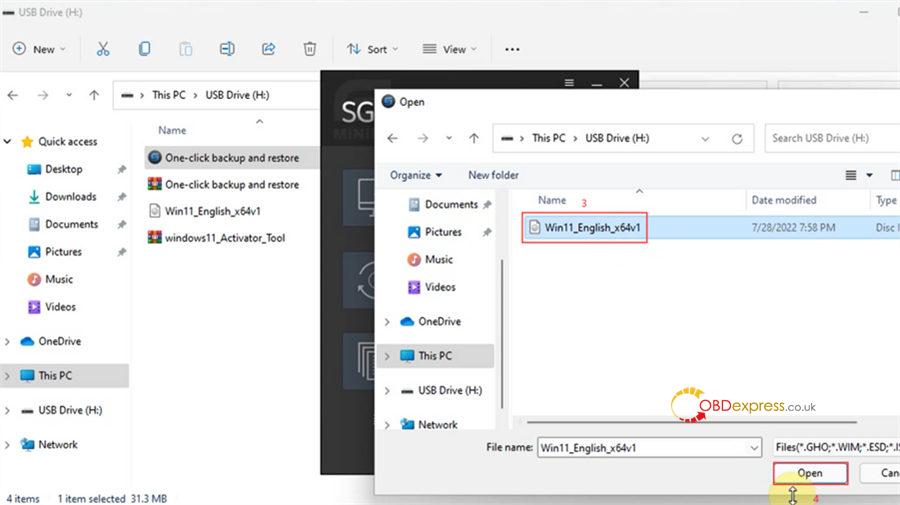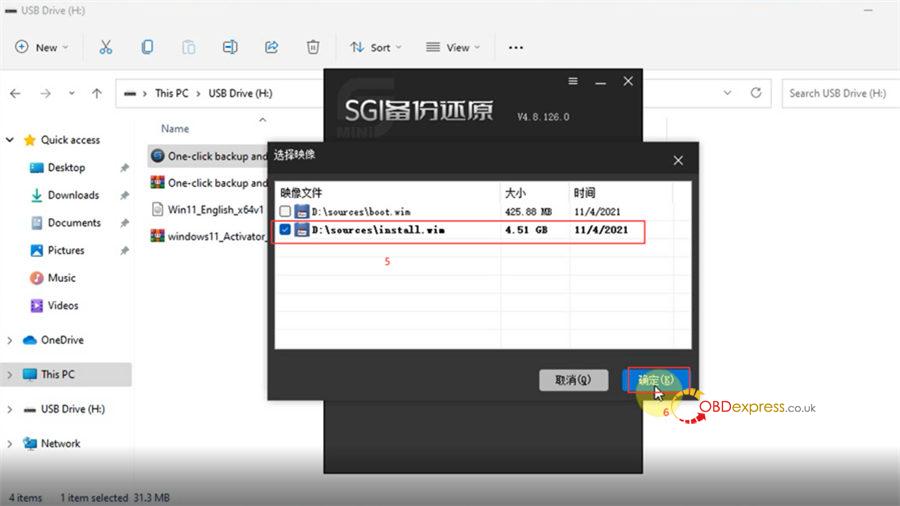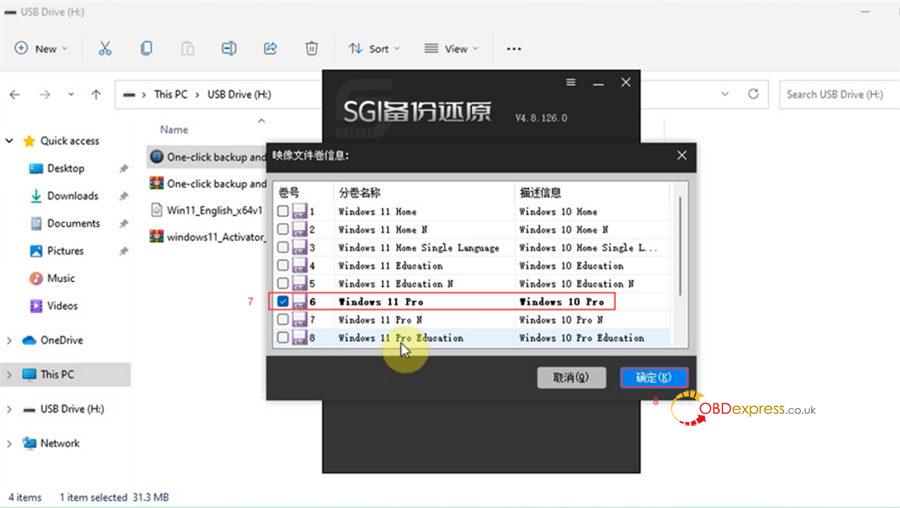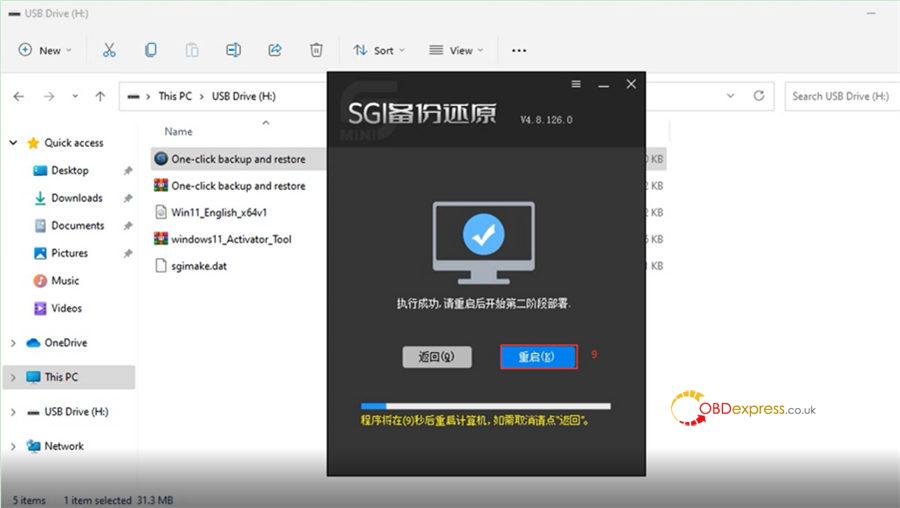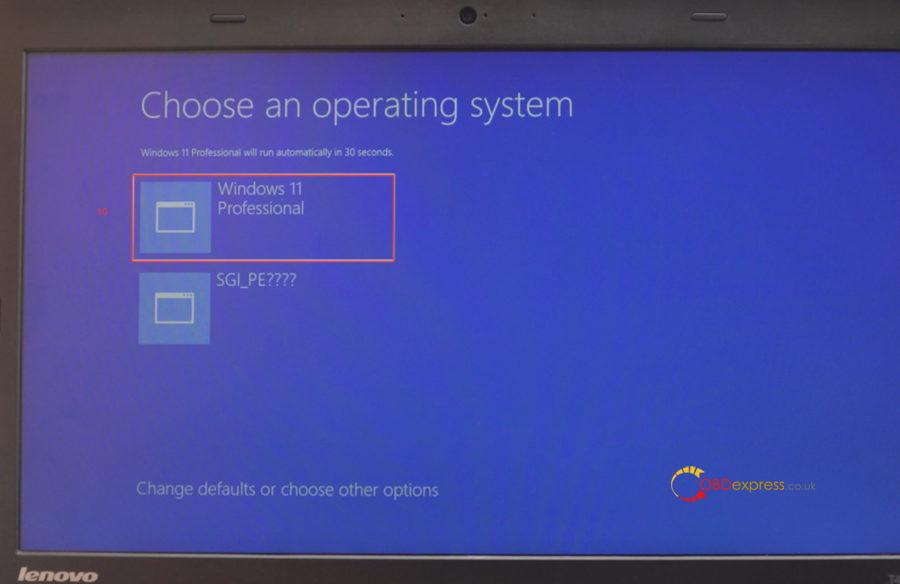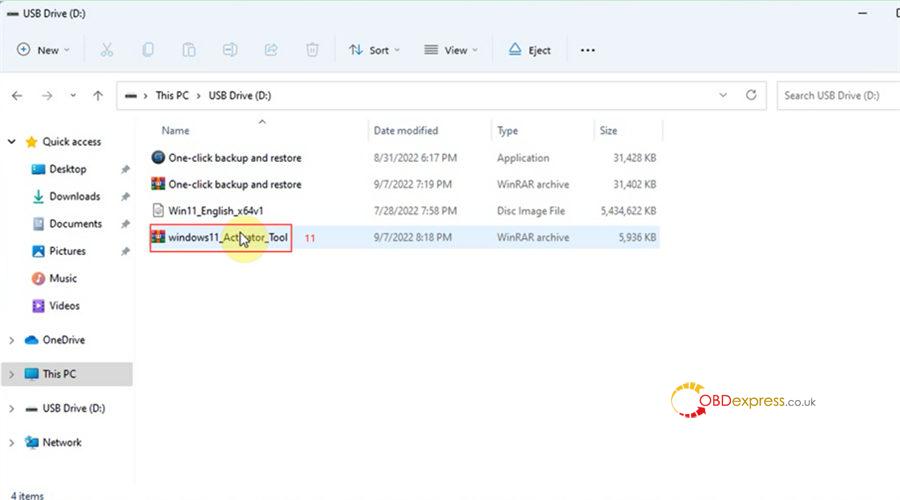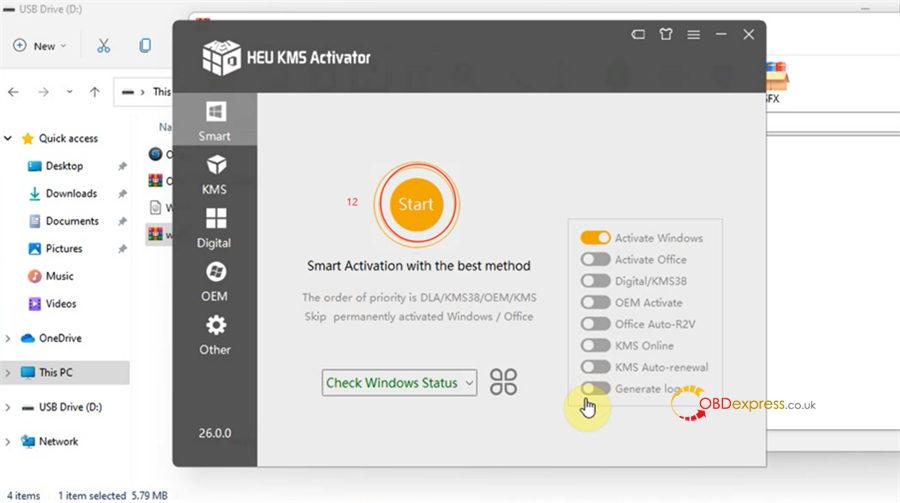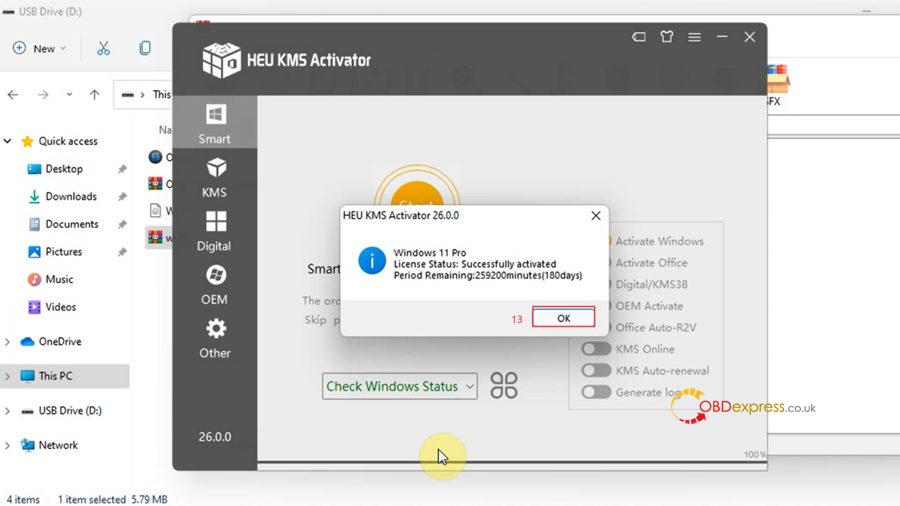If you use Fetrotech Tool software appearing software crashing and the taskbar disappearing problem on Win11, it can only be solved by replacing the system. Please download ‘Win11 Pro 64 bit English system’, ‘one-click backup and restore tool’ and ‘Windows 11 System activation tool’ to fix the problem soon.
Part 1: Free download all fix software
Windows 11 pro 64bit English system package download link:
https://mega.nz/file/rIBRELxS#6Maa1nV-oRfUsEns38jWbc_Pu3MQufd2ygvABxk65Wc
One-click backup and restore tool:
https://mega.nz/file/GUBQSYSI#cueWd9pgIi6U7Nk9f8deH9qHAr4umTOSFsZ7e5wt4fU
Windows 11 system activation tool:
https://mega.nz/file/OFYRxBDD#iPAFckU6B3efqBn6OxKueLIxbCfU08Q5cYjQCgsbzxs
Notice:
(1) Before reinstalling the system, you need to close the anti-virus software, otherwise the “One-click backup and restore tool” will not work.
(2) Before reinstalling the system, please back up important files on the C drive (the C drive will be formatted and deleted after the system is reinstalled)
Part 2: Guide to fixing the Fetrotech Software crash error
1. Open the “One-key backup and restore” tool, select the first “One-key reinstall system” menu, and then select the win11 64bit system package to open
2. Restart the computer and decompress the system package, and then install the system automatically (Please plug in the computer, do not operate the computer during the installation process, please wait 10-25 minutes)
3. After the system is installed, activate the Windows 11 system
4. Go to the official website (www.tuner-box.com) to download the Fetrotech Tool software, and then run the installation.
5. After installing the software, open it, copy the ID and serial number of the device according to the prompt, Press”Ctrl + V” and send it to the seller for activation
6. The seller returns the two activation files “Fetrotech tool” and “Fetrotech Tool ok3.5.licesne”, and then copy them to the corresponding directory
7. Connect the fetrotech device to open the software (if an error occurs, please reinstall the software)
Then the fetrotech tool software can be used normally.
If you have the same problem on Win10, please refer to How to Fix Fetrotech Tool Software Crashed and Taskbar Disappeared Error on Win10?
Tech support: