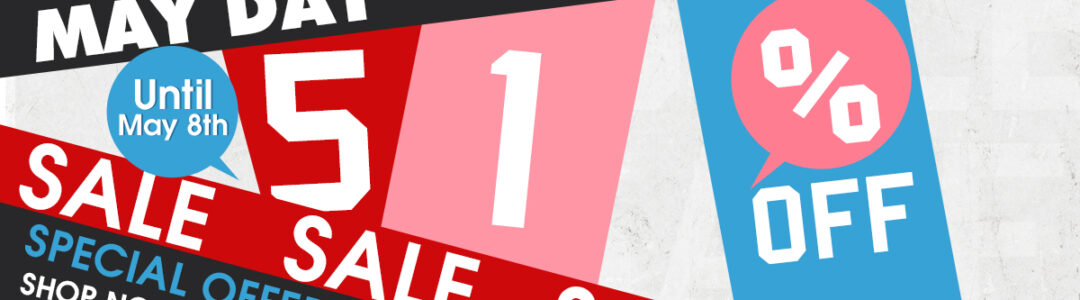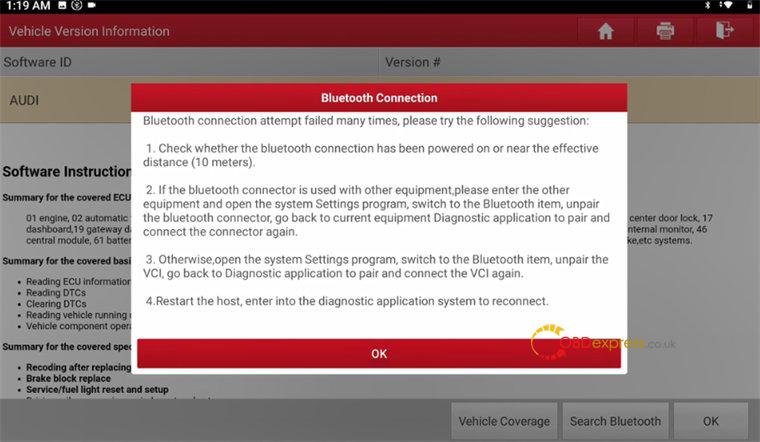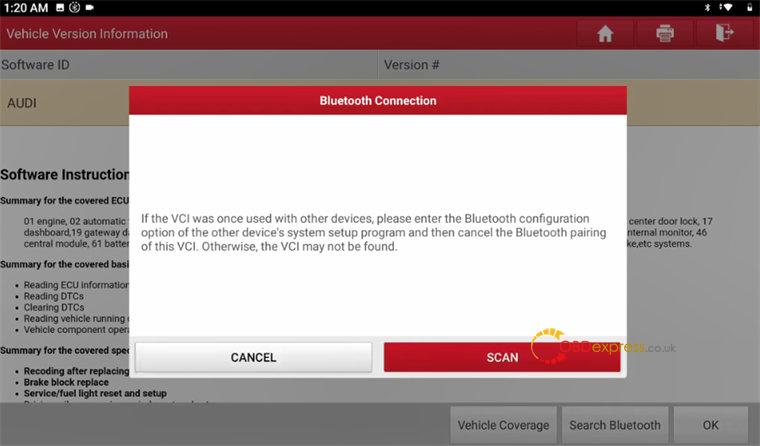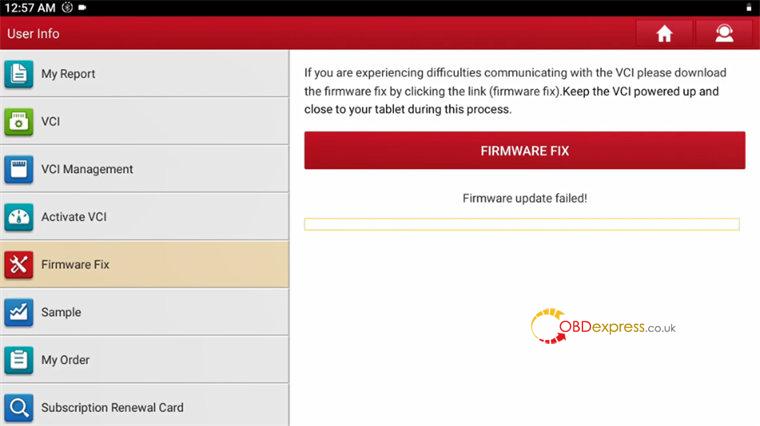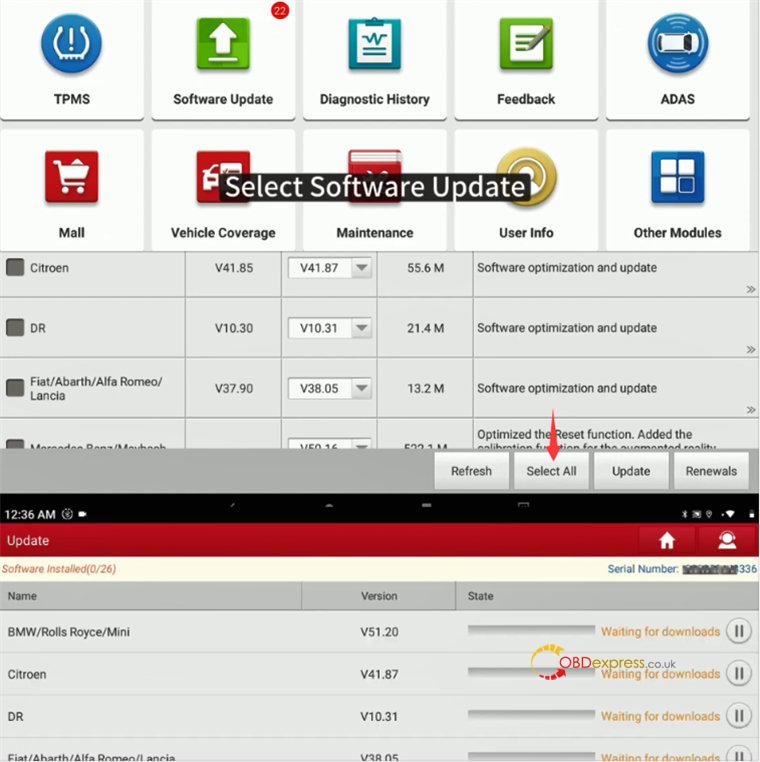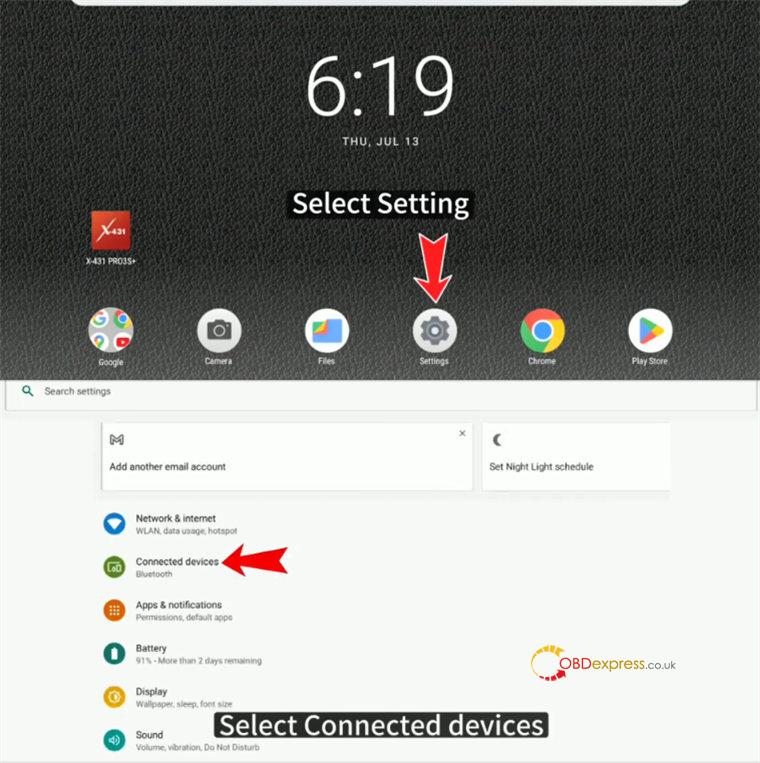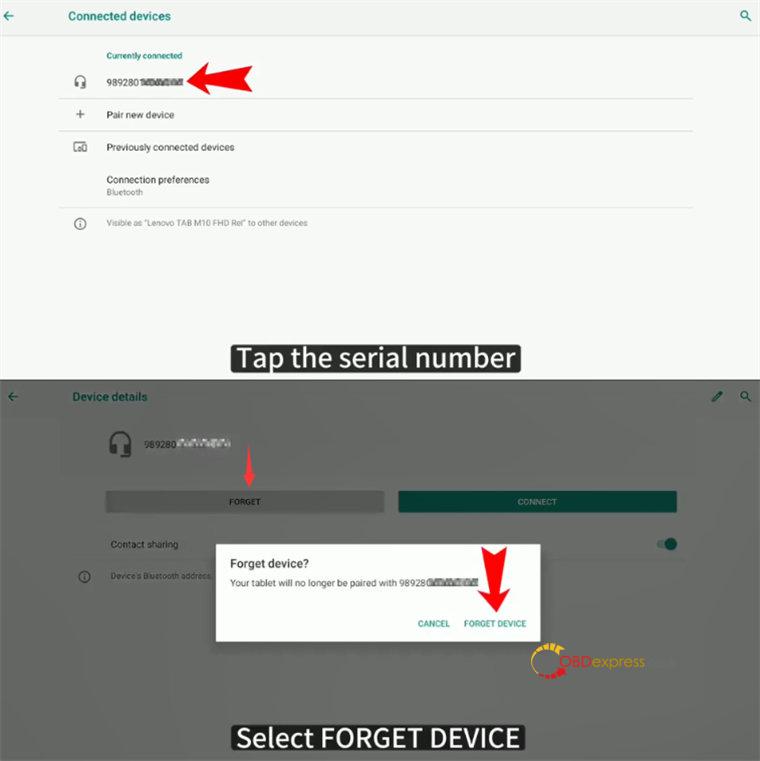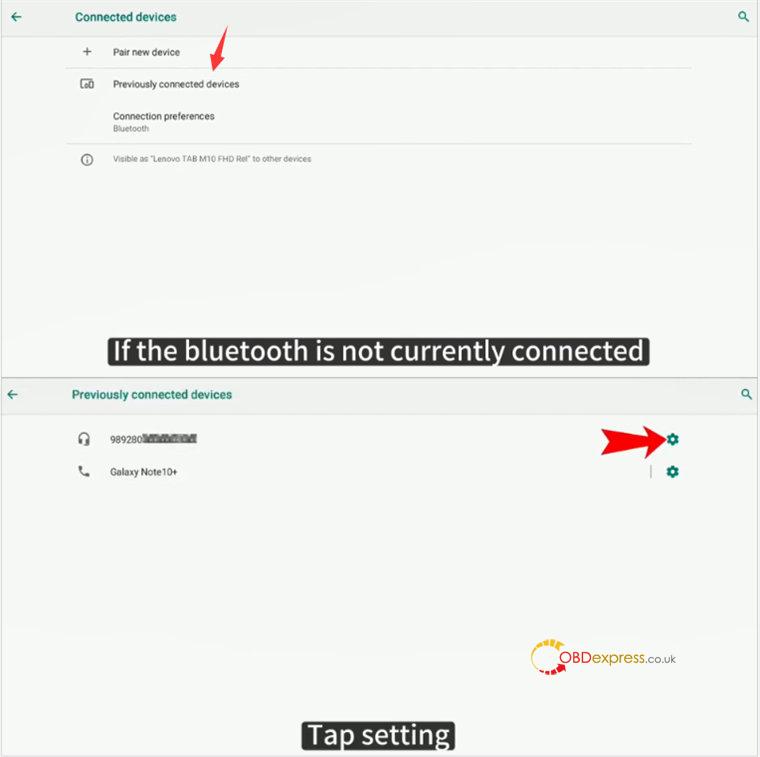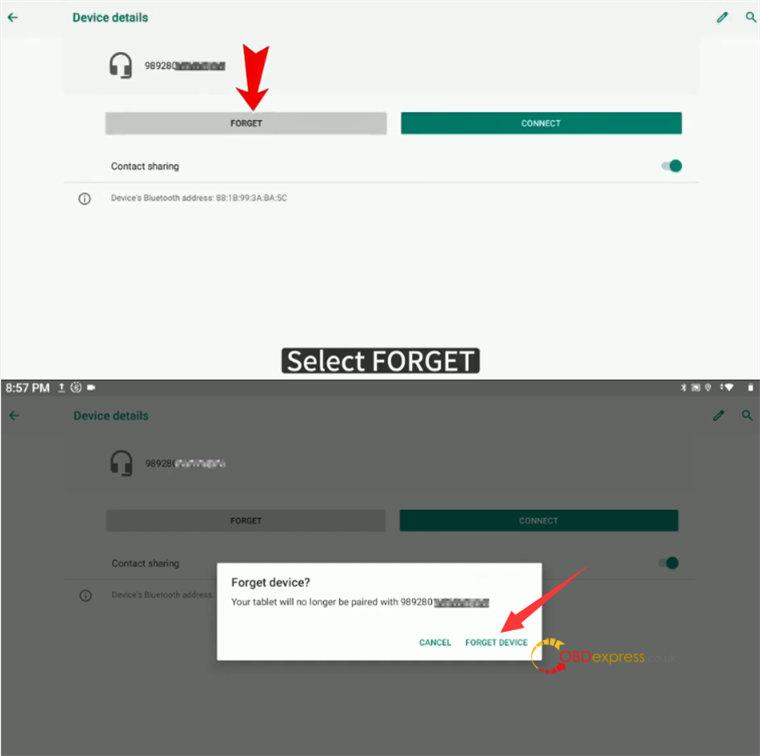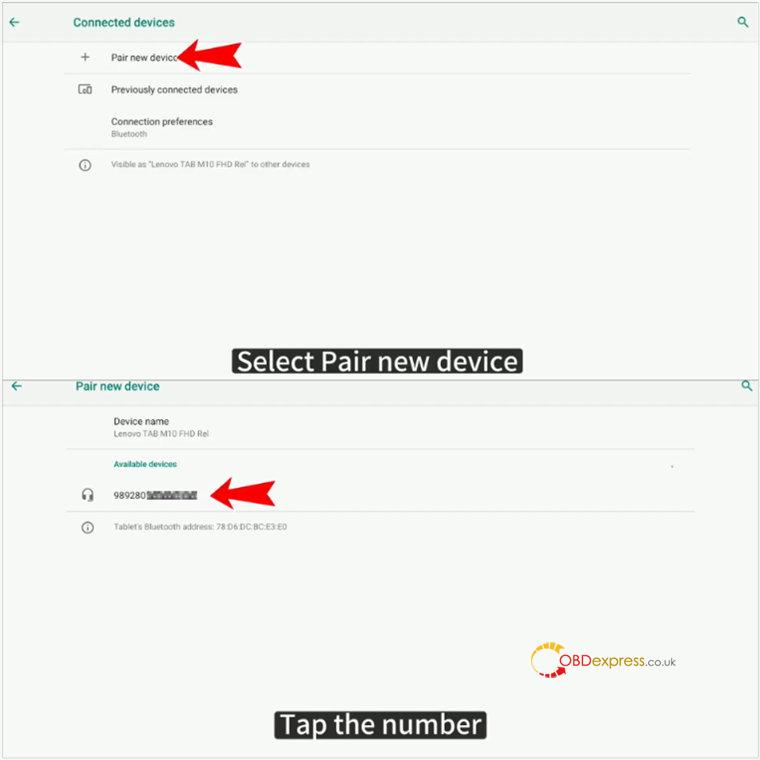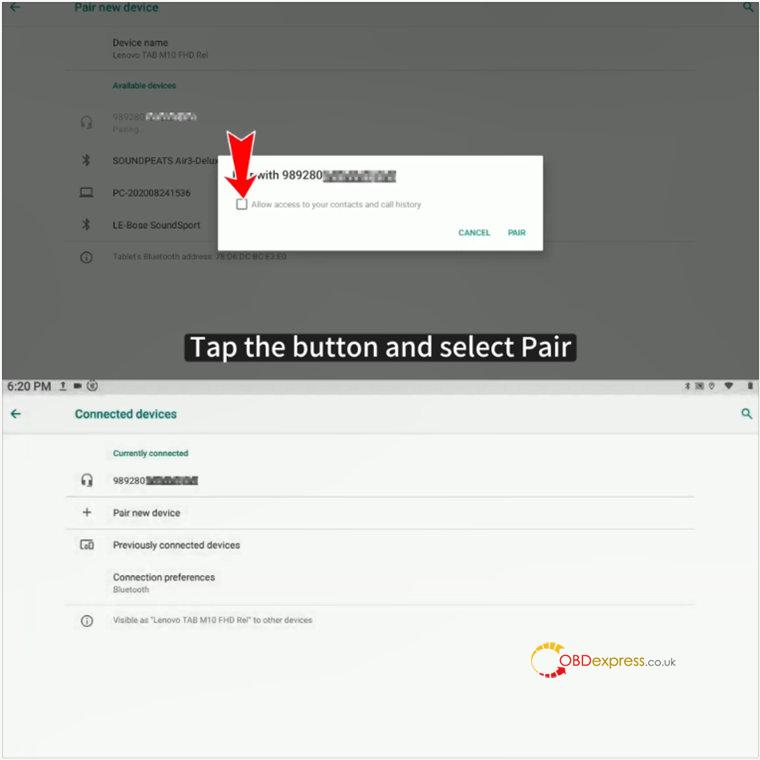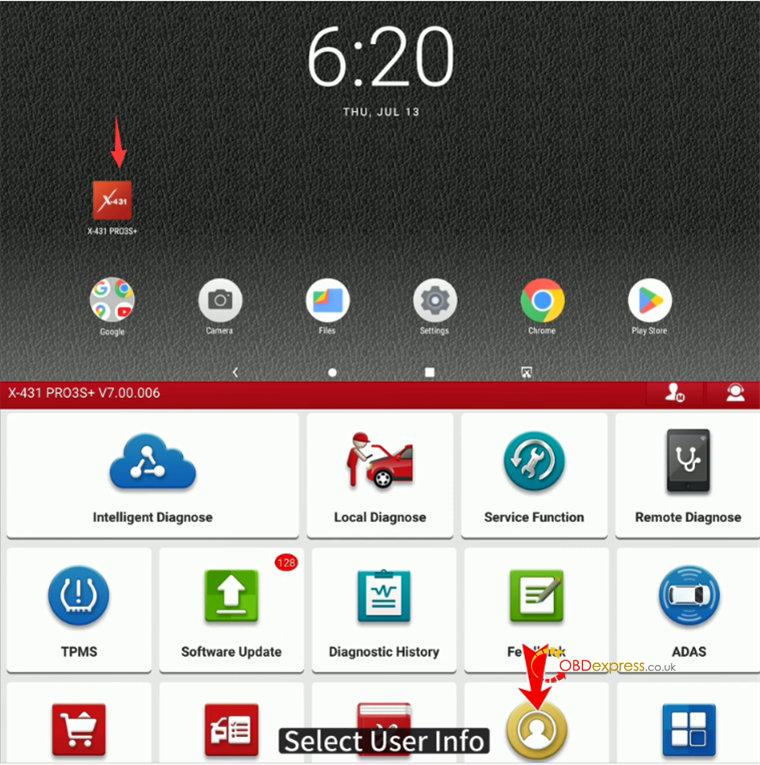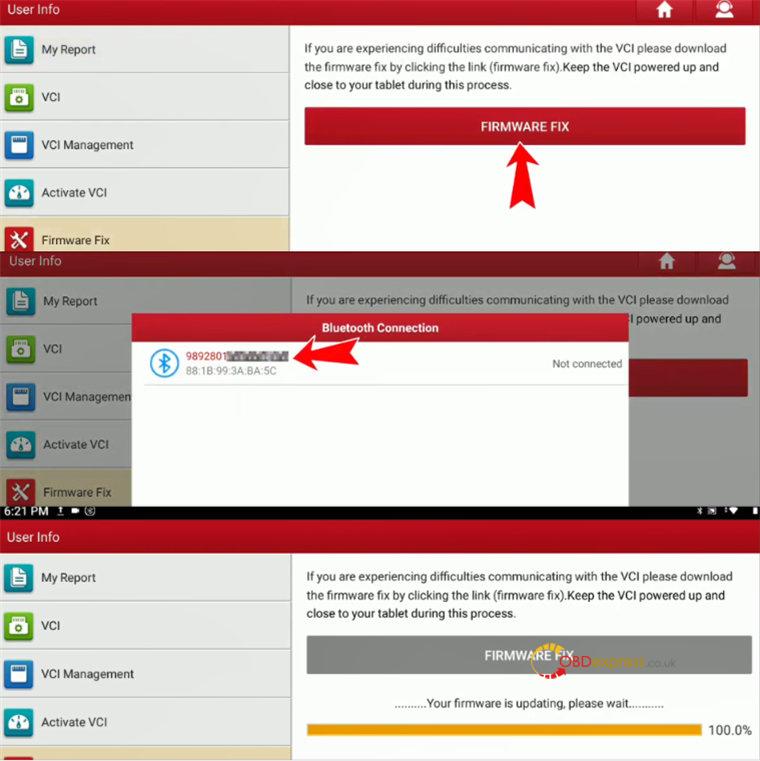Sometimes, LAUNCH X-431 tool may fail to connect to VCI or fail to communicate with vehicles or firmware update failed. If it appears, follow the solution below to resolve the problem.
The solution:
Step 1:
Make sure the VCI connector is plugged into the vehicle OBD port and the vehicle ignition is on.
Step 2:
Select “Software update” on the main menu of Launch scan tool (i.e.X431 Pro3S+) to check if the diagnostic software is the latest one, or tap “Select all” and “Update” to update the software directly.
Step 3:
Select “Settings” on the home page
Tap “Connected devices”
1.If the Bluetooth is connected, tap the device serial number>> FORGET>> FORGET DEVICE
2.If the Bluetooth is not connected currently, tap Previously connected devices Connection preferences>> setting>> FORGET>> FORGET DEVICE
Unplug the connector and wait for 20 seconds, then plug the connector again
Tap Pair new device>> the device serial number
Tick the button of allowing access to your contacts and call history
Tap “Pair” and the device will be paired.
Step 4:
Tap Launch X431 tablet (i.e.X-431 Pro3S+)
Tap “User Info” on the main menu
Tap Firmware Fix>> FIRMWARE FIX
Tap the device serial number to scan, and wait the firmware update is completed.
Note:
The above solution also applies to X431 V, V+, PAD VII, PRO5, etc.