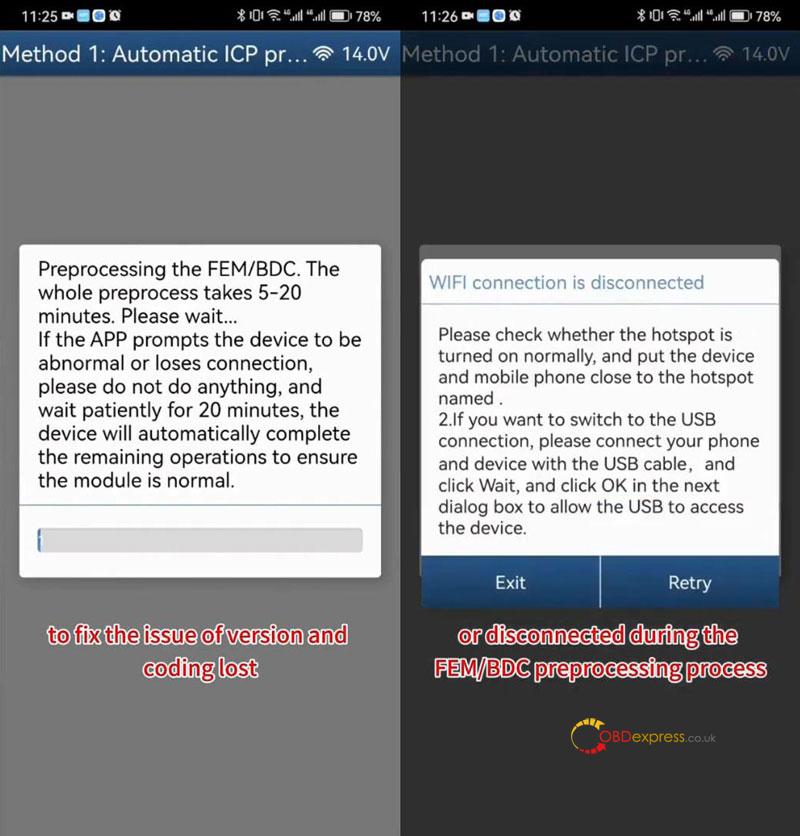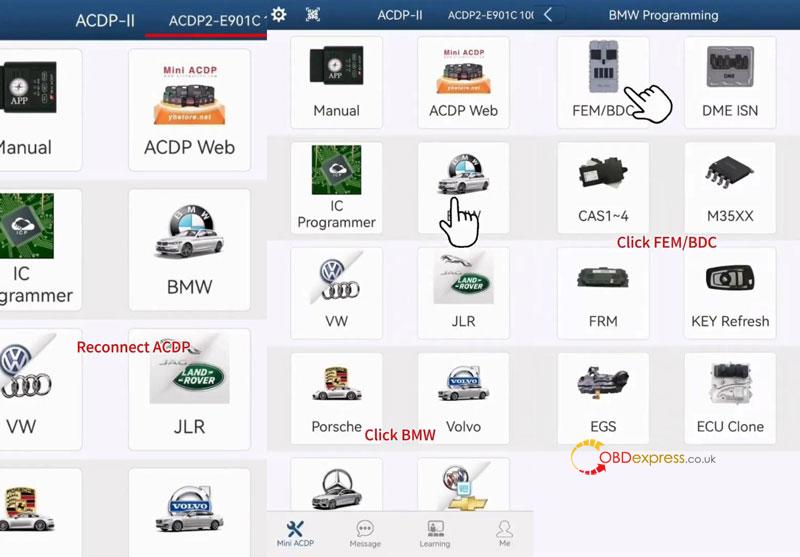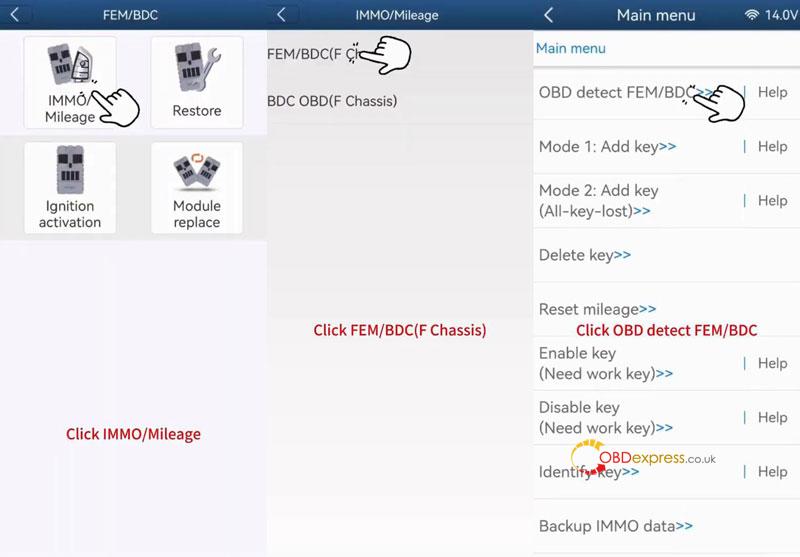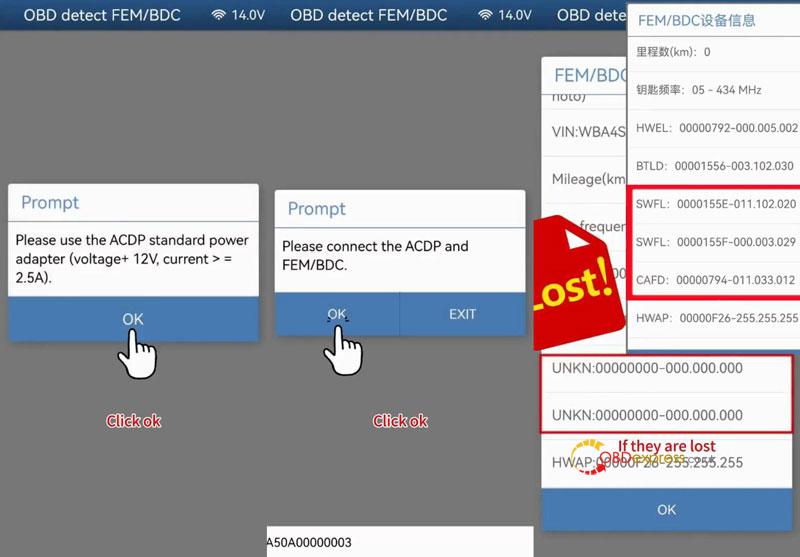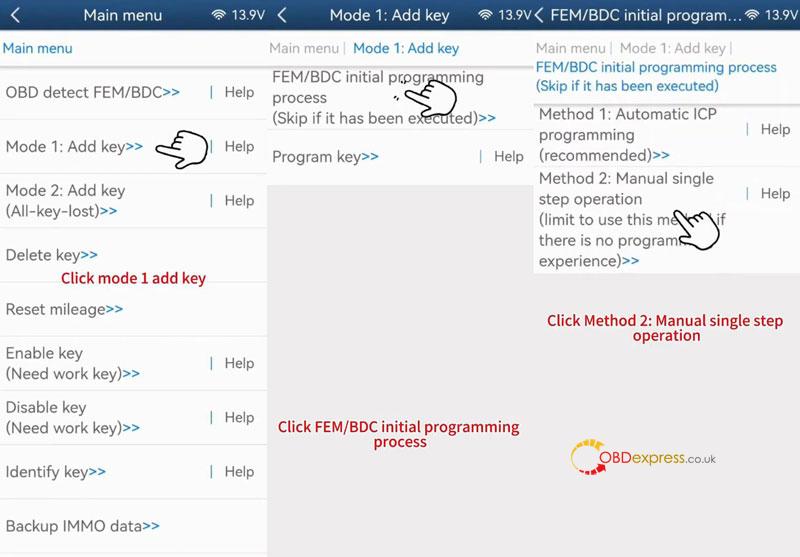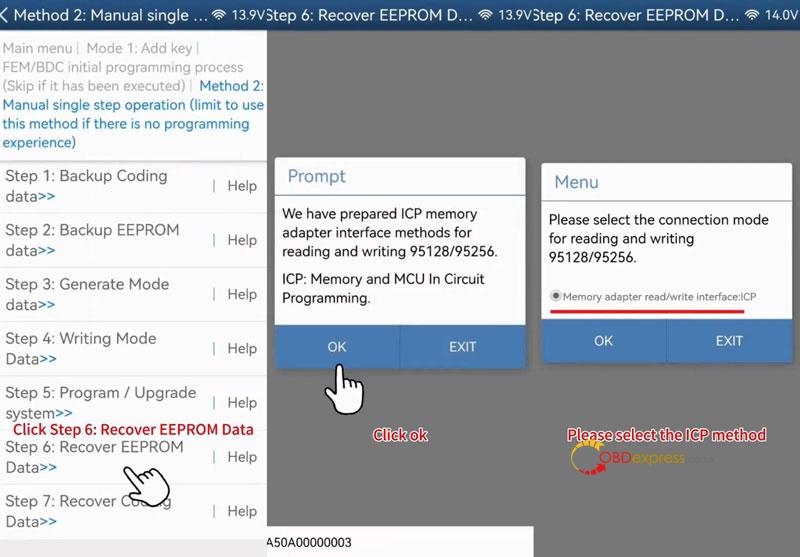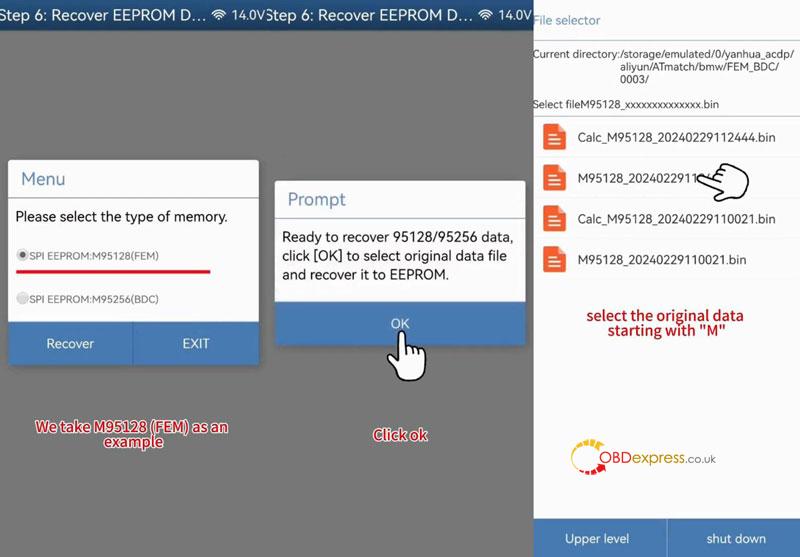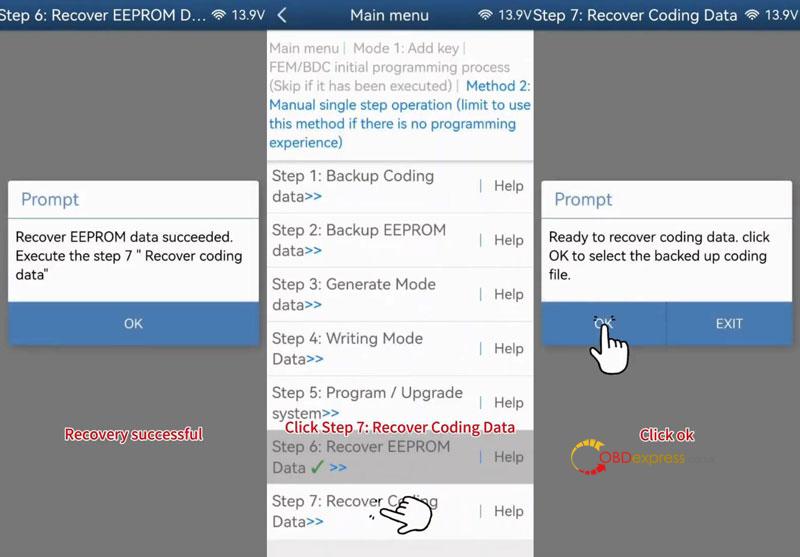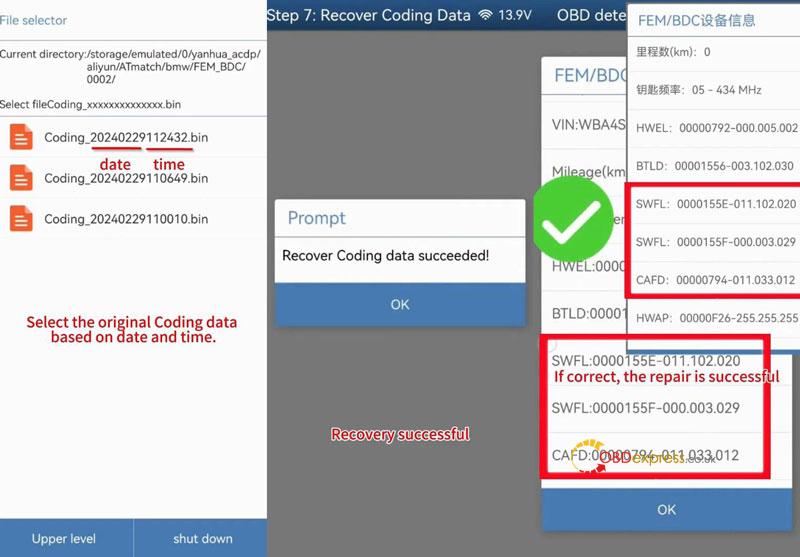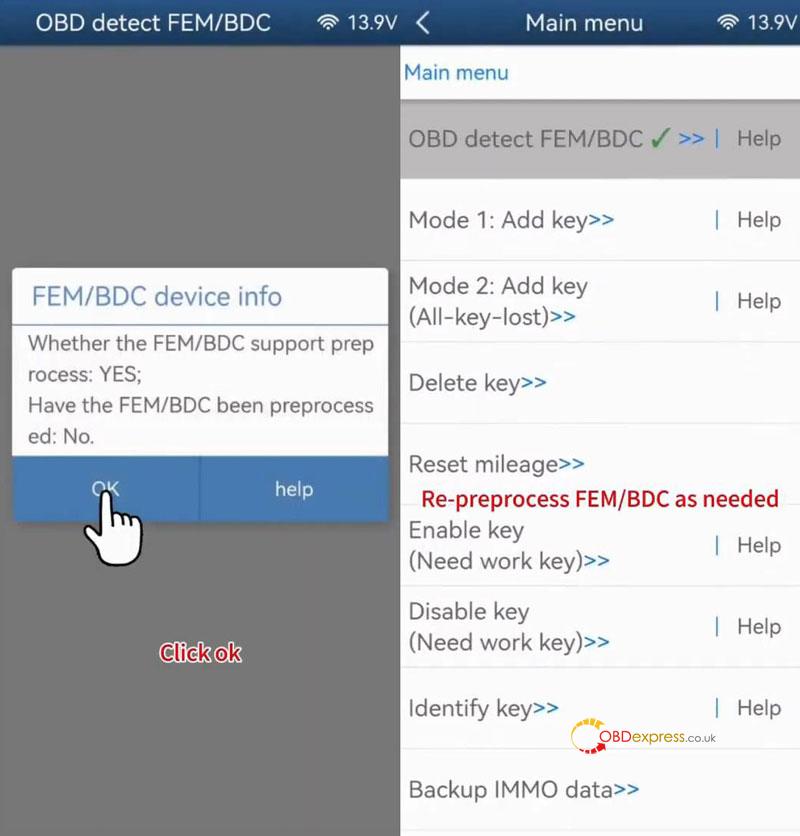This is guide to fix the issue(exception repair) of version and coding lost when Yanhua Mini ACDP+ Module 2 are pre-processing BMW FEM/BDC. Please follow this article if you got the same prompt as below:
“Preprocessing the FEM/BDC. The whole preprocess takes 5-20 minutes. Please wait…
If the APP prompts the device to be abnormal or loses connection, please do not do anything, and wait patiently for 20 minutes, the device will automatically completed the remaining operation to ensure the module is normal.”
“Please check whether the hotspot is turned on normally, and put the device and mobile phone close to the hotspot named.
If you want to switch to the USB connection, please connect your phone and device with the USB cable, and click Wait then OK in the next dialog box to allow the USB to access the device.”
Solution
- Reconnect Mini ACDP 2 to Check
BMW >> FEM/BDC >> IMMO/ Mileage >> FEM/BDC(F Chassis) >> OBD detect FEM/BDC
Please use the ACDP standard power adapter(voltage+ 12V, current >= 2.5A).
Please connect the Mini ACDP 2 and FEM/BDC.
Compare the original FEM info to check whether the version and coding are lost.
If they are lost, we can reverse-write the data to repair it.
Click “OK” continuously to exit.
- Recover EEPROM Data
Here we’re using the add key as an example.
Add key >> FEM/BDC initial programming process >> Manual single step operation >> Recover EEPROM data >> OK
We have prepared ICP memory adapter interface methods for reading and writing 95128/95256
ICP: Memory and MCU in circuit programming.
Please select the connection mode for reading and writing 95128/95256.
Selected “Memory adapter read/write interface: ICP”, OK.
Please select the type of memory.
SPI EEPROM: M95128(FEM) or M95256(BDC)
Click “Recover”.
Ready to recover 95128/95256 data, click OK to select original data file and recover it to EEPROM.
Select the original data starting with “M”.
Recover EEPROM data succeeded.
- Recover Coding Data
Recover coding data >> OK
Ready to recover coding data. Click OK to select the backed up coding file.
Selected the original coding data based on date and time.
Recover coding data succeeded!
Return back to OBD detect FEM/BDC again.
Check whether the version info and coding are correct.
If correct, the repair is successful.
Whether the FEM/BDC support preprocess: YES
Have the EFM/BDC been preprocessed: No
Click “OK”.
Re-preprocess FEM/BDC as needed.
Done.