This is the instruction on how to diagnose (read & clear faults, read data stream) with Launch EasyDiag code reader.

**Preparation
Before diagnosis, please confirm the following word has completed
1. EasyDiag has registered
2. Diagnostic software has downloaded
3. EasyDiag has linked with vehicle
4. EasyDiag has connected with Android equipment via Bluetooth.
5. The ignition switch is ON position.
(for all above, please refer to HOW TO USE LAUNCH EASYDIAG)
**Diagnosis
select Account, then select the serial number,
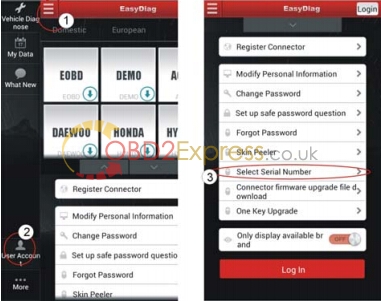
Select a car brand you need to diagnose;
Here, take “demo” as an example
Click”Demo”, system will prompt you to pair Bluetooth.
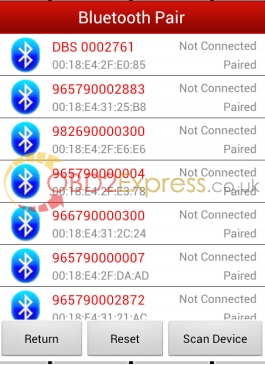
NOTE: The serial number of the connector can not be seen until the ignition switch is on.
Select product Serial Number (96679xxxxxxx) to pair.
Select demo again and select software version.
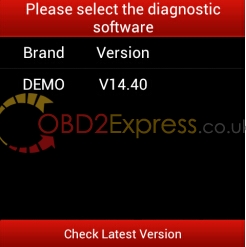
After selection, system will start to initialize.
NOTE: the following diagnosis operation would be varying with different vehicle model, please follow prompts to operate.
initialization is complete
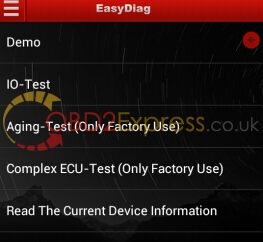
Select Demo to go into vehicle’s system selection.
Click the arrow icon, quit Demo.
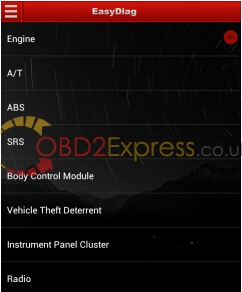
Select the desired system. Here, take engine as an example.
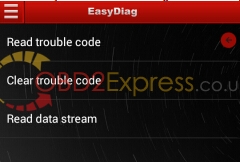
Read trouble code
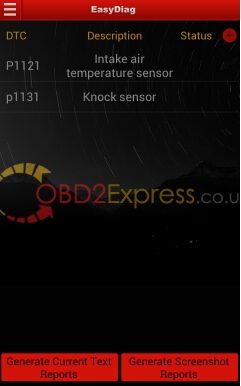
Clear trouble code
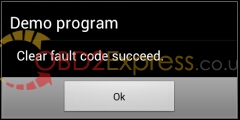
Read data stream
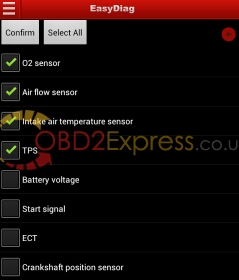
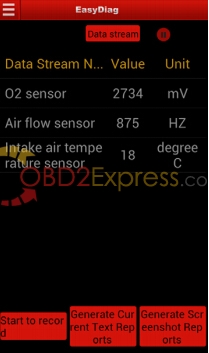

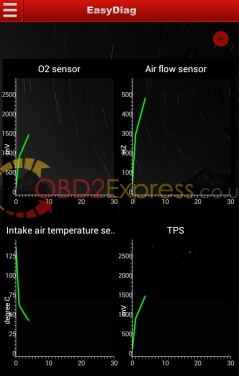
Start to record: the system will record data in real-time and
generates a text report.
Generate current Text Reports: save the current time data in text
form.
Generate Screenshot Reports: save the current time data in
screenshot form.











