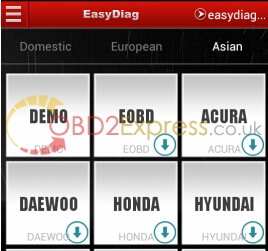This is user manual of the Original Launch EasyDiag Bluetooth OBDII Code Reade for IOS Android, incuding how to log in, register and pay for EasyDiag software.

Step 1 – Log in software
Note: before operating, you need to log in software first. If your Android phone’s Bluetooth is closed, a request for Bluetooth will be seen once open the software
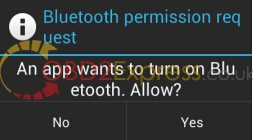
Select “yes” to turn on Bluetooth; or you can not communicate with EasyDiag
Look through these illustrations for a general understanding for the software
some precautions and warnings about using, read it carefully
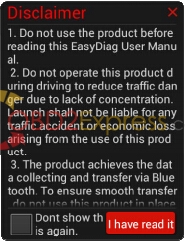
click “I’ve read it” to enter login interface
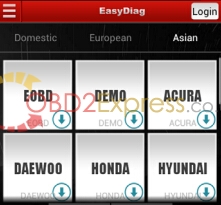
Click “Login” to open login interface
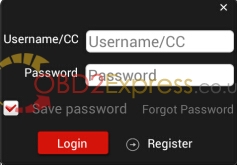
For existing users, input your account to login. For new users, click ![]() to register.
to register.
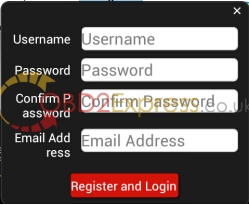
Input the necessary messages, and then click “Register and Login”
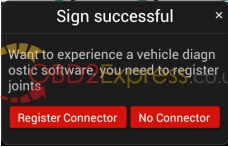
If you have a new connector need to registered, it is suggested to choose “Register Connector” item, once selected, the screen will jump into “Register Connector” page directly.
NOTE: When registration is successful, a confirm letter will be sent to your registered Email.
the interface after login
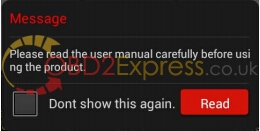
Click “read” to open quick start guide. And also you can open it in “More” item.
The software initial interface
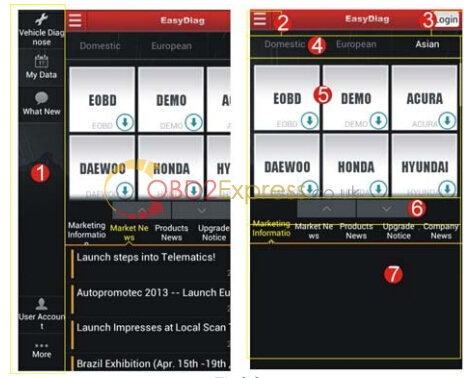
1: Function selection list
2: Function extension button
3: Login button
4: Vehicle origin selection,
5: Car model selection area, the download icon means this car’s
diagnostic software has not been downloaded, if you want to
diagnose it, click it to acquire the software.
6: Full screen display switch button
7: Partial display area
If you don’t have an EasyDiag, you can click DEMO icon to get into the demo function interface, and experience the vehicle diagnosis function
If you have already got a Launch EasyDiag unit, please continue the
registration.
Step 2 – Register connector
Plug the EasyDiag adapter into DLC socket and turn on the ignition switch.
Click “User Account” to enter the interface
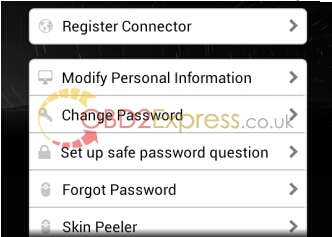
Click “Register Connector”
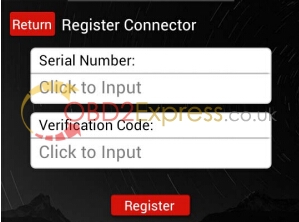
Input Serial Number and verification code, then click “Register” to complete registration.
Note: the product Serial Number and verification code are available in the password envelope.

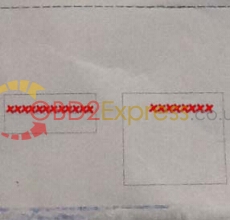
Step 3 – Acquire software
Before software download, please complete software acquisition
The download icon means the diagnostic software has not been downloaded, if you want to diagnose this car, please click it to acquire the diagnostic software.
Before purchase, you should select a product serial number
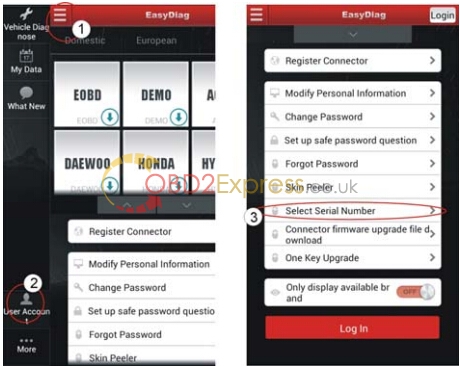
In the EasyDiag app, click the brand icon software which you want.
Take “ACURA” as an example.
Click “ACURA” icon
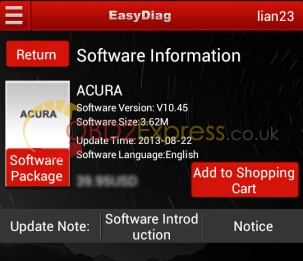
If only this software to be purchased, click “Add to cart”.
If you also want to add other software into the cart, close this page and select others add to shopping cart, also you can click “Software Package” to purchase software in packages or individually.
NOTE: Software package only supplies to individual regions.
Press “Create order” after software selection
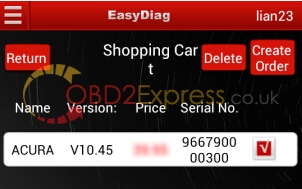
Order list
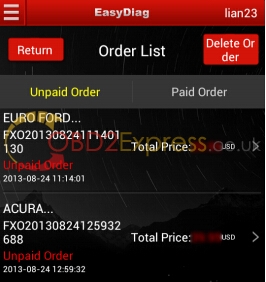
After you click the space which marked in red circle, it would provide some useful information, such as diagnosis soft order name, order number, product serial number, total price, order status, and order time.
Please comfirm those information, and take a note about the order number which is the most important.
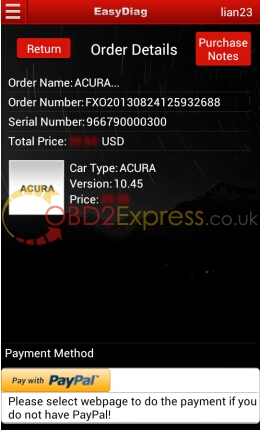
PAYMENT: You can select pay with PayPal or pay on website; here we choose the latter to illustrate how to pay. As for PayPal method, you can follow the on-screen instructions to complete.
After click button, the browser will automatic jump into LAUNCH user center login page.
Login with name and password, same as EasyDiag app login account.
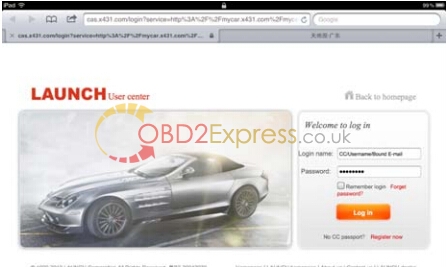
order information, comfirm the order number
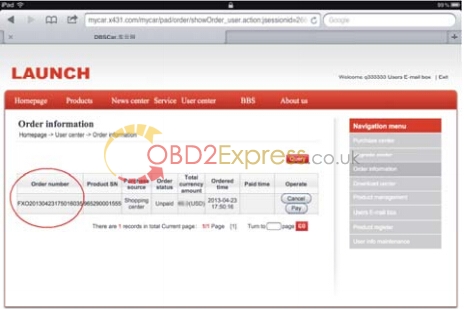
Click “PAY”
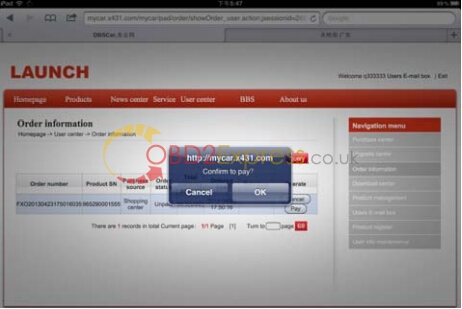
two options to pay, one is called “支付宝” for Chinese currency and the other one is “PayPal” for USD
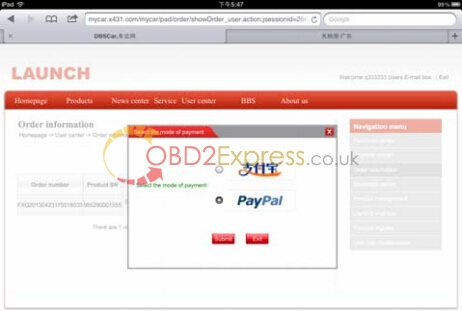
a PayPal account is needed before you made the payment
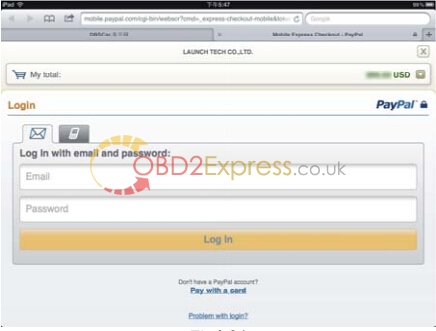
login your PayPal account with your email address, and password, and click “continue”.
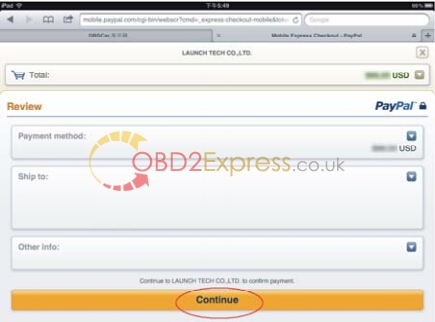
Pay sucess
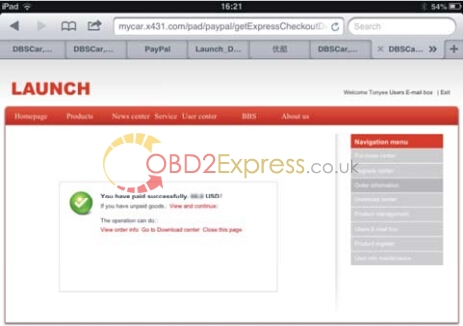
DOWNLOAD: After made payment, please move back to EasyDiag application. And click the diagnosis software icon which have already paid
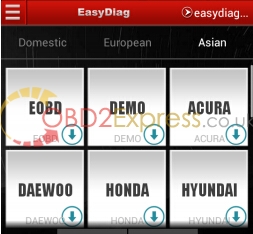
Take “DEMO” as an example, press “Check Download”.
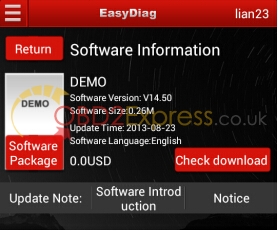
Select HONDA, and start to download
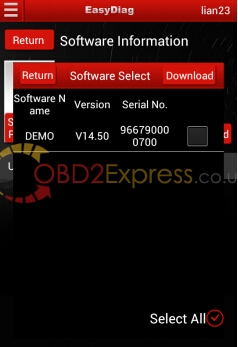
Select “Download”.
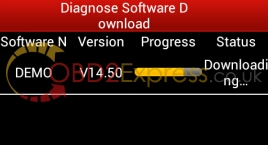
Download until completed
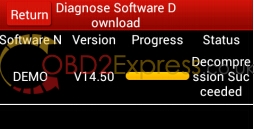
Press”return” to back to the when diagnosis software download is completed, the download icon on the right bottom will disappear