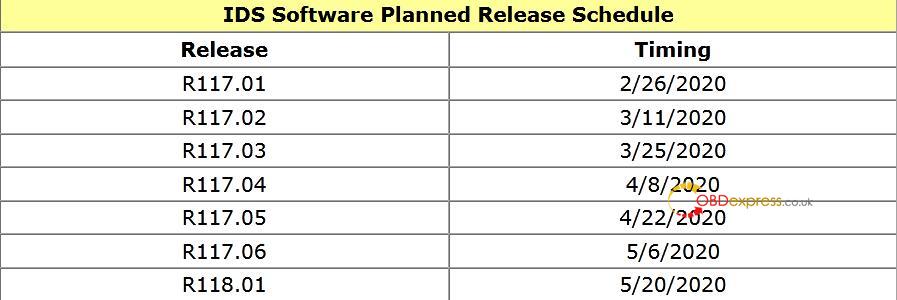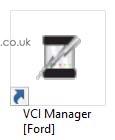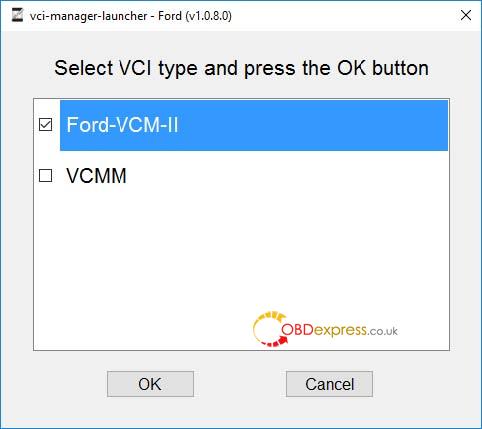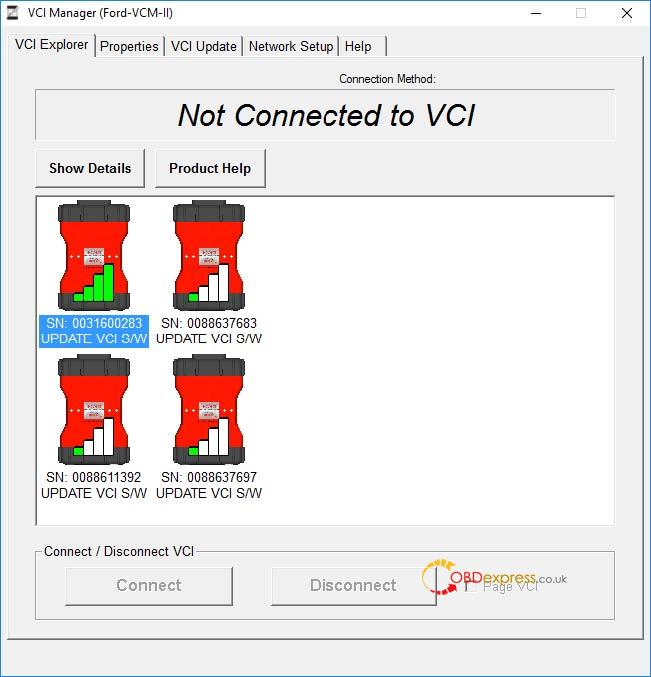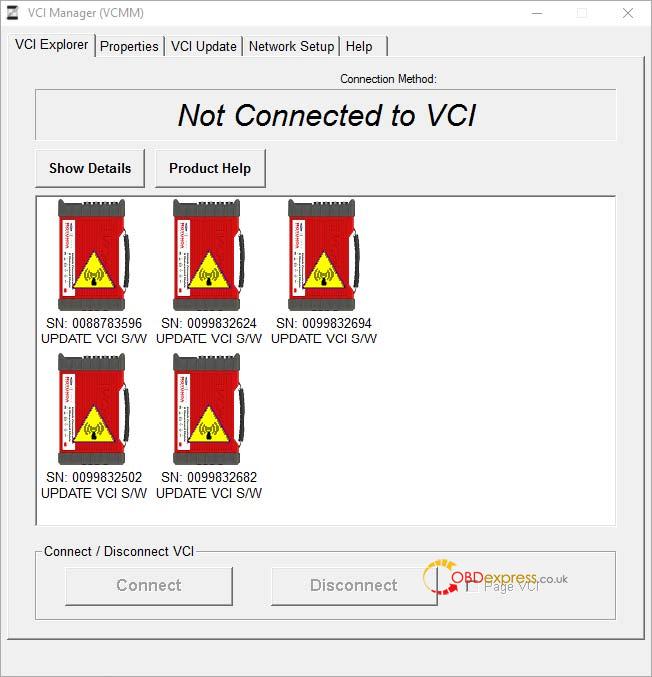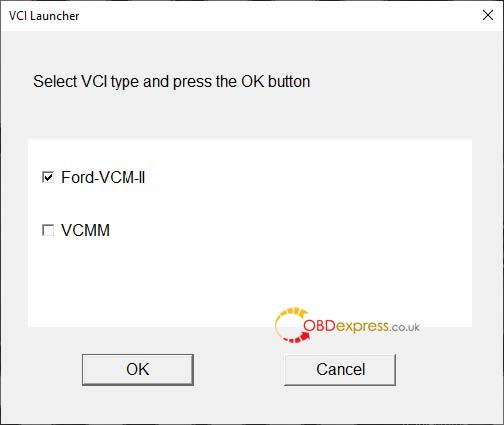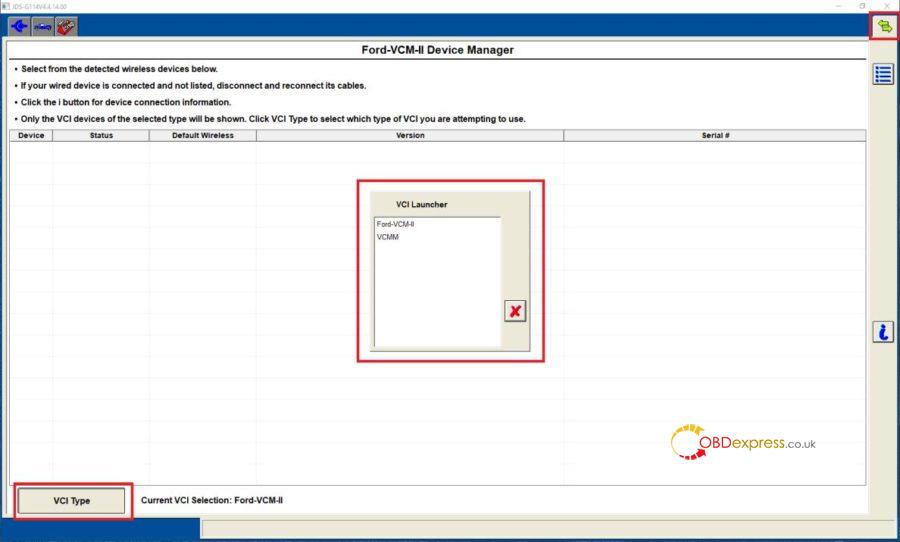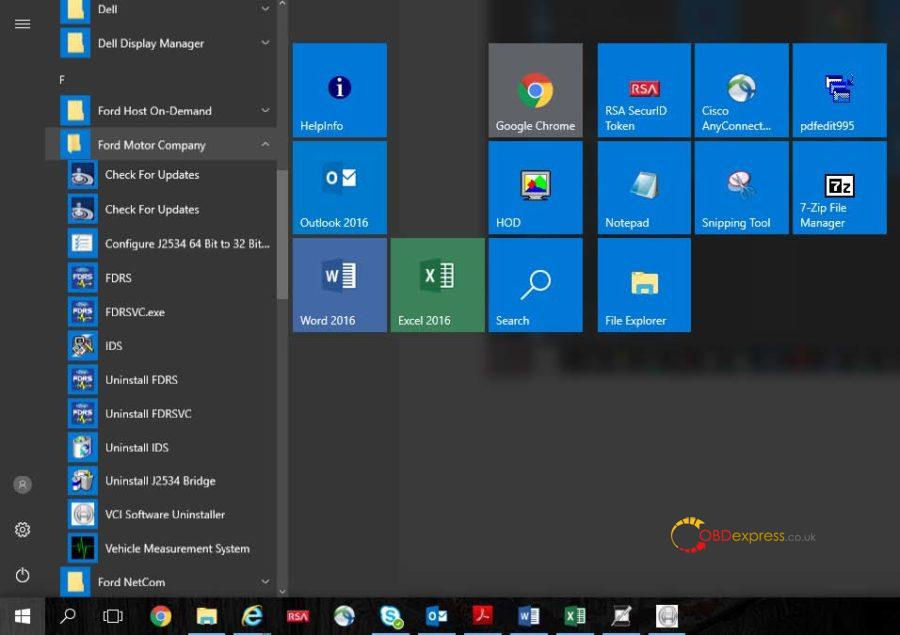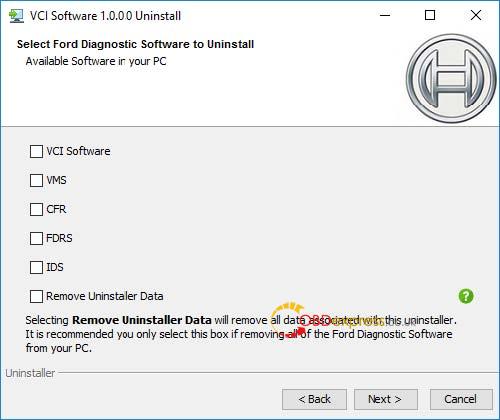IDS V117 is tested working fine with Ford VCM2 clone, this post is available with the newest IDS software new features, free download links and how to install.
- IDS V117 Free download + Installation Guide
Step 1: Download Diagnostic Software, then Install Diagnostic Software:
IDS 117 Full
www.fordservicecontent.com/Ford_Content/IDS/IDS-117.01_Full.exe
FDRS 23.5.7
www.fordservicecontent.com/Ford_Content/IDS/FDRS/FDRS_23.5.7.exe
Step 2: Download VCI Software, then Install VCI Software:
VCI Software 1.0.0.7
www.fordservicecontent.com/Ford_Content/IDS/VCI_Software/VCI_Software_1.0.0.7.exe
Step 3: Download Diagnostic Software Updates (if available)
Then Run Diagnostic Software Updates:
Update IDS 117.04
www.fordservicecontent.com/Ford_Content/IDS/SoftwareUpdates/IDS-117.04.exe
See IDS Update Release Dates below:
Step 4: Download VMS
Then Install VMS
(Optional – VCMM Users Only)
VMS v1.1.1034.0
www.fordservicecontent.com/Ford_Content/IDS/Vehicle_Measurement_System/Vehicle_Measurement_System_v1.1.1034.0.exe
Click here for VMS Manual
After Installing: Diagnostic Software Updates will pop up on Mondays and Thursdays when available.
- VCI firmware what’s new – contain details on this new software.
IMPORTANT: Changes to VCM II and VCMM
VCM II & VCMM Device Software (“VCI Software”)
VCI Software
- Previously, installing IDS or FDRS would install everything that is needed in order to use a VCM II/VCMM with any of the Ford diagnostic software (IDS, FDRS & VMS). There is now a new package separate from
- IDS and FDRS, called VCI Software.
- This VCI Software package WILL NEED to be downloaded in order to use your VCM II or VCMM, regardless of whether this is the first time you have downloaded IDS/FDRS.
- This will improve download and installation time, as previously you were downloading and installing these components with BOTH IDS and FDRS.
- You WILL NOT need to download and install this package every release, only when there is an update to the loaded code on the device.
VCI Launcher
When launching the VCI Manager, you will be prompted to select which device (VCM II or VCMM) you intend to use.
Only the devices of the selected type will appear in the VCI Manager. If you wish to switch device type, you will have to close the VCI Manager and select the other device.
Note: If the device is already connected via USB, you will bypass the selection screen.
Figure 1: The VCI Launcher desktop icon
Figure 2: The main screen of the VCI Launcher
Figure 3: A side-by-side comparison showing the VCM II Manger and the VCMM Manager
Changes to IDS
- IDS now requires you to select your device type at the launch of IDS.
- If you wish to switch devices while in IDS, you need to navigate to what was previously the Wireless device manager (the green arrows in the upper right hand corner), select the button at the bottom left which says “VCI Type” and select which device you wish to use. You can do this at any time while in the IDS tool.
- Note: It is recommended if you previously pinned IDS to the task bar, that you unpin it in R115, and then re-pin it while on the device selection screen.
Figure 4: The device selection screen when launching IDS.
Figure 5: The new device manager screen. Note the icon in the top right, the VCI Type button in the bottom left, and the VCI Launcher selection window.
VCI Software Uninstaller
- There is now a new component included in the VCI Software package called VCI Software Uninstaller.
- This gives you the ability to uninstall all Ford Diagnostic components (IDS, FDRS, VMS, CFR, and VCI Software) from one central location, rather than having to uninstall each component individually.
- This uninstaller can be accessed by going to StartFord Motor CompanyVCI Software Uninstaller. After following the prompts, you can select which software applications you wish to uninstall.
- Note: If you are removing all components, it is recommended you select “Remove Uninstaller Data” to remove successfully all Ford components from the PC.
Figure 6: The location of the VCI Software Uninstaller
Figure 7: The main screen of the VCI Software Uninstaller
Best Ford VCMII with IDS V117 source:
http://www.obdexpress.co.uk/wholesale/ford-vcm-ii-diagnostic-tool-wifi-wireless-2.html
OBDexpress.co.uk Office Blog all rights reserved Free Download & Install IDS V117 Ford VCM2