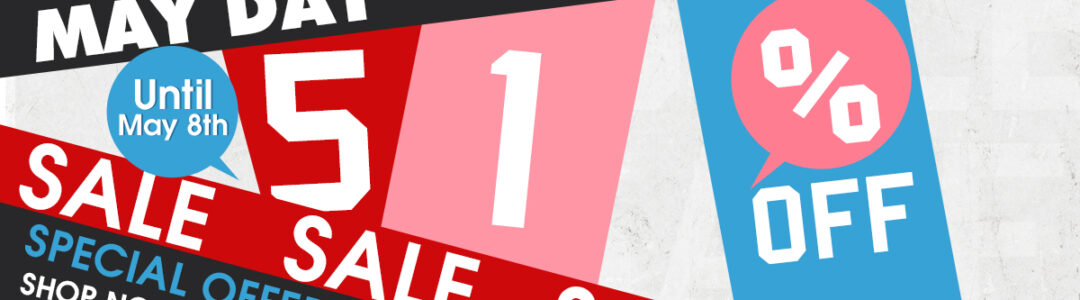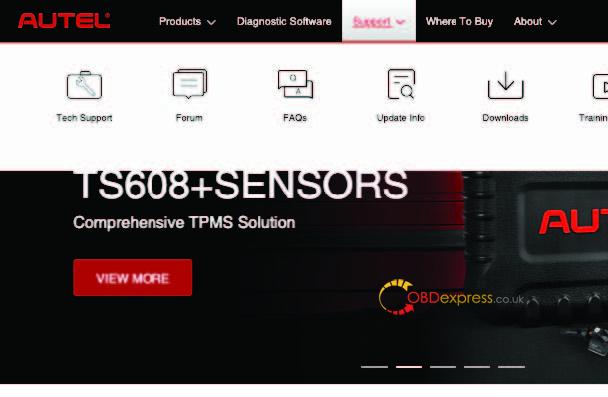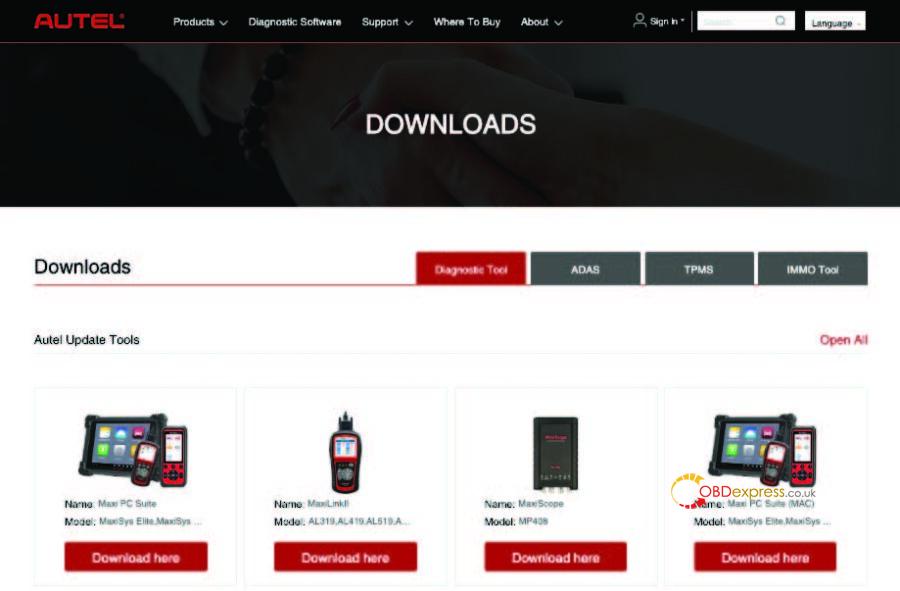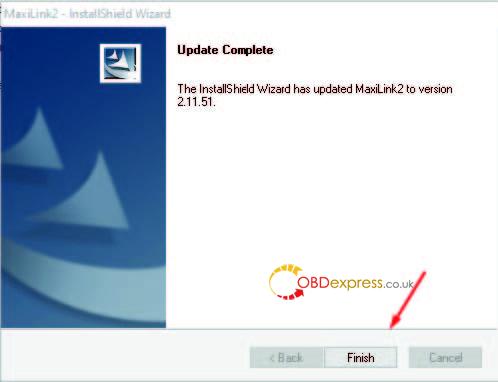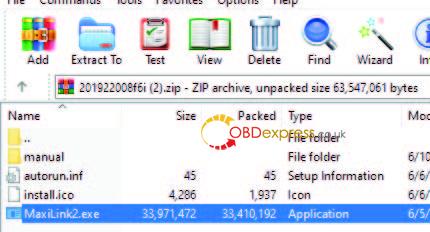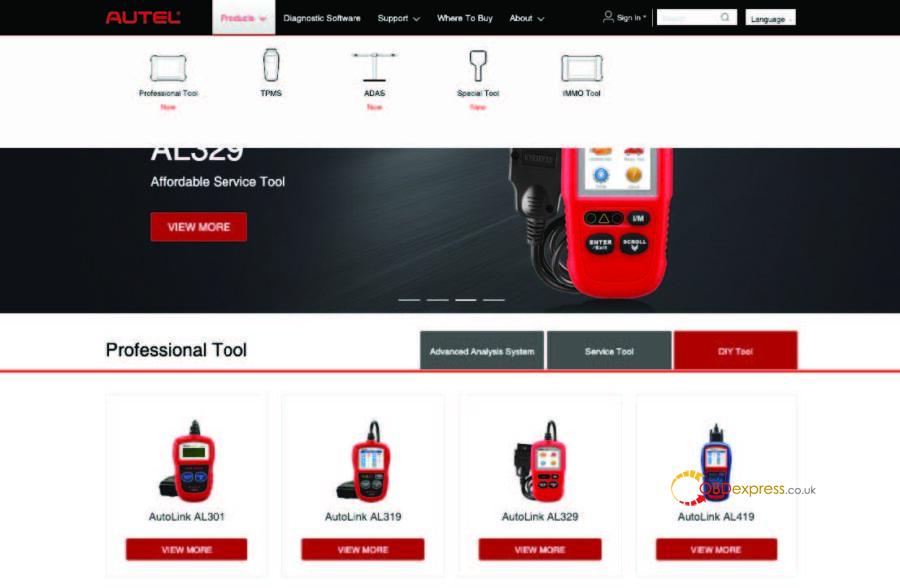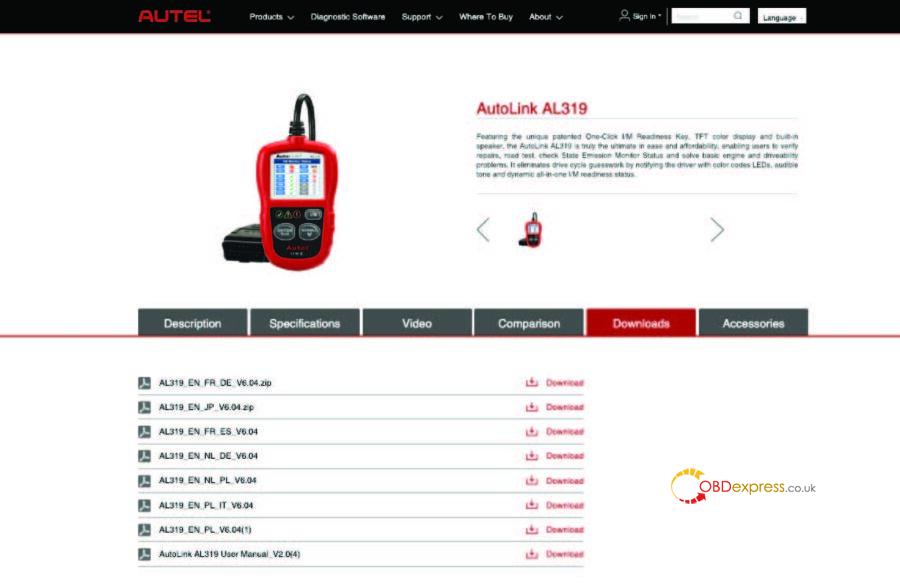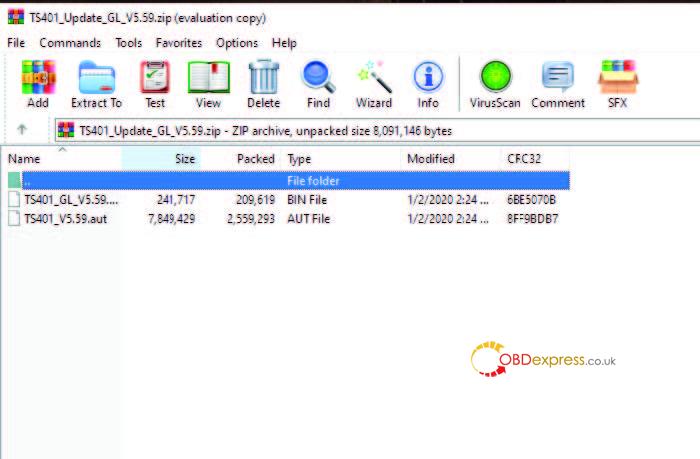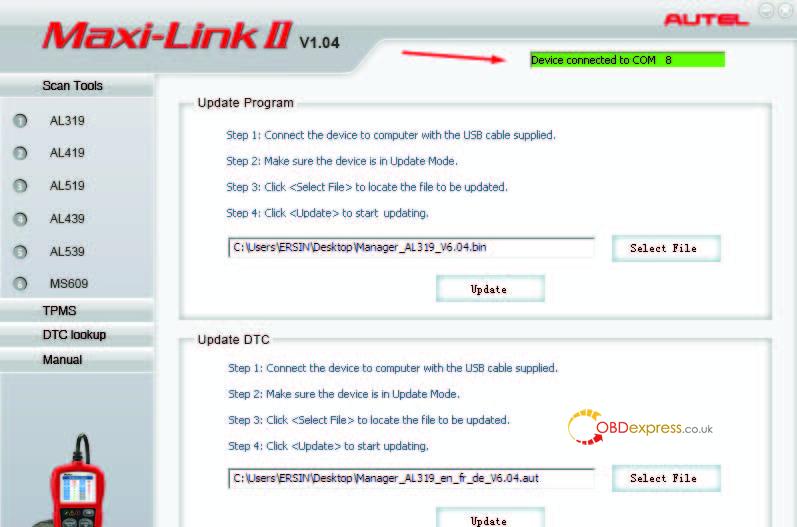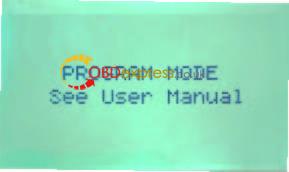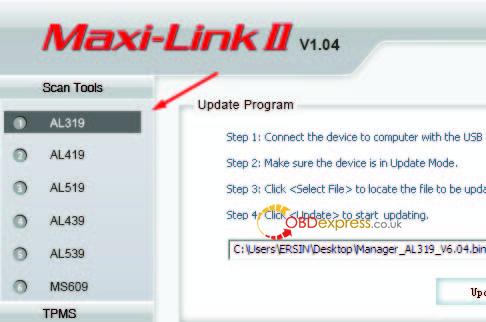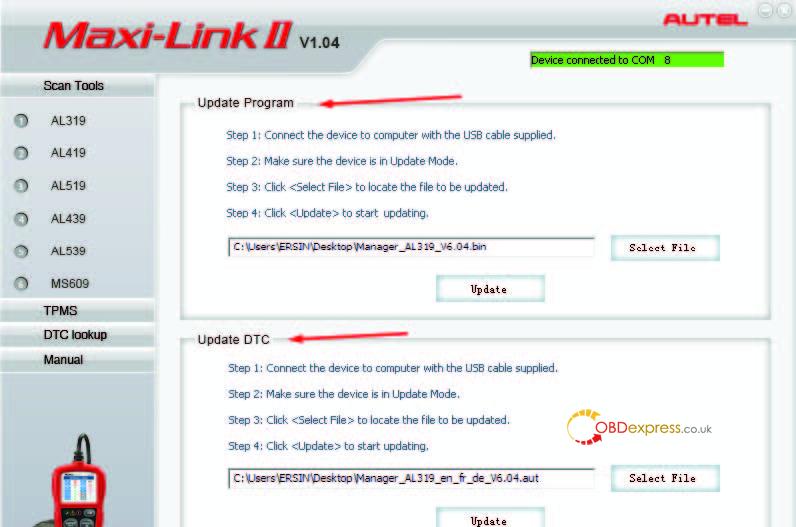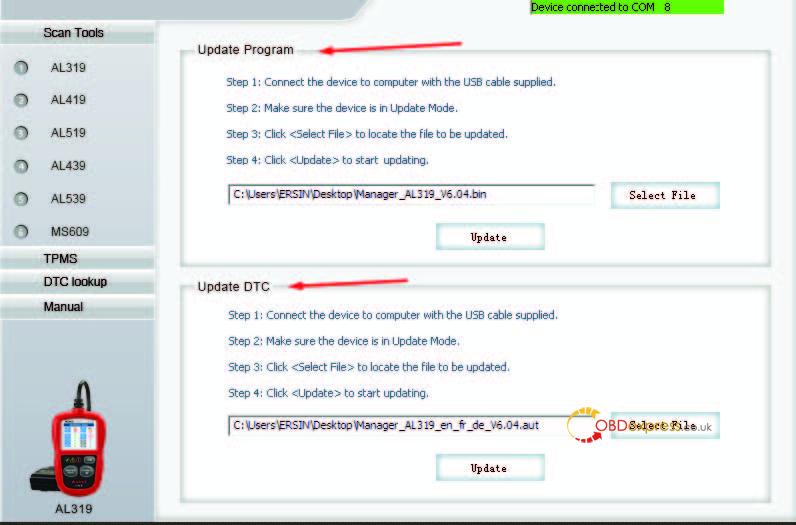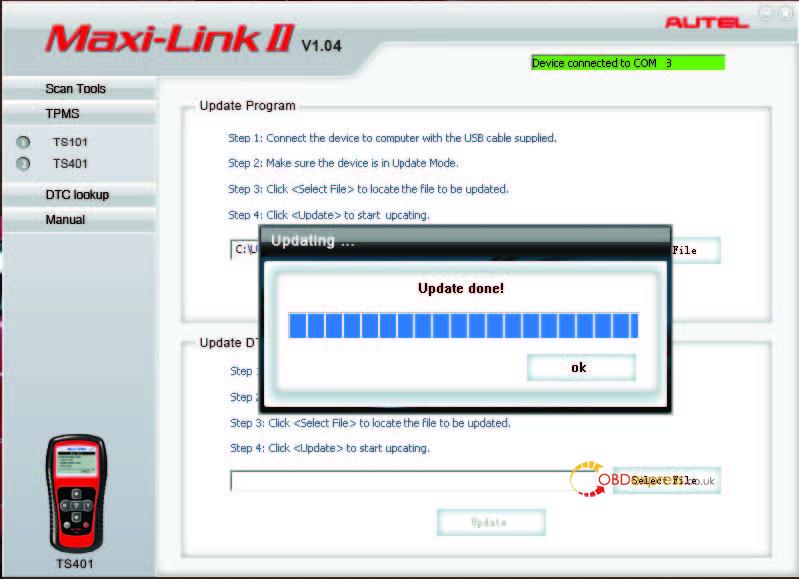One user feedback: he failed to update Autel AutoLink AL419 v7.14 v4.33.
Autel tech support replied: please update Autel AutoLink AL419 by following the below guide. Note: after update, the device will get the newest version, it can’t update to your desired version.
How to update software with Autel Maxilink II?
For Autel AL319, AL419, AL439, AL519, AL539, AL539B, TS401.
Note: these instructions will use the AL319 as an example. The same procedures will follow for all tools listed above.
STEP 1: Option 1- Go to https://www.Autel.com/download OR
Option 2- Go to www.Autel.com, select SUPPORT at the top navigation
bar, then select DOWNLOADS from the dropdown menu.
STEP 2: Select MaxilLink II to automatically download the driver. Open the Setup file and follow the prompts. Once download of the driver is complete, an icon for MaxiLink II will appear on your desktop.
STEP 3: Go back to www.Autel.com, select PRODUCTS at the top
navigation bar, then select PROFESSIONAL TOOL from the dropdown menu,
then the DIY TOOL tab to select your tool.
STEP 4: From the product page select the DOWNLOADS tab. Select your
prefered language from the list available to download the update pack.
NOTE for TS401 Users ONLY: Visit www.MaxiTPMS.com, select PRODUCTS
at the top navigation bar, then select the TS401, then DOWNLOADS to find
the MaxiLink II zip file.
STEP 5: When the update pack has completed downloading, open the zip
file. The update pack will always include an .aut and a .bin file. Click and
drag both files directly to your desktop for easy access.
STEP 6: From your desktop, double click the MaxiLink II icon to open the
program. Connect your tool to your PC using the USB cable provided. In the
tool go to SETTINGS and select UPDATE to put the tool in Update Mode.
Note: The tool should display “please see user manual “. The bar at the top of
the MaxilLink II driver should turn green, to indicate that you are connected.
STEP 7: On the left side of the MaxilLink II driver select your tool model.
STEP 8: Under Update Program at the top, select SELECT FILE. Search
your desktop for the .bin file. When the file name appears in the text box,
select UPDATE.
STEP 9: When the .bin file has completed updating, go to the Update DTC
section and select SELECT FILE. Search your desktop for the .aut file. When
the file name appears in the text box, select UPDATE.
STEP 10: Once all updates are complete, select OK. Disconnect the tool
and shut it down to reboot the software.
NOTE for TS401 Users ONLY: After updates are complete, go to SETTINGS
and make sure the market is set to “America”. After this, your TS401 is
ready to use again.