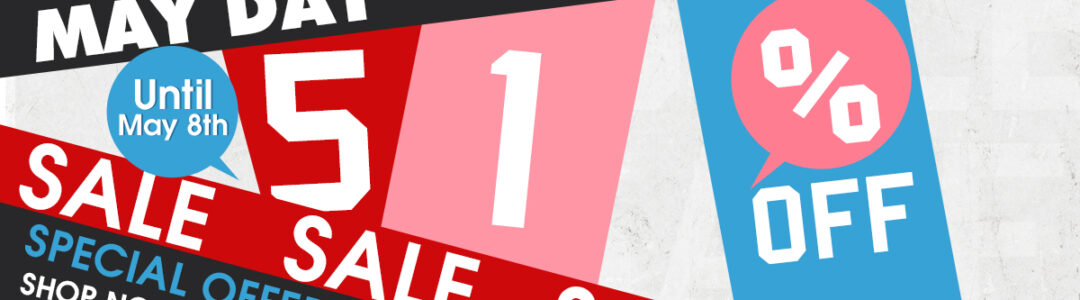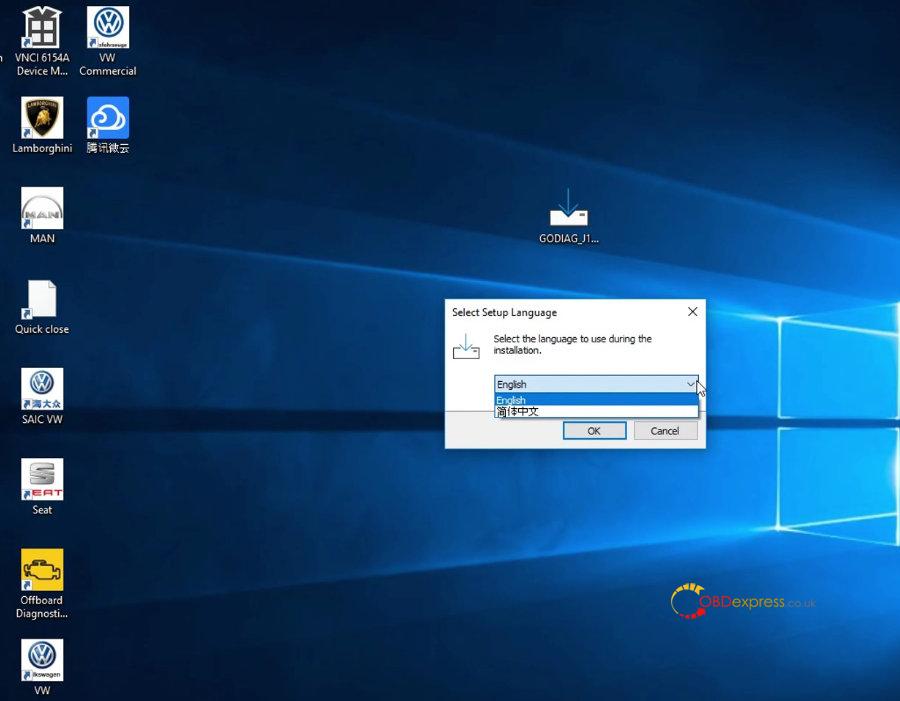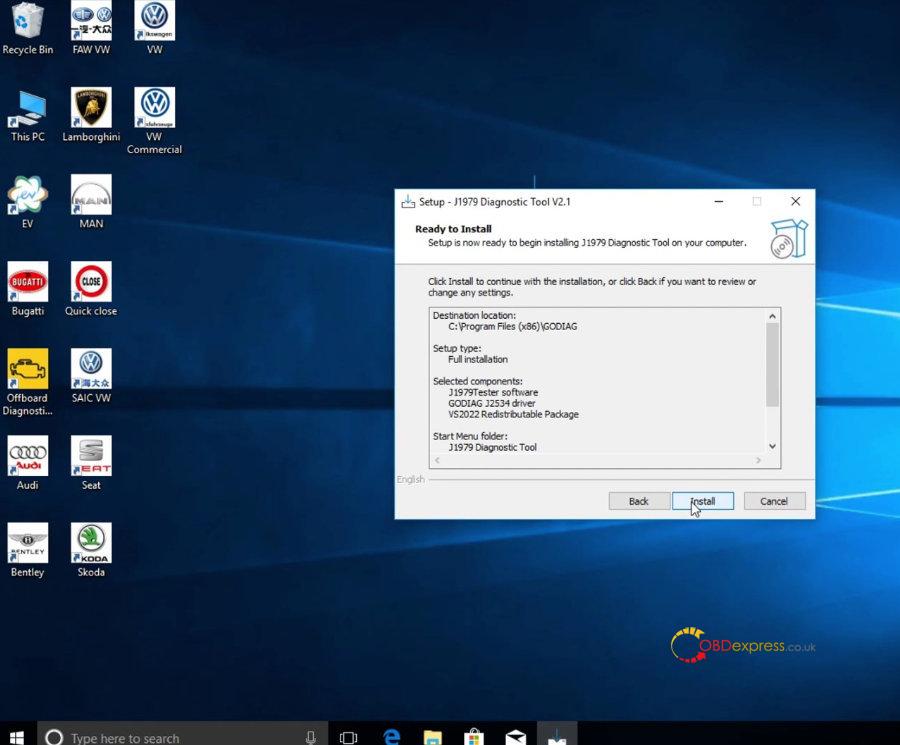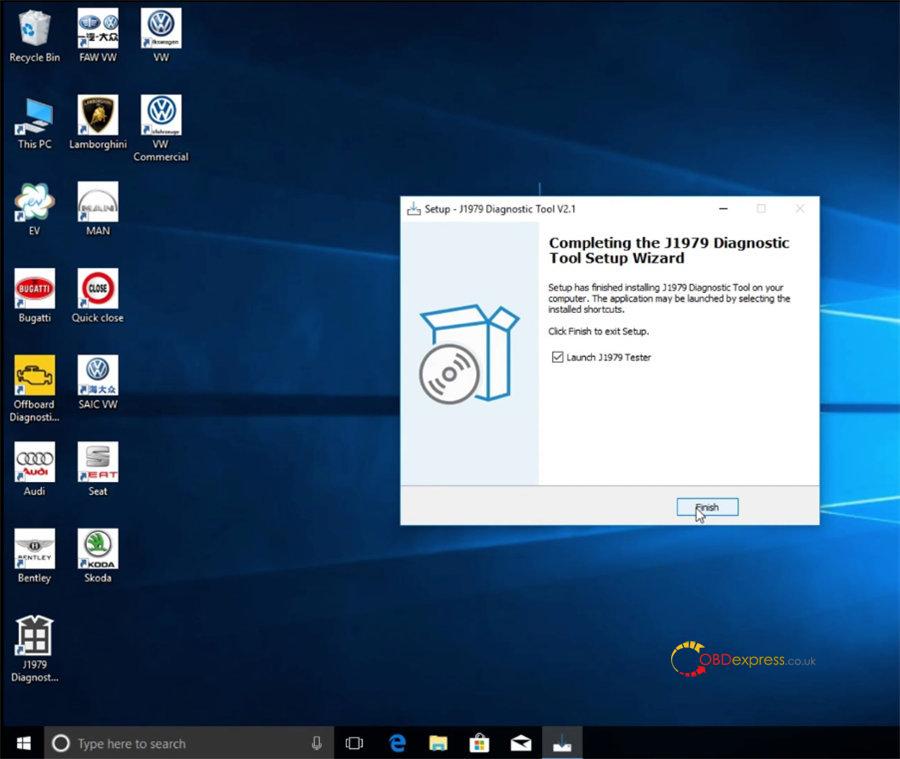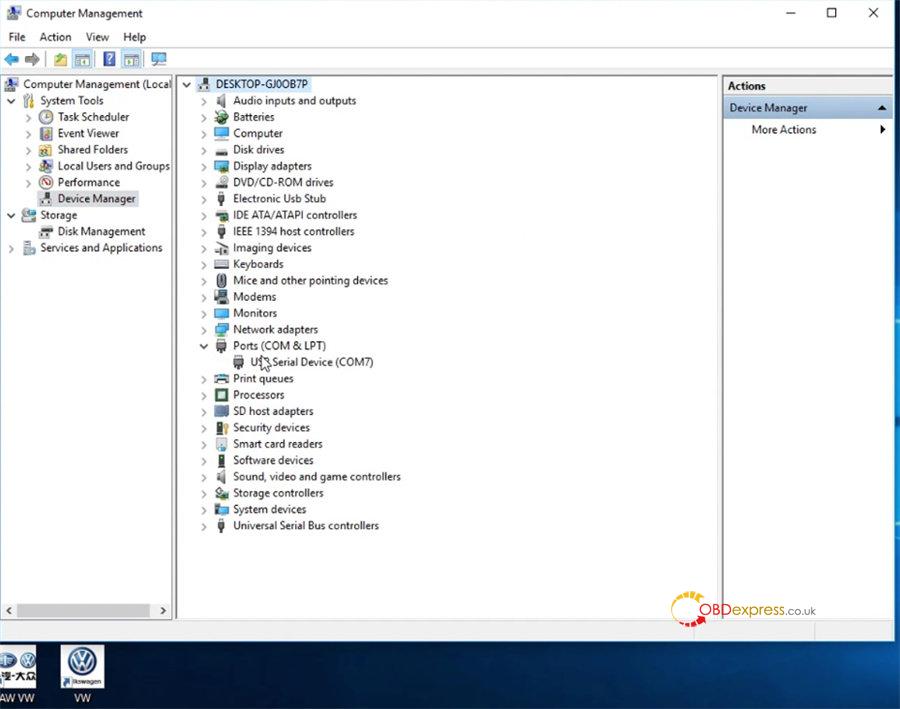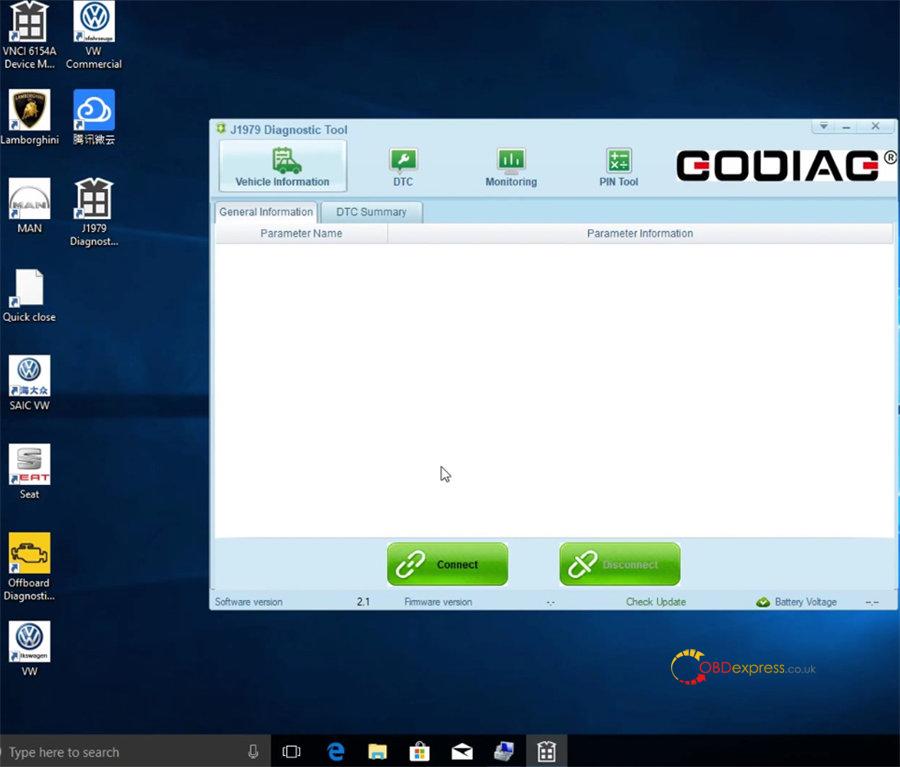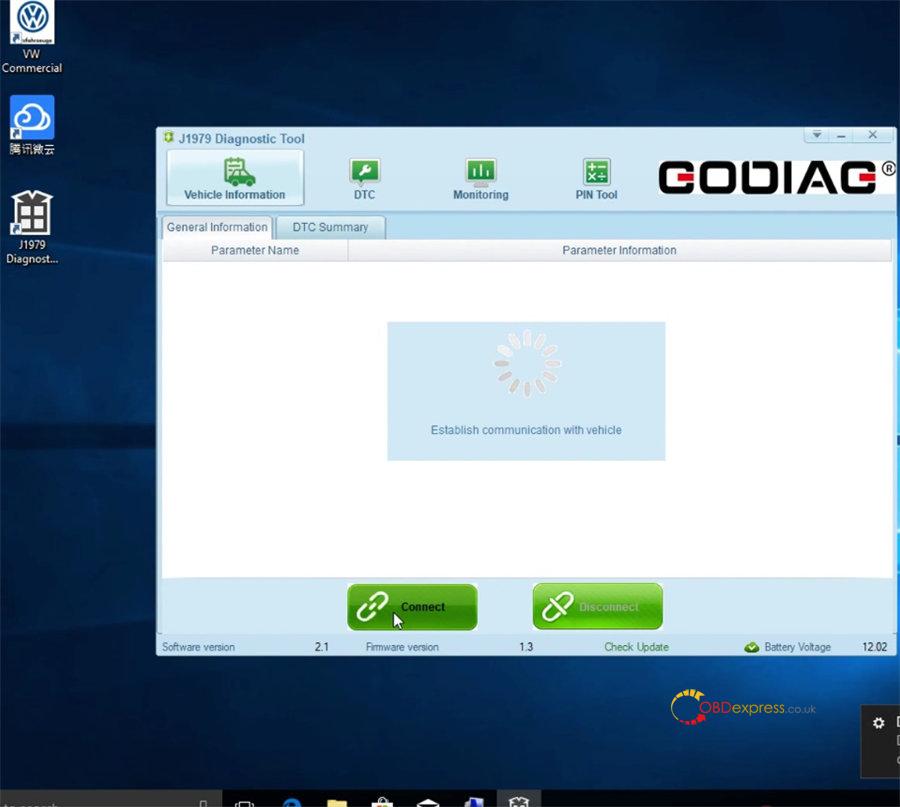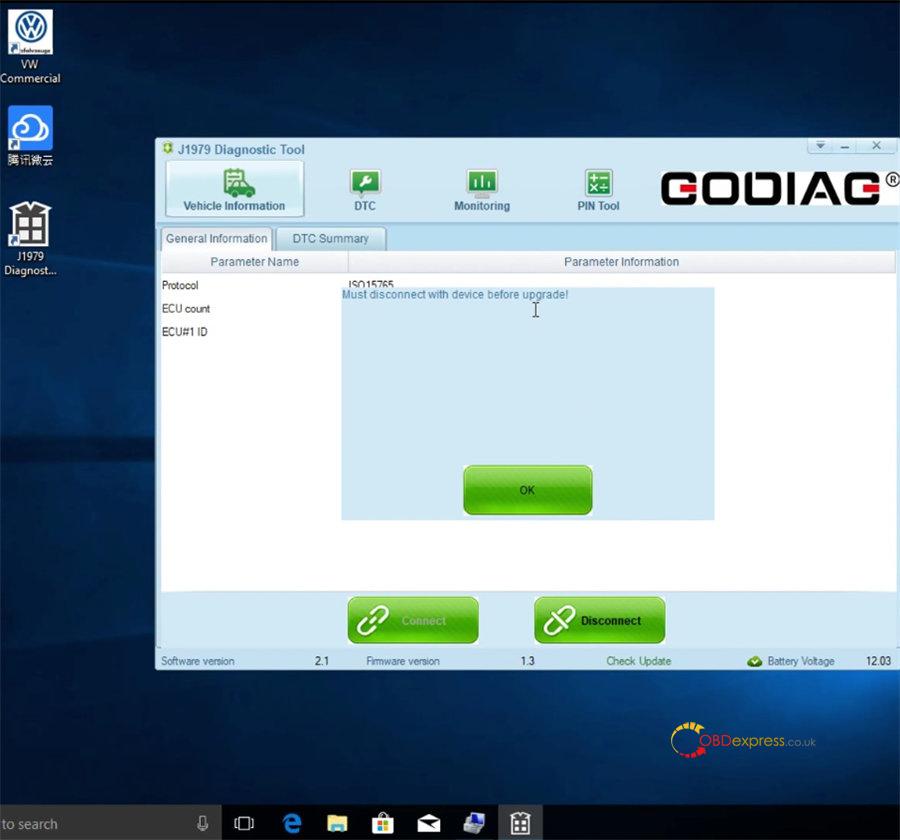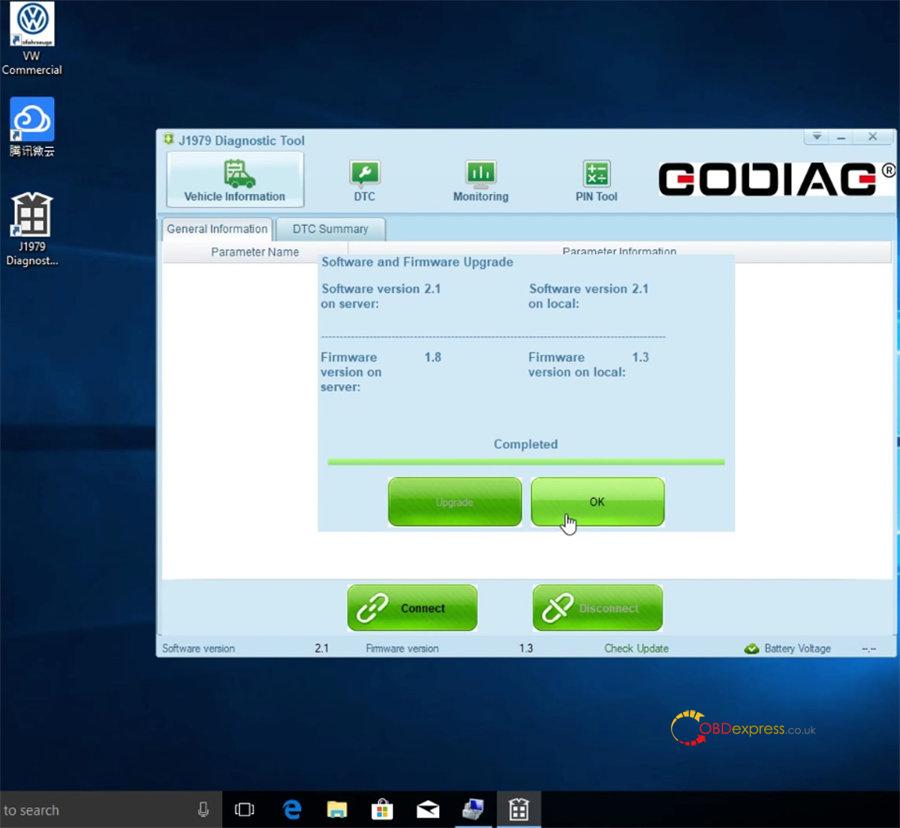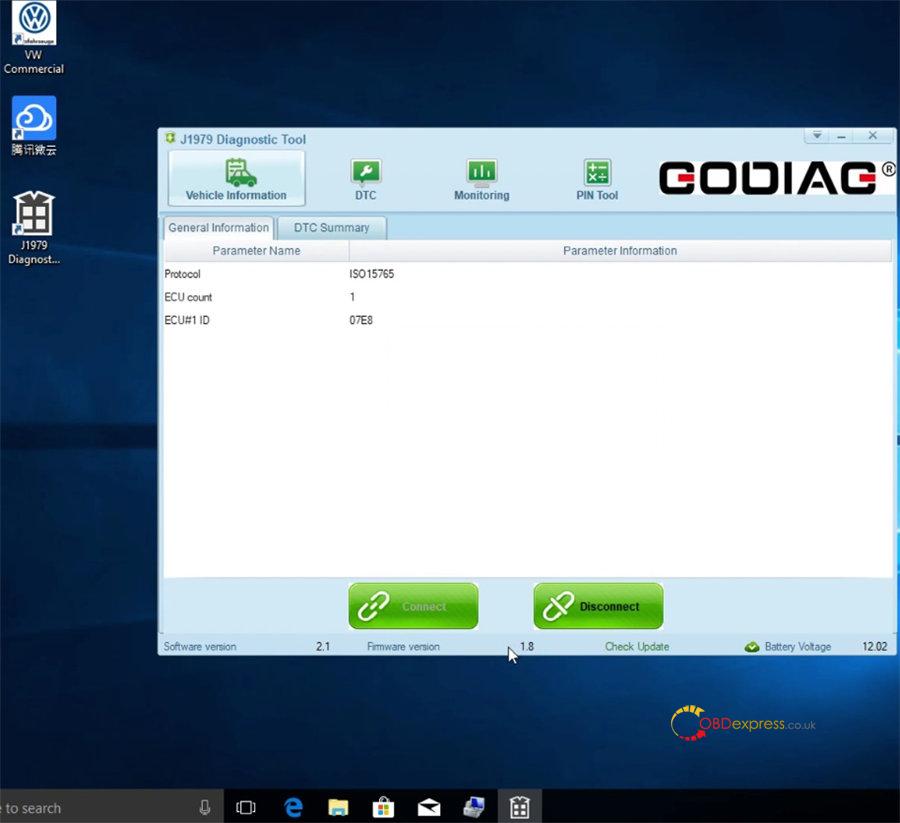It’s easy and fast to update Godiag GD101 J2534 firmware. Download and Install Godiag J2534 Driver, then run J1979 Diagnostic Tool program to update online directly.
Detailed procedure:
Free download Godiag J2534 Driver V2.1 (newest)
O.S: Windows 8/10/11, 32/64bit
Steps to install Godiag GD101 J2534 Driver:
1.After downloading, open Godiag_J1979TesterSetup_vc_x86_2v1.exe on the desktop
2.Select language (English or Simplified Chinese)
3.Select Destination location>> Components>> Start Menu folder>> Additional tasks
Just default the system selection and click “Next”
4.Click “Install” and wait a moment till the Godiag J1979 Diagnostic Tool V2.1 Setup is installed completely
Tips to check if Godiag J1979 driver is installed successfully or not:
Go to computer management>> Device Manager>> Ports (COM& LPT)
If there is USB Serial Device item appearing, that means the Godiag J2534 Driver is installed successfully.
Guide to update Godiag GD101 J2534 firmware:
Connect Godiag GD101 J2534 Passthru diagnostic cable and vehicle/ECU, and connect to computer via USB cable
Run J1979 Diagnostic Tool program on the desktop
There are four functions supported: Vehicle information, DTC, Monitoring and PIN Tool.
Go to Vehicle information>> General information
Then you can see the Godiag J2534 Driver software version and battery voltage info, but there is no firmware version info.
Click “Connect” to establish communication with vehicle
Then you can see the interface will appear protocol, ECU count, ECU#1 ID, and the firmware version at the bottom shows 1.3 now.
Click “Check Update”
There is a message popping up on the screen “Must disconnect with device before upgrade!”
Click “OK” and then click “Disconnect”
Click “Check Update” again
Click “Upgrade” to download from server
After upgrade, click “OK”
Finally, click “Connect” again, now the firmware version becomes to 1.8.
Alright! That’s the whole process to update Godiag GD101 J2534 USB cable firmware.