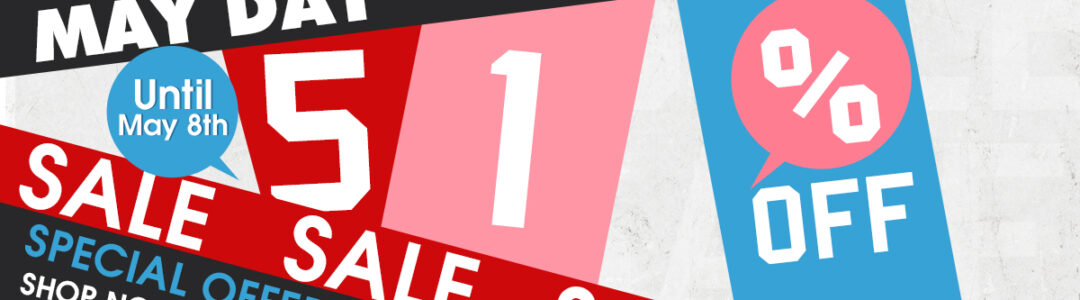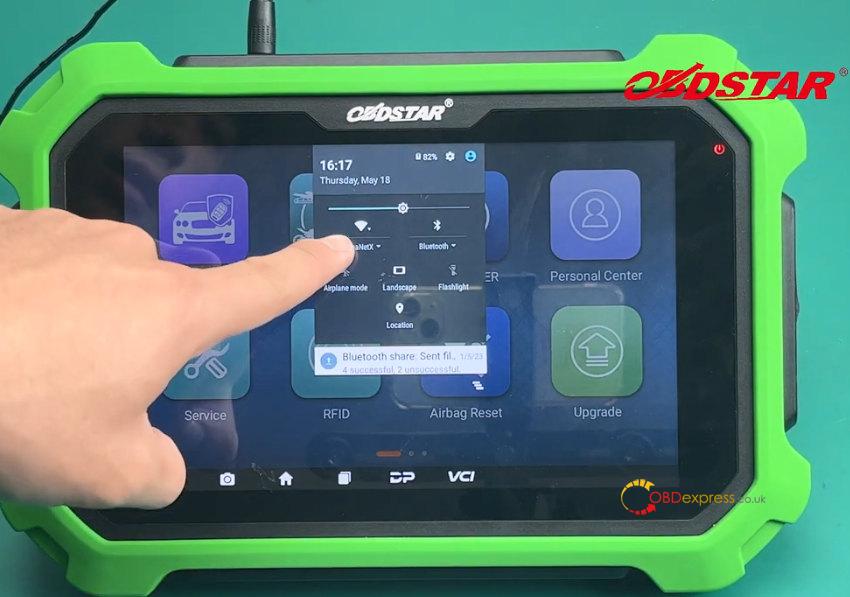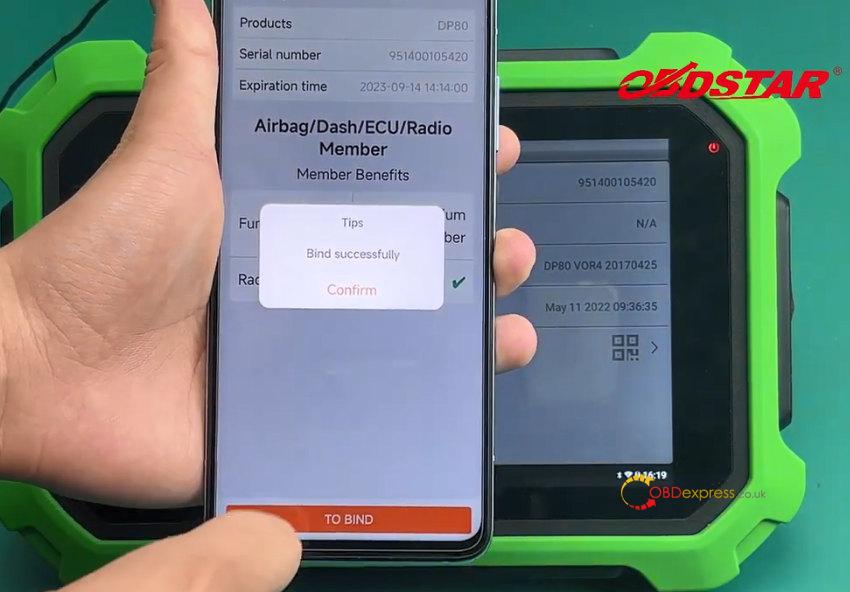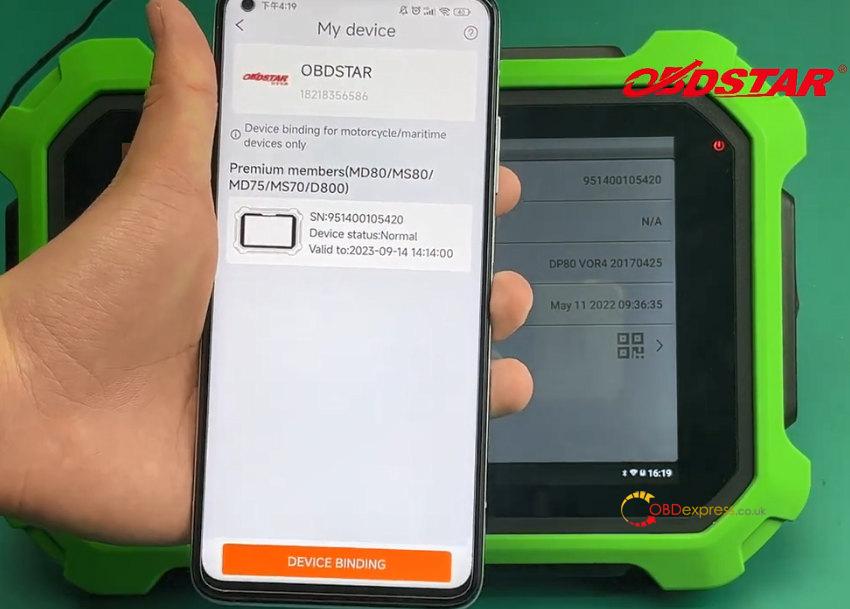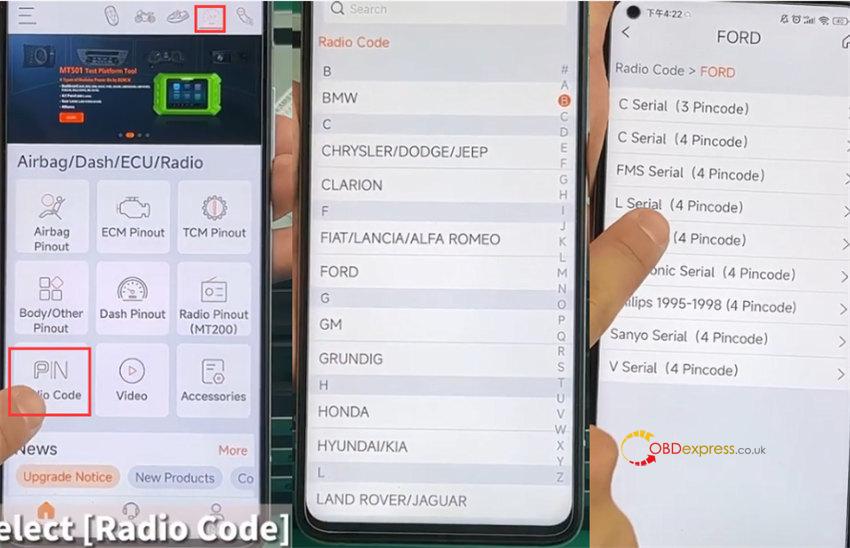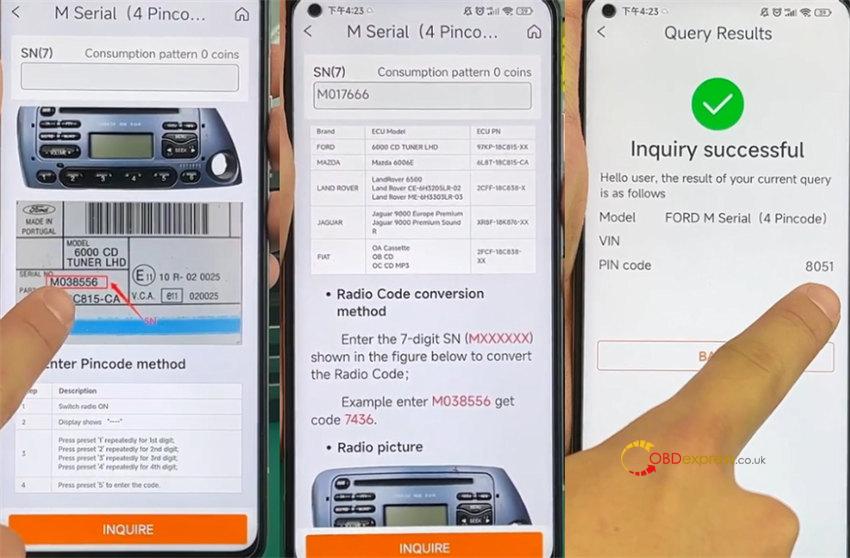OBDSTAR X300 DP Plus (Key Master DP Plus) supports Radio Pincode query by OBDSTAR APP on Android phones. What you need is to bind the device and APP first, then inquire about the pincode, and finally verify the pincode on the radio.
Step 1: Bind OBDSTAR device and APP
Plug the 12V 2A DC Charger into X300 DP Plus and connect to WiFi
In OBDSTAR tablet, tap Settings>> VCI Info >> Device QR code (network required)
In OBDSTAR APP, tap Me >> My device >> Device binding
Use the Android phone to scan the device QR code to bind
After binding is successful, the device details incl. product, serial number, and expiration time appear on the screen. You also can see the related member benefits you got.
Step 2: Inquire PinCode on OBDSTAR APP
The number of the radio can be determined by the label on the module.
If the model is unknown, you can open the cover to determine the specific model of the module on the chip.
For example, the Ford radio serial number is M017666.
Run OBDSTAR APP, tap Airbag/Dash/ECU/Radio icon, and select Radio Code>> FORD>> M Serial (4 Pincode)
You can see the related support models, radio code conversion method, radio picture, and enter pincode method.
Enter the 7-digit SN which is on the device label
Click “INQUIRE” at the bottom
Inquiry is successful, and the Pin code is read out.
Step 3: Verify Pincode on radio
Switch radio ON
When it displays “……”
Input the number of pincode on the radio
1 is for 1st digit, 2 is for 2nd digit, 3 is for 3rd digit, 4 is for 4th digit, and 5 is to enter the code (confirm)
The radio can be adjusted normally, which means the pincode is queried perfectly by OBDSTAR X300 DP Plus key programmer and OBDSTAR APP.