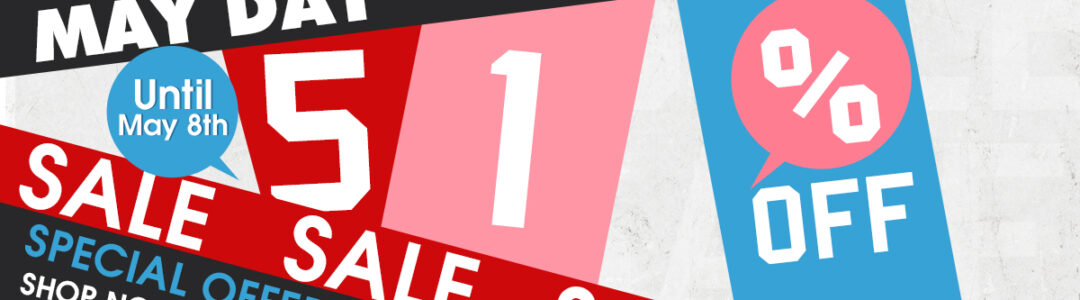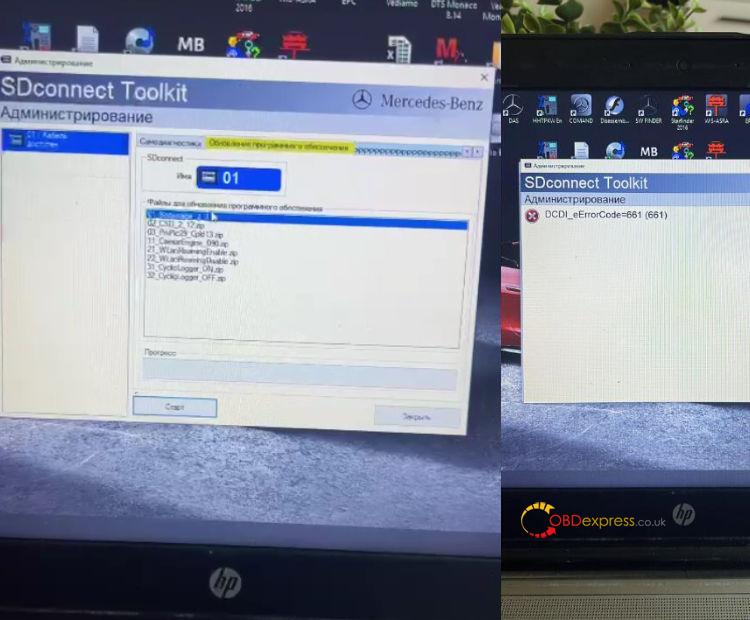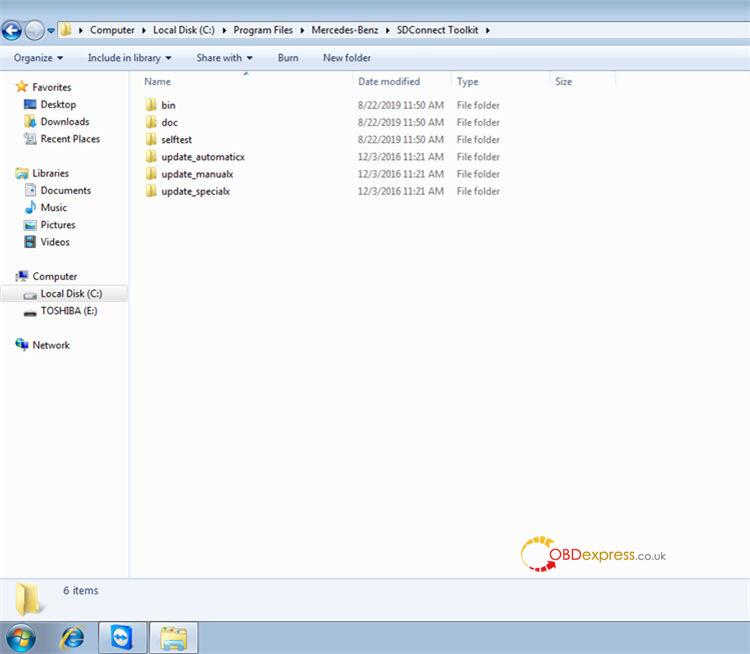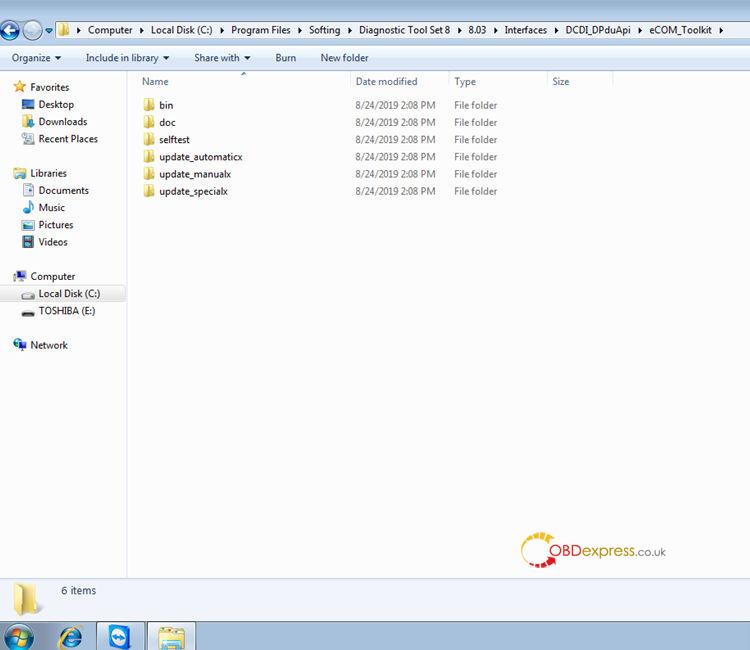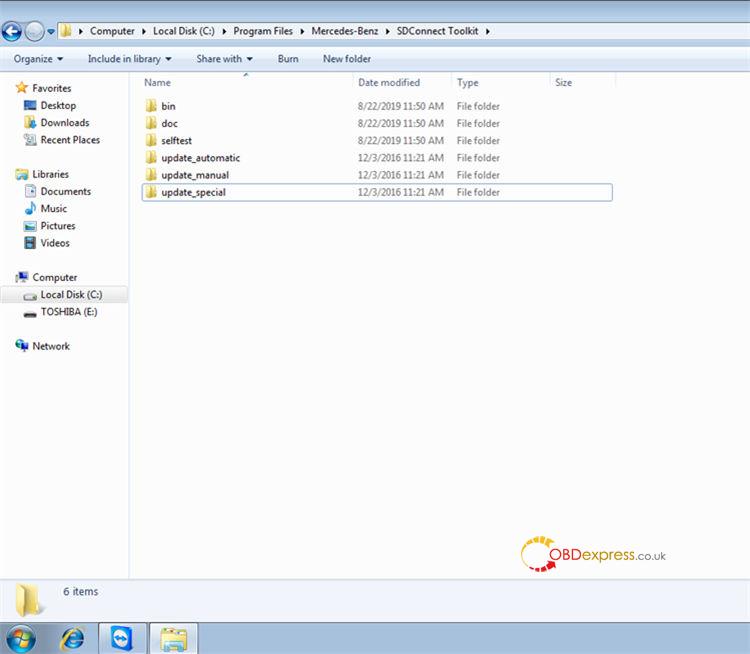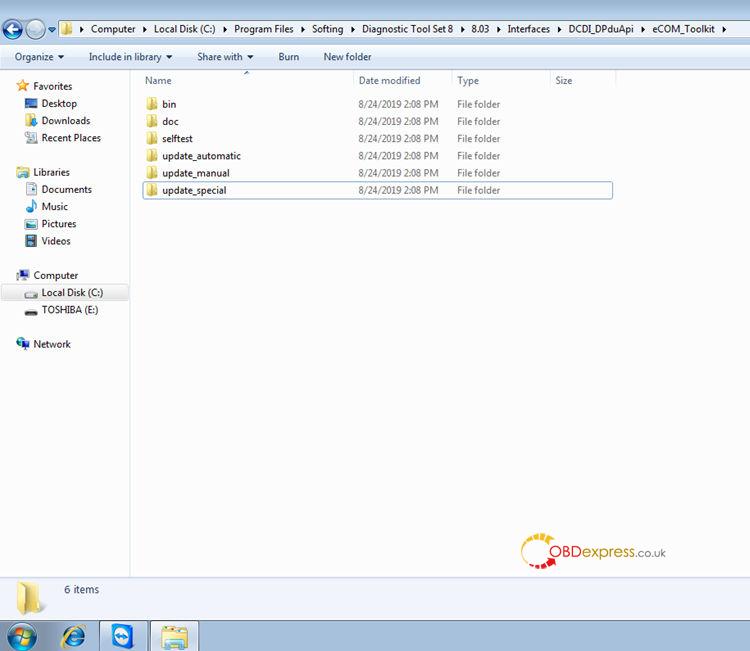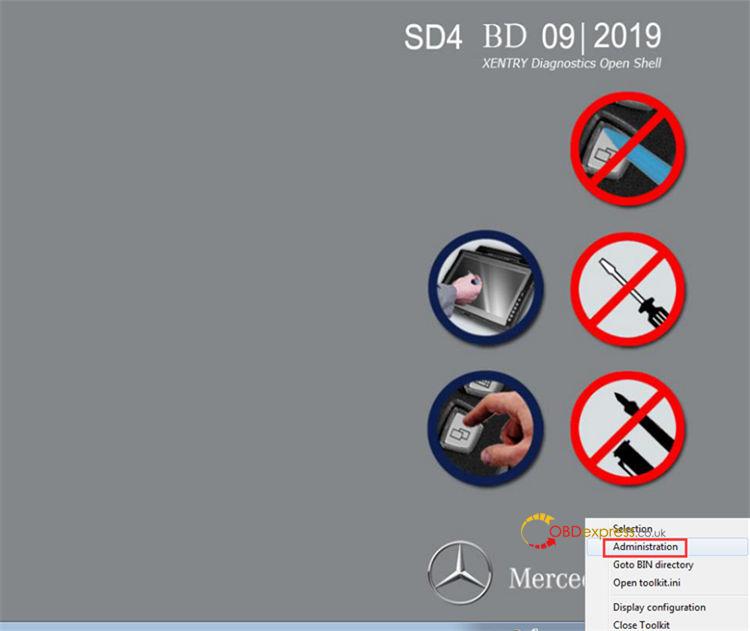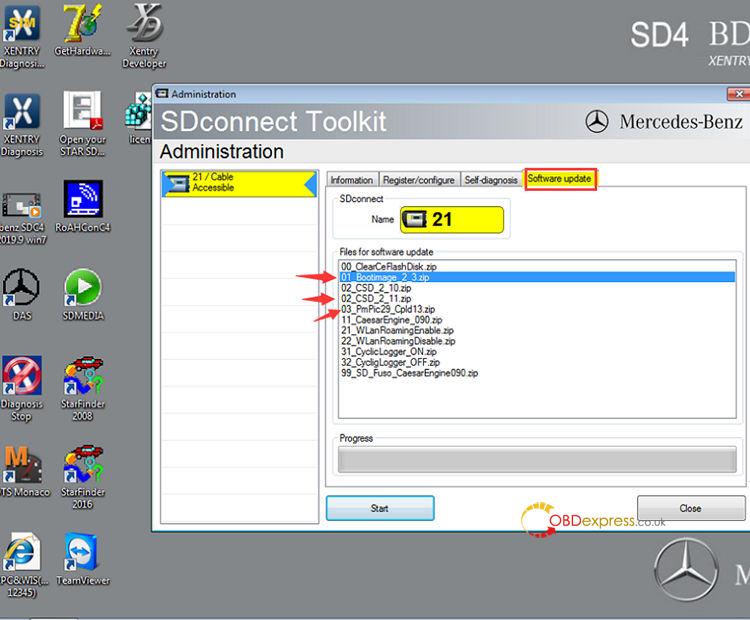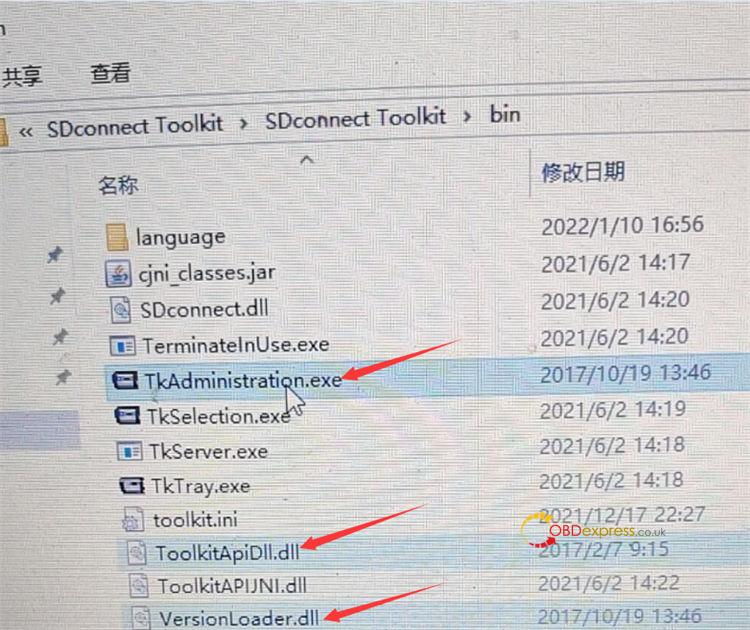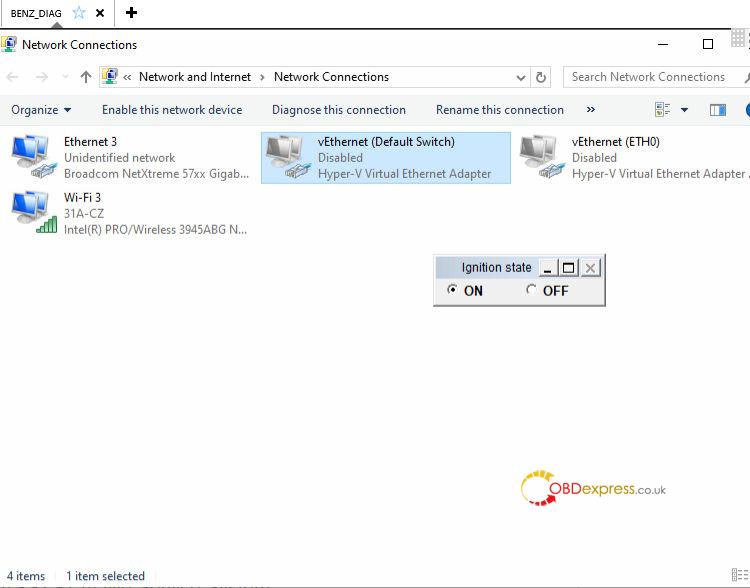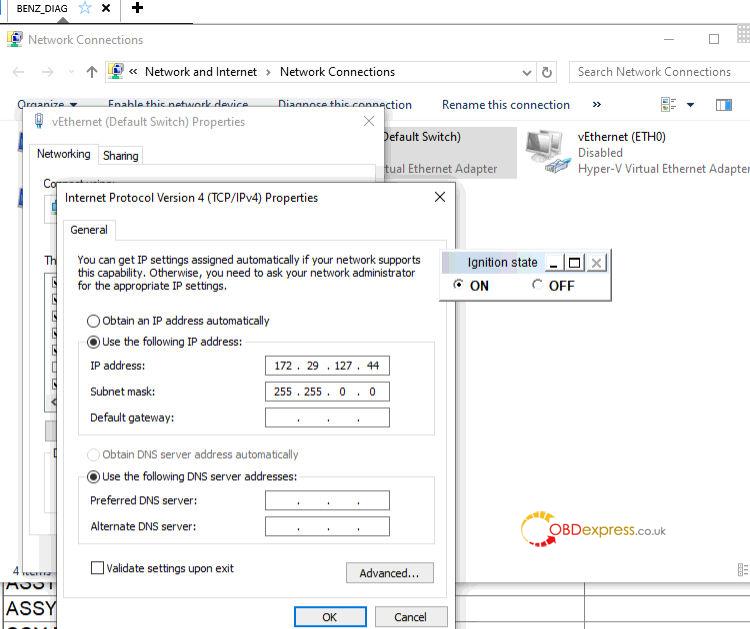If you use Super MB Pro M6 to diagnose your vehicle, the software cannot connect to the car successfully, try to do self-test to check if the device issue or network cable is not connected properly, and update firmware. If you get the error DCDI_eErrorCode=661 (661) when updating firmware, you need to replace three files and change network configuration. Check the detailed solutions below.
1.Super MB Pro M6 hardware upgrade instructions:
(Applies to SD Connect C4/SD Connect C5)
- Path one:C:\Program Files\Mercedes-Benz\SDConnect Toolkit
- Path two:C:\Program Files\Softing\Diagnostic Tool Set 8\8.03\Interfaces\DCDI_DPduApi\eCOM_Toolkit
- Change the three file names of update_automaticx, update_manualx, and update_specialx under path one and path two to update_automatic, update_manual, and update_special (remove the letter x at the end of the file name). See figures below.
- After changing the file name, the computer restarts
- Not required to install 6 AA batteries
- OBD main cable should be connected to car or 12v power supply
- Right-click on the lower right corner of the computer to select administration, and then select Software update
- Mainly upgrade three files, as shown in the figure below, the upgrade sequence is 00——>02——>01——>03
- Super MB Pro M6 Wireless MB Star error code 661 solution:
Step 1: Replace three files in the SDconnect Toolkit bin folder as below:
- exe
- dll
- dll
Note: Contact our customer service to get the replacement files.
Step 2: Change network connection configuration:
Go to Network and internet>> network connections>> vEthernet (Default switch)>> Networking>> Internet protocol version 4 (TCP/IIPV4) properties
Set IP address and DNS server address
Tick ‘Use the following IP addresses’
IP address: 172.29.127.44
Subnet mask: 255.255.0.0
Tick ‘Use the following DNS server addresses’ and click ‘OK’
For any question, please contact our customer service at:
E-mail: sales@OBDexpress.co.uk
Skype: obd2express.co.uk
WhatsApp: 0086-18750906257