This write-up will step by step explain how to update Allscanner VXDIAG VCX NANO firmware, including
VXDIAG VCX NANO for Ford and Mazda
VXDIAG VCX NANO for Land Rover and Jaguar
VXDIAG VCX HD Heavy Duty
…
VXDIAG VCX Nano GM firmware 1.2.2.9 download:
http://www.vxdiag.net/managecenter/fws/vcx.bin
VXDIAG VCX Nano GM firmware 1.2.1.0 download:
https://mega.nz/#!ka41GLzR!DP6eL1G_VX-zmdgSQIxCQlwV_wldgrTd8CYCcfiBkus
Both are old firmware versions for VXDIAG VCX Nano for GM.
For 2017 VXDIAG VCX NANO firmware download, please go to
http://www.obdexpress.co.uk/wholesale/brand-vxdiag/
- Make a backup of your ManagerCenterC.ini file (where your prog is installed).
- Change one line in your original ini file to
FirmwareURL=”http://www.vxdiag.ugu.pl/xml.xml” - Connect VXDIAG VCX Nano to PC
The PC must be connected online
- Start [VX Manager]
- Click on [Device Manager]
- Click on [Information]
- Click on [Firmware]
- Click on [Upgrade] to Upgrade Firmware
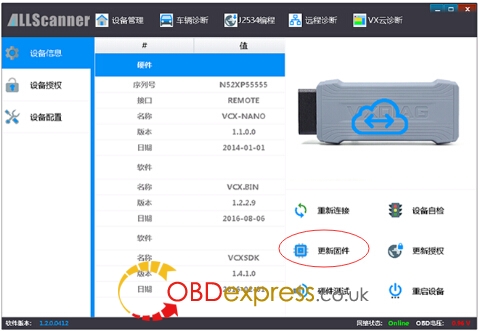
During VXDIAG VCX Nano firmware update, DO NOT disconnect VXDIAG to PC
After positive update, make your backuped ini file as valid and try regular update.
Note: this how-to’s also works for VXDIAG multi diagnostic tool, such as VXDIAG A3.











