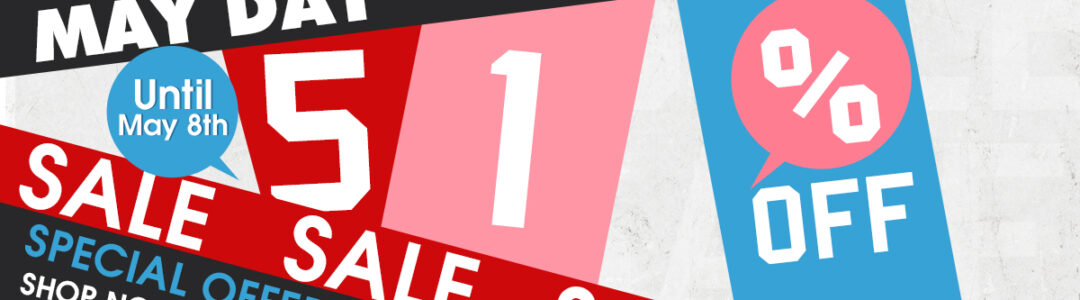Chrysler, Jeep, Dodge diagnostic VCI interface wiTECH MicroPod 2 software updated!! here, free download wiTECH software v17.04.27 and get the how-to’s of wiTECH 2 app installation to install Chrysler wiTECH software yourself! Also, a wiTECH MicroPod 2 v17.04.27 user manual of key programming is attach here for you.
Part 1: v17.04.27 wiTECH download link:
https://mega.nz/#!Nm5QRQYR!fVPAE7SNtYa2iE5eqQaZ1zyW7A1nh94-vPGpK1Iu3lg
It’s wiTECH software crack
No need password for wiTECH MicroPod 2 login
No need wiTECH software license
Tested OK by professionals @OBDexpress
Safe to use with wiTECH MicroPod 2 clone (item no. SP271-C only)
Operation system of wiTECH 2 download:
Windows XP;
Windows 7
THE MOST IMPORTANT NOTES:
- The date of the computer must be the same as the fact
- The computer must be connected to the Internet
- Connect the machine to the MicroPod 2 to open the wiTECH software
- The system may ask you to turn off the software and turn it on for registration again. Repeat it for several times. Then you can use it normally
Part 2: How to install wiTECH MicroPod 2 v17.04.27 software crack:
Step 1 install AdobeAIRInstaller.exe
Step 2 install jre-6u45-windows-i586.exe
Step 3 install wiTECH_Install_17.04.27.exe
Step 4 Restart the computer
wiTECH diagnostic tool is ready for use!
Part 3: How to use wiTech MicroPod II clone for auto key programming
Step 1
Plug the MicroPOD II device into the OBD port and connect the USB cable from the device to your laptop. This wakes the BUS on the car.
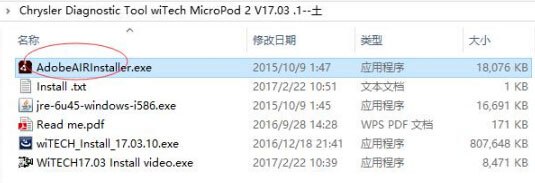
Step 2
Manually enter the VIN of the vehicle. This gives you access to the module list. Select the RFH (Radio Frequency Hub) module. This is the module where the key is registered.
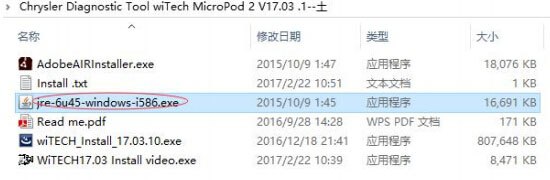
Step 3
Next select “Miscellaneous Functions,” then “Program Ignition Fobix.” At this point, you are prompted to enter the VIN again, followed by the four-digit PIN Code.
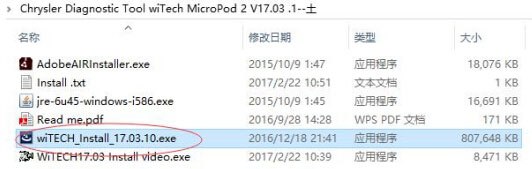
Step 4
After the four-digit pin is entered you are prompted to hit continue to “Program Ignition FOBIK.” Once you hit continue you must press the UNLOCK button on the FOBIX within 30 seconds (the FOBIX needs to be located near the center console during this procedure).

Step 5
Programming of the Ignition FOBIX is now successful. The new key key is accepted into the car, and the ignition will now turn on and start the car. At this point, you also have the option to program a second key.
Part 3: How to use MicroPOD II clone for auto key programming
Step 1
Plug the MicroPOD II device into the OBD port and connect the USB cable from the device to your laptop. This wakes the BUS on the car.
Step 2
Manually enter the VIN of the vehicle. This gives you access to the module list. Select the RFH (Radio Frequency Hub) module. This is the module where the key is registered.
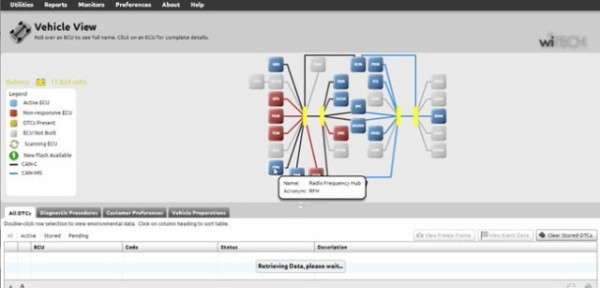
Step 3
Next select “Miscellaneous Functions,” then “Program Ignition Fobix.” At this point, you are prompted to enter the VIN again, followed by the four-digit PIN Code.
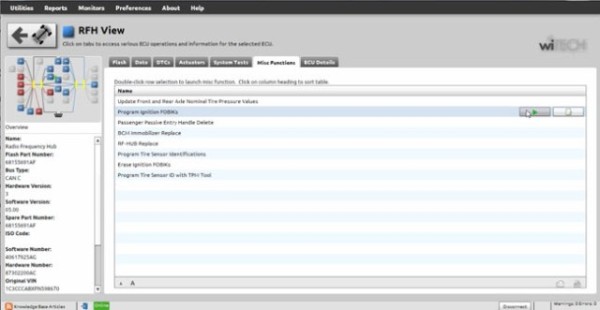
Step 4
After the four-digit pin is entered you are prompted to hit continue to “Program Ignition FOBIK.” Once you hit continue you must press the UNLOCK button on the FOBIX within 30 seconds (the FOBIX needs to be located near the center console during this procedure).
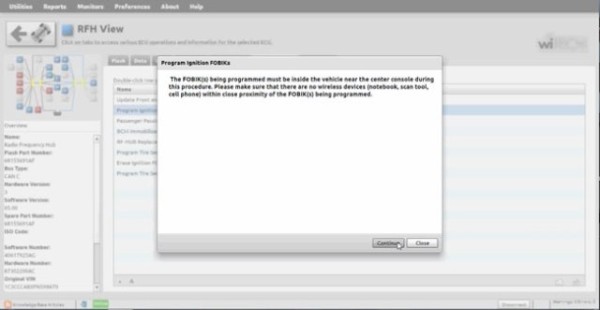
Step 5
Programming of the Ignition FOBIX is now successful. The new key key is accepted into the car, and the ignition will now turn on and start the car. At this point, you also have the option to program a second key.
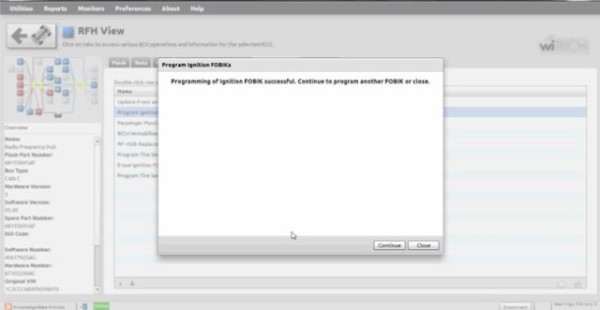
Things to Remember:
- You must be online to program the key.
- The PIN Code is only good for one session, which lasts 72 hours. After 72 hours the pin code expires.
- If you input the wrong code for three-time it locks the BCM and you cannot service the vehicle for 24 hours.
- The key is one-time programmable. Once married to the vehicle it is locked to the car forever. The key can be erased from the car and put back into the same car, but can’t be switched to another car.
- The placement of the key during initialization is important. It needs to be placed either behind the shifter or in the center console.