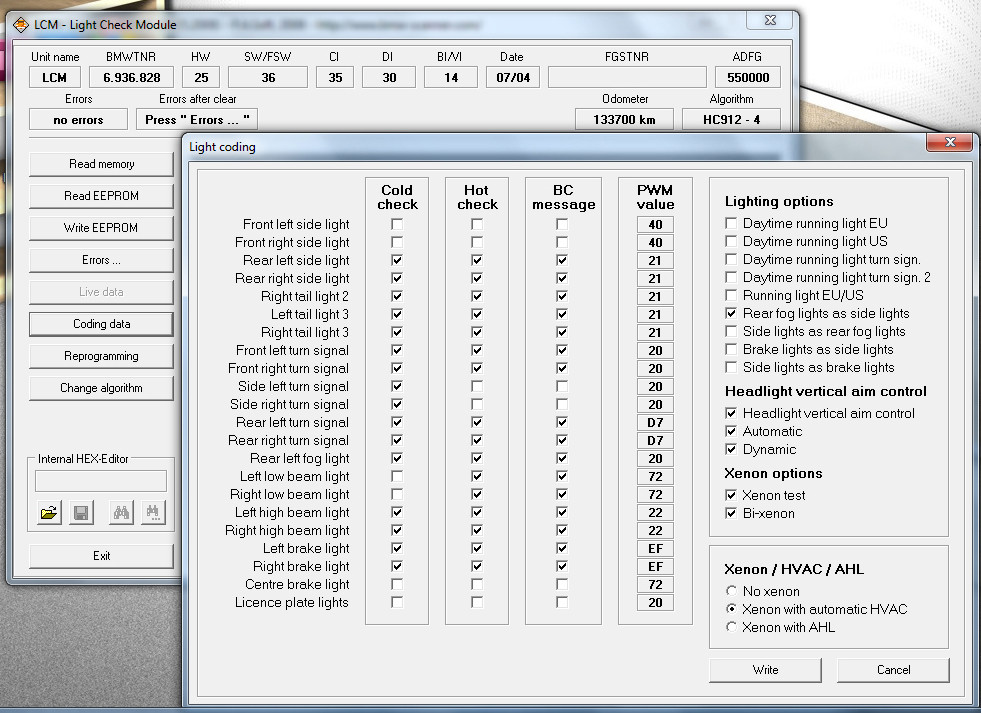I am driving a BMW 320 E46 coupe 2005 and playing around with the cheap BMW Scanner PA-Soft V1.40 OBDII scanner a little bit. Here is my little walk-trough on working out the scanner and coding my E46 on win 7.
Tools needed:
Cheap BMW Scanner cable with unlock PA-Software V1.4.0
A laptop running Win 7 32 bit (Win XP/Win 7 64 bit)
If your BMW has 20-pin connector under hood, you properly need additional 20-pin to obd2 16 Pin Connector.
Pre-coding installation:
I got a most detail document on set up the BMW Scanner 1.4.0 software on Win 7 32 bit (with free software driver download).
After well loaded the BMW scanner 1.4 software, plug the cable into the OBD diagnostic connector
Run software and code BMW
Coding options:
This part I followed some instructions on official PA-Soft 1.4.0 thread in E46 forum. Some coding options I have not tested yet but the functions do work.
ZKE Options:
– select “Coding data”
I am able to view lots of settings: Mirrors, One-touch functions, central locking functions, automotive locking, anti-theft system (DWA) etc. Tick the coding options and press “Write” button…
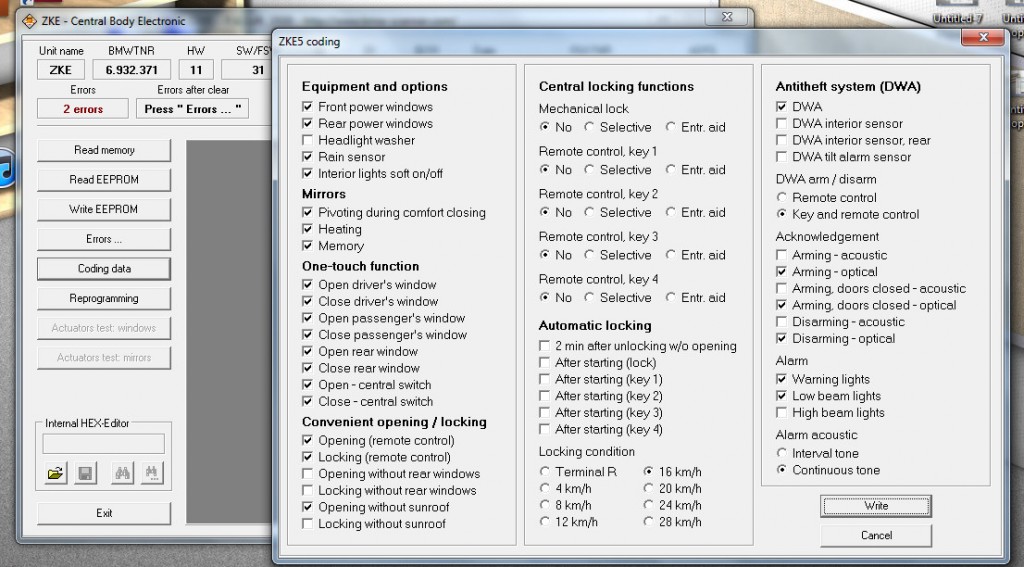
To activate the alarm optics without having a physical alarm:
-check DWA
-check the options with “optics”
*note if you have bits and pieces of the OEM alarm, you may enable those options
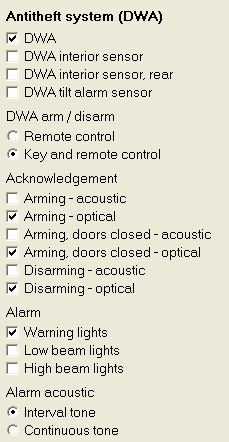
To activate an OEM alarm:
-check DWA
-check DWA interior sensor
-uncheck DWA interior sensor, rear (unless you have a convertible which has a front and rear interior sensor)
-check DWA tilt alarm sensor
-check the options with “optics” and “acoustics”
NOTE you must have all 3 (4 for convertibles) pieces to the alarm otherwise your car will throw a code. e.g. you have the siren and motion sensor but no tilt; your DWA will show a fault and will not arm. Siren will still go off if doors are breached.
To enable remote closing windows (Comfort windows):
-default “Opening (remote control)” is checked and “Locking (remote control)” is unchecked
-check “Locking (remote control)” to enable closing with remote
NOTE the lock button closes and unlock opens the windows upon holding of the key
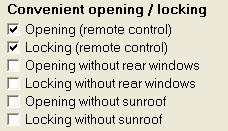
To enable one click to unlock all doors:
-default “Selective” is checked. This allows one click of the unlock button of the remote to unlock the drivers door. A second click unlocks remainder passenger doors
-check “No” to unlock all doors with one press of the unlock button
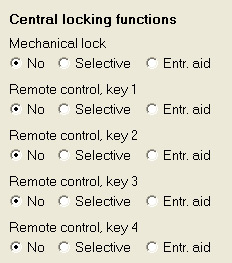
To change the tilt of the passenger mirror when in reverse:
-default “Memory” is unchecked
-set mirror switch to passenger. The mirror will tilt to your personal position.
-to set your position, have switch on passenger side, and adjust your mirror while in reverse gear
NOTE if “Memory” is checked mirror switch must be set to passenger for option to work.
Switching to driver will disable the auto-tilt.
**note if “Memory” is unchecked mirror switch must be set to driver for tilt to work (by default it tilts to the maximum amount). Switching to passenger will disable the auto-tilt.
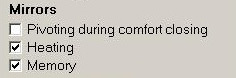
EWS Options:
To check the number of keys you have used:
-select key status
-you may also disable keys if you lost them from this menu as well
NOTE as you can see, I have two keys out there in the world from the previous owner as I only own two of them
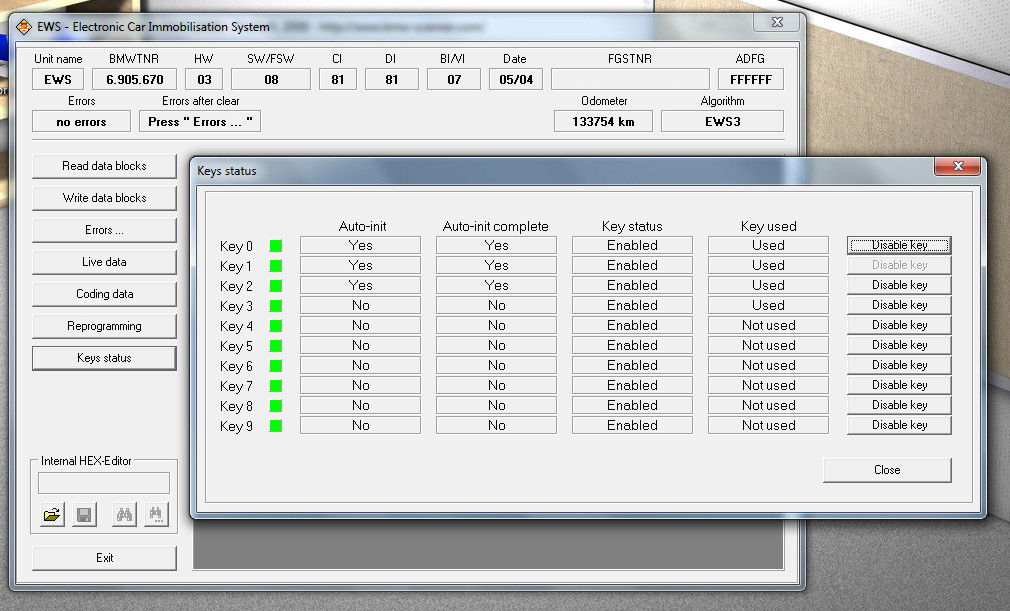
To view live data:
-select live data
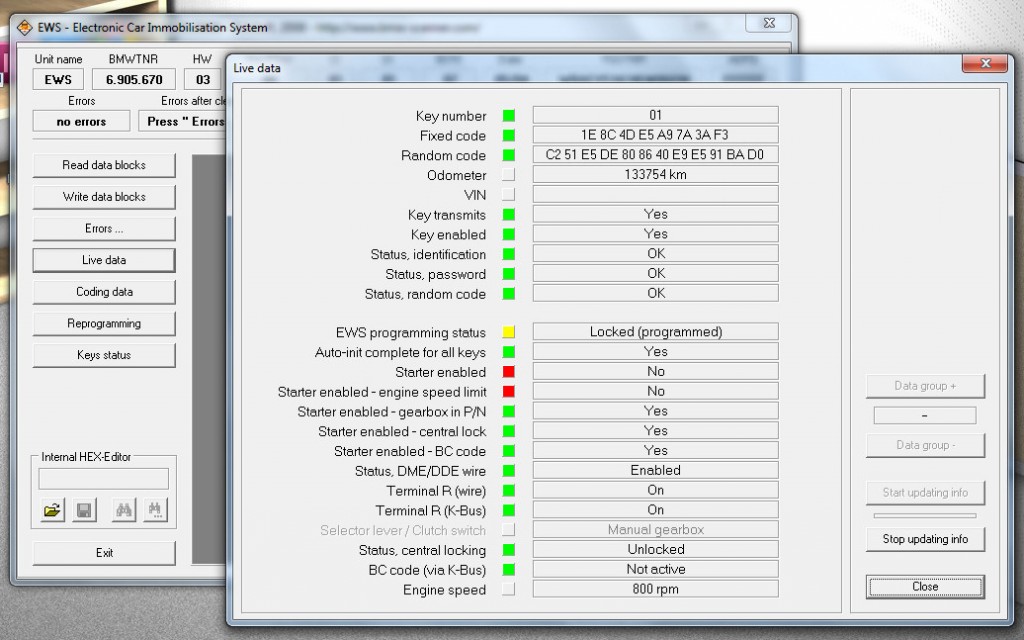
To disable the clutch switch:
-select “Coding data”
-select “Settings and manufacture settings”
-select Manual transmission
NOTE only for manuals. This allows you to start the car without having to depress the clutch
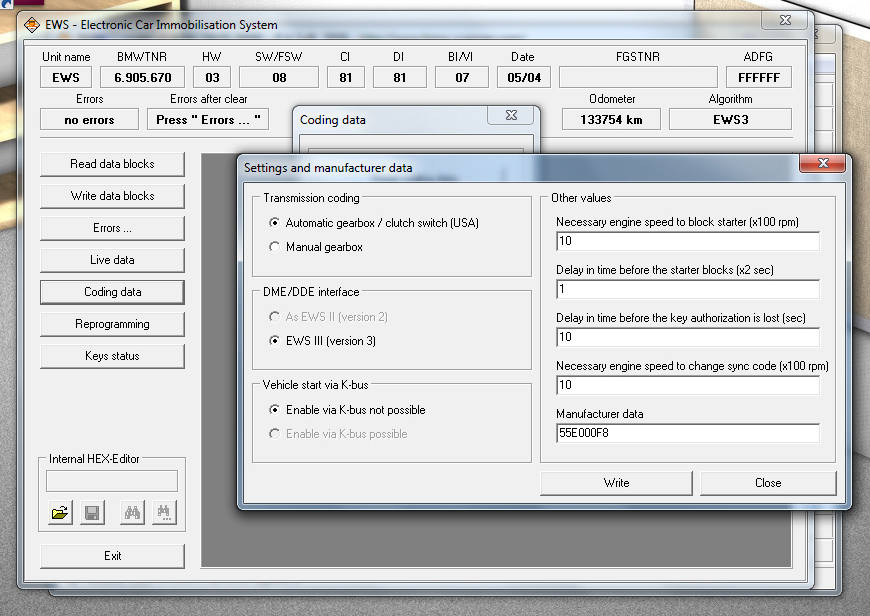
SRS Options:
To view live data about your airbags:
-select live data
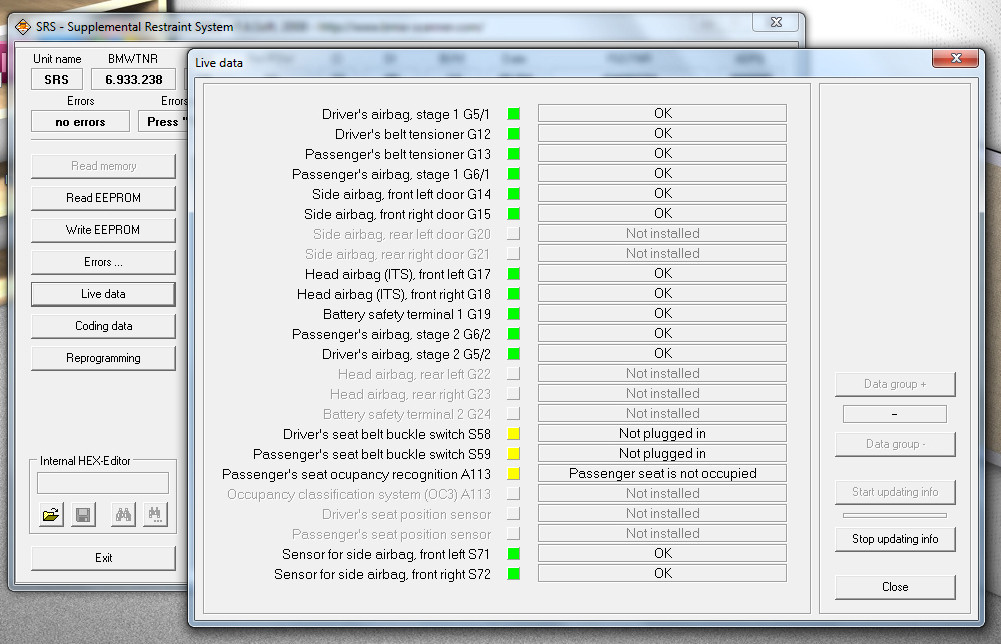
To disable seat occupancy sensor:
-select “coding data”
-select “Equipment”
-uncheck “Seat occupancy recognition”
NOTE I haven’t tired this as I don’t need to nor have I installed aftermarket bucket seats
To disable seat belt light:
-select “coding data”
-select “Equipment”
-uncheck “Seat-belt buckle switch”
NOTE I haven’t tried this myself as I always wear a seat-belt nor have a race harness
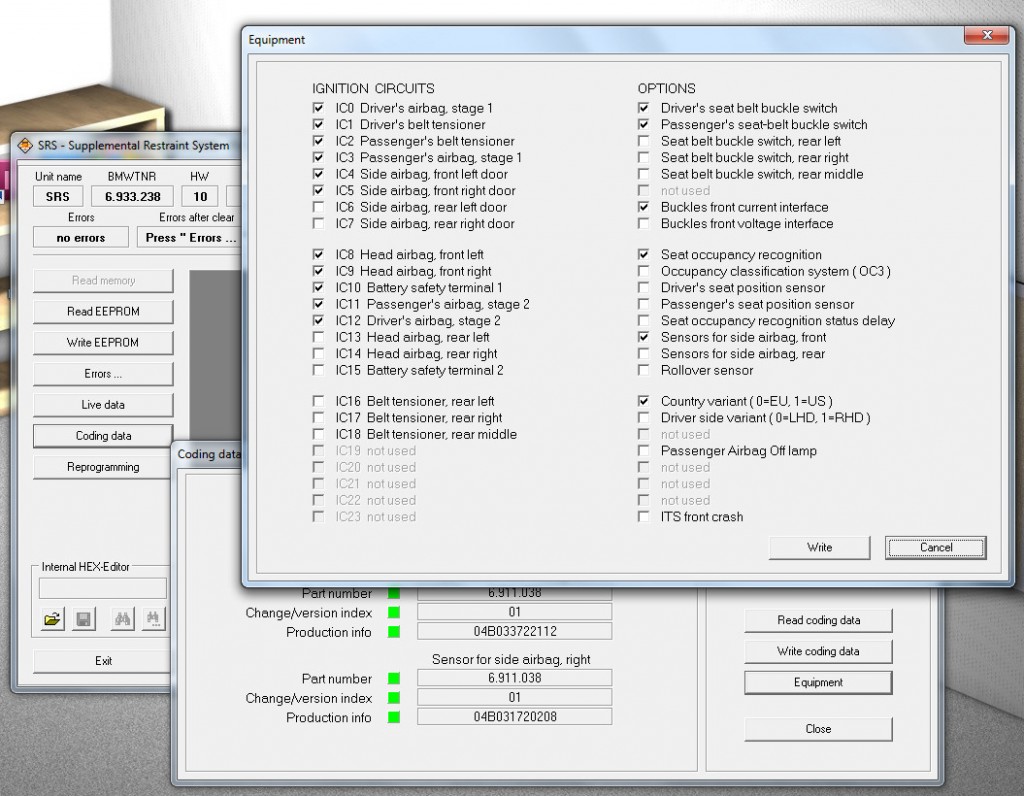
IKE Options:
In the IKE menu you can change items such as service intervals frequency (ie. km/mi until next service), etc
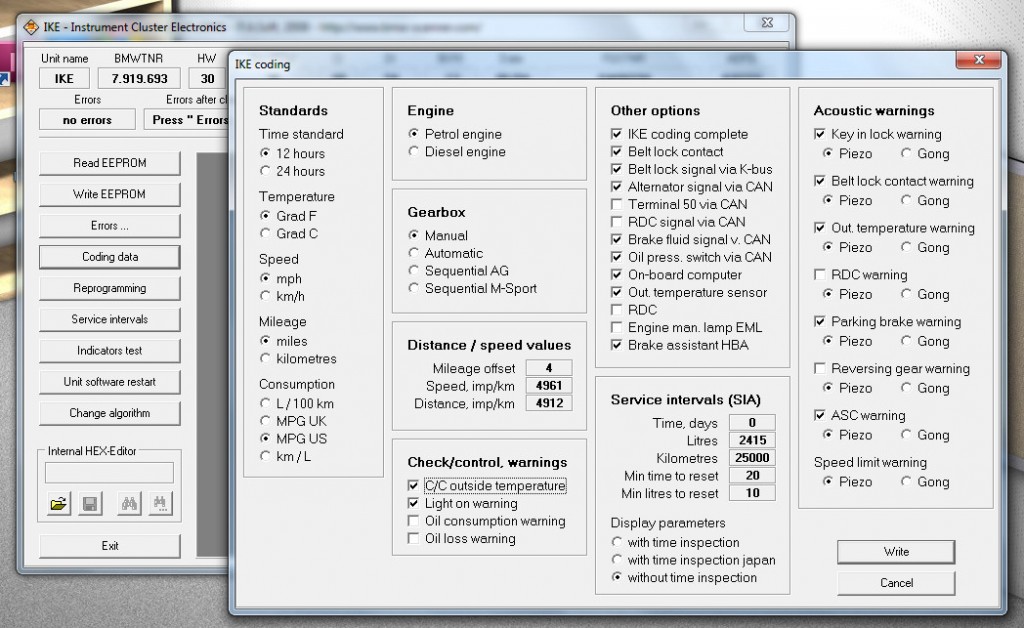
LCM Options:
To enable or disable the DRLs (Daytime Running Lights):
-select “coding data”
-toggle the options for “running lights”